Adding events in profiles
You can generate events manually directly in a profile. It’s useful in situations when you want to change event parameters, but cannot do it in an automated way.
An example of use is correcting the loyalty points when a customer submits a complaint, products are returned, and there is a need to return to the amount of points before the purchase.
Prerequisites
A tracking code implemented into the website.
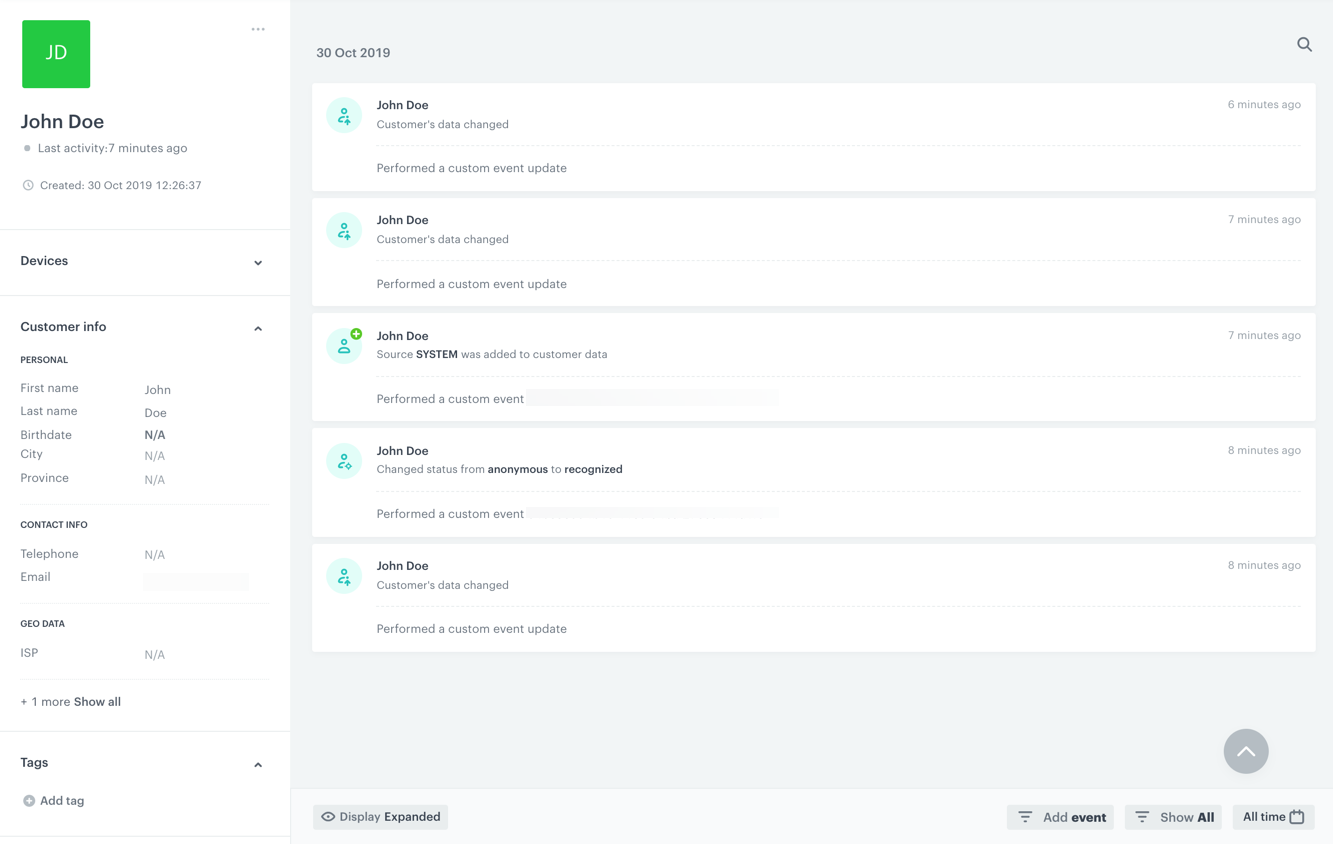
-
Go to
 Profiles.
Profiles. -
Find a target profile. To make it faster, you can use the search box.
-
Go to the profile by clicking its name.
-
At the bottom of the activity list, click the
 button.
button. -
From the dropdown list, select an event to add to the profile by ticking the checkbox next to the name of the event. The list contains all tracked events.
Tip: You can find the whole list of the events and their parameters in Data Management > Events.
Data Management > Events. -
Confirm your choice by clicking the Save button.
Result: A pop-up opens. The basic parameters of the event are added automatically. -
You can add other event parameters as well by clicking the + Add field.
-
Enter the name and value for the added parameter. If you add a parameter that does not exist in the system, it is added to the event’s configuration system-wide.
-
To complete the process, click the OK button.
Result: An event appears on the activity list.