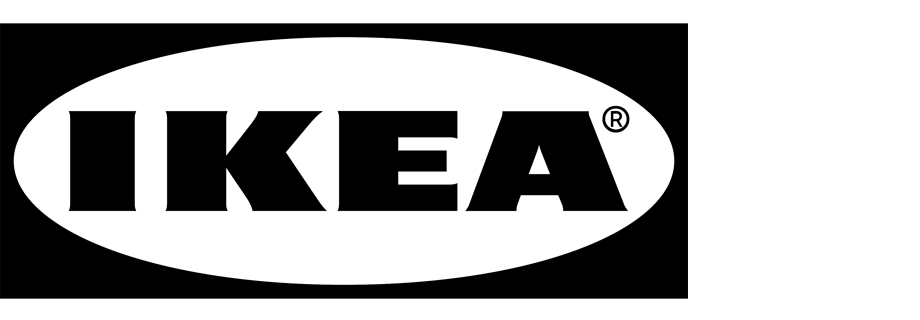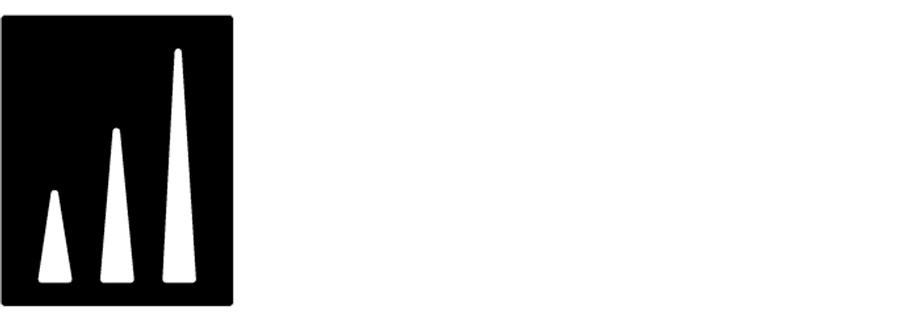Adding linked pages to search engine
To make navigating the site for our customers easier, we can use the product search bar to find returns, policy, contact pages, and so on. With Synerise AI search, you have the possibility to add native hints of the pages in the product search space. You can use custom queries to create matches linked to predefined pages.
This use case describes the process of returning a specified by us phrase linked to return subpage, when a specific phrase like returns is searched. Implementation is based on using query rules and returning custom data.
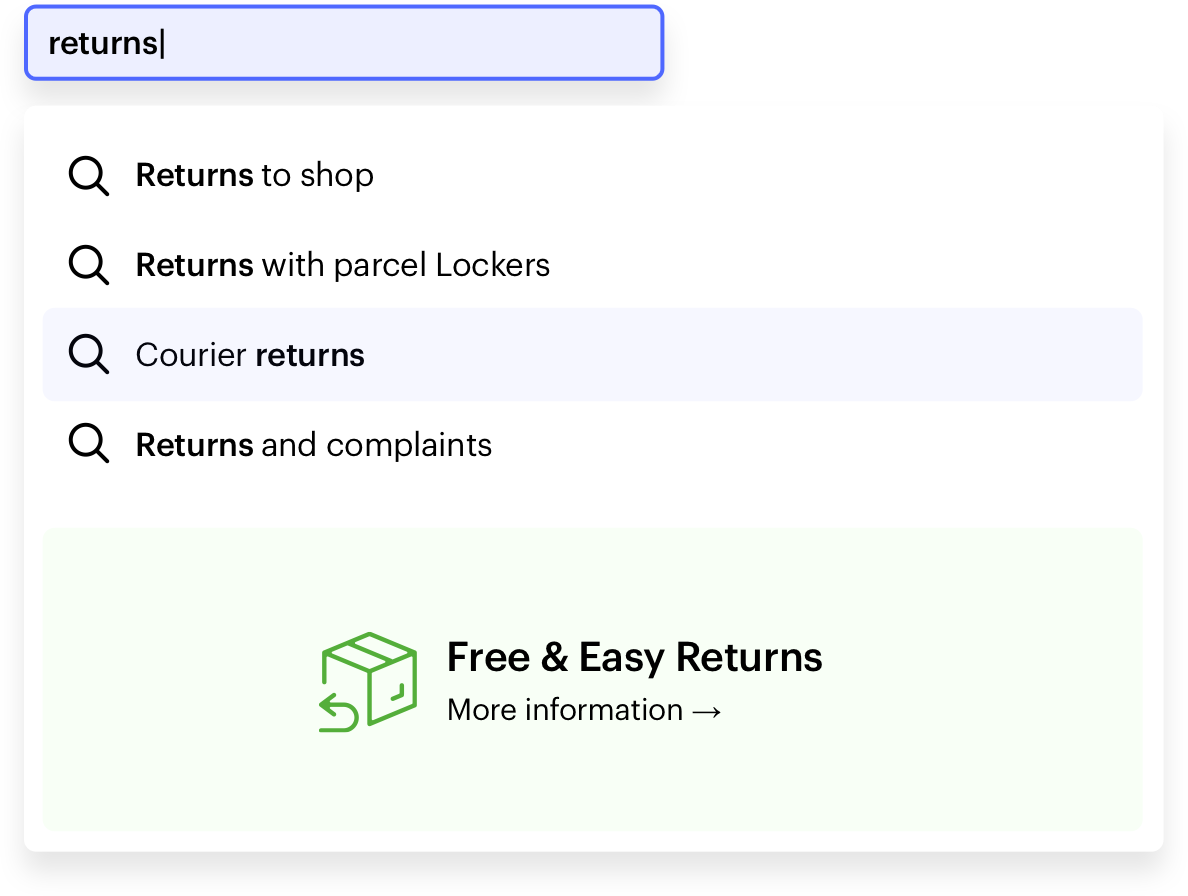
Prerequisites
- Enable the Search Engine for your workspace and create an index.
- Implement AI search in any of your channels (mobile app, website, and so on).
Add Rules
In this use case, when a customer types returns into a search engine, it will return linked pages containing this phrase as a relevant search result.
-
Go to
 AI Search > Indexes.
AI Search > Indexes. -
Select an index from the list.
-
Click the Rules tab.
-
On the right side of the screen, click Add rule.
-
Name the rule.
-
To adjust the query conditions, in the Conditions section, click Define.
- Choose the Query tab.
- Next to If query, choose Contains from the dropdown list.
- In the Phrase section, in the Type word field, enter
returns. - You can add more phrases.
- Click Apply.
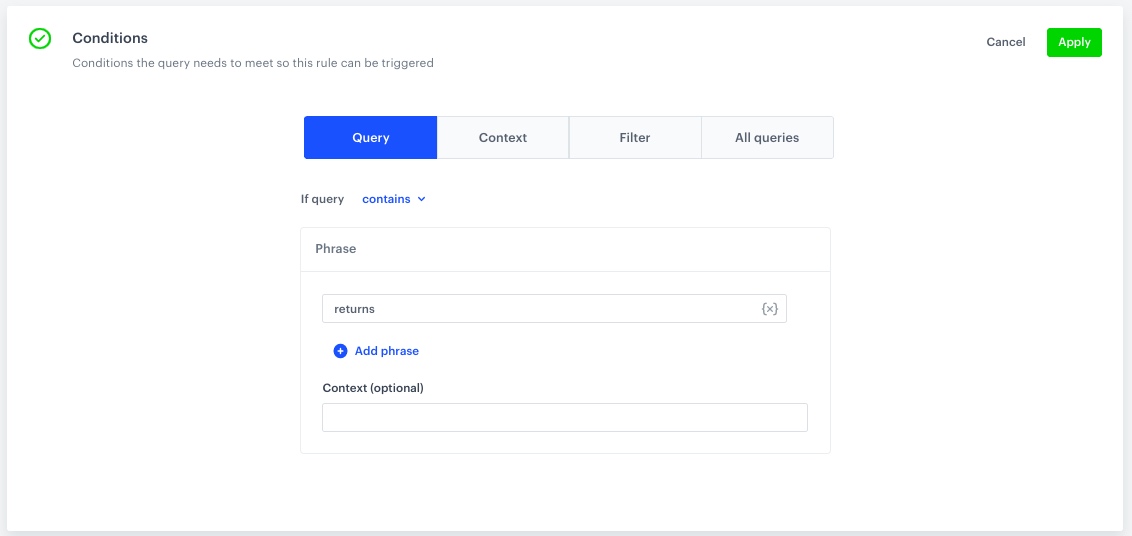
Example of the query conditions
-
To define how the search engine reacts to the defined conditions, in the Consequences section, click Define.
-
Click Add consequence and choose Return Custom Data from the dropdown list.
-
Enter a custom JSON data, based on the scrypt below.
[{ "redirect": "https://demoshop.com/returns_to_shop", "title": "Returns to shop" }, { "redirect": "https://demoshop.com/returns_parcel_locker", "title": "Returns with parcel Lockers" }, { "redirect": "https://demoshop.com/returns_courier", "title": "Courier returns" }, { "redirect": "https://demoshop.com/returns_and_compaints", "title": "Returns and complaints" }]Important: This is just an example for reference, you should create JSON according to your business needs. -
Click Apply.
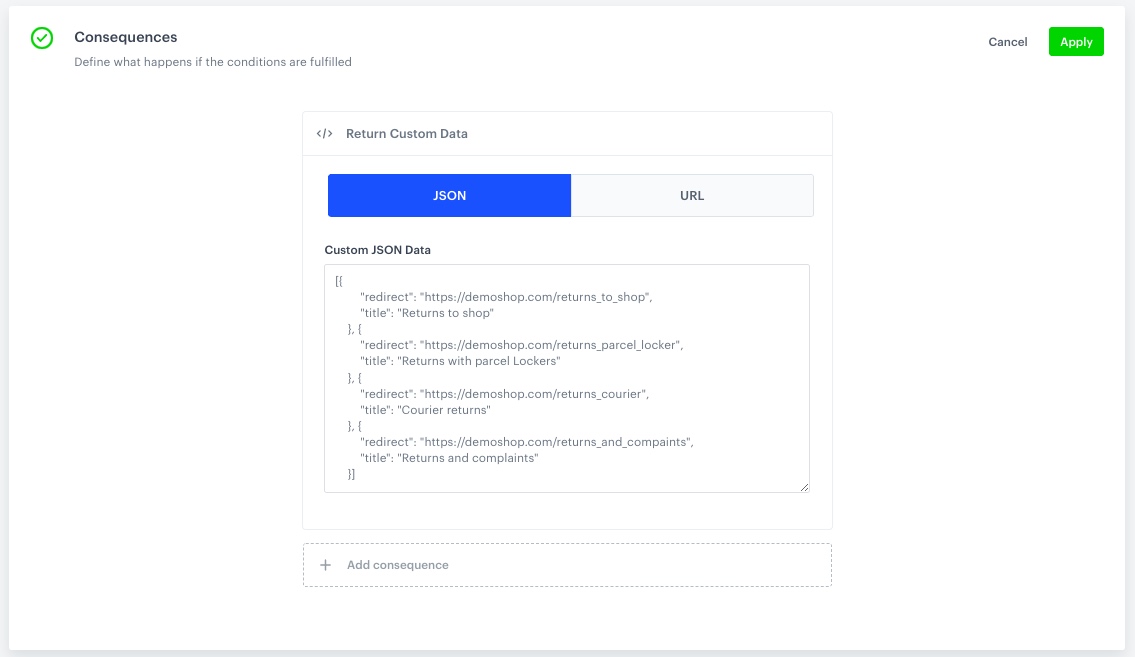
Consequences configuration
-
-
In the Schedule section, you can define when the query rule applies.
-
Click Save & Publish.
What’s next
In the code that is responsible for the implementation of this AI Search, you need to implement support for the JSON returned by the query rules in order to display the links.
Check the use case set up on the Synerise Demo workspace
You can check the query rules configuration directly in Synerise Demo workspace.
If you’re our partner or client, you already have automatic access to the Synerise Demo workspace (1590), where you can explore all the configured elements of this use case and copy them to your workspace.
If you’re not a partner or client yet, we encourage you to fill out the contact form to schedule a meeting with our representatives. They’ll be happy to show you how our demo works and discuss how you can apply this use case in your business.