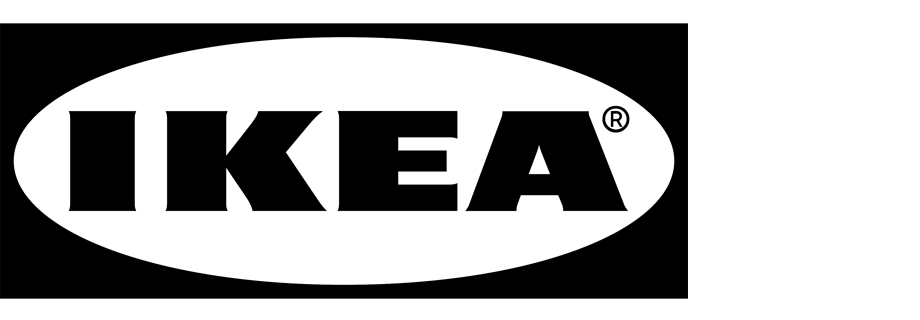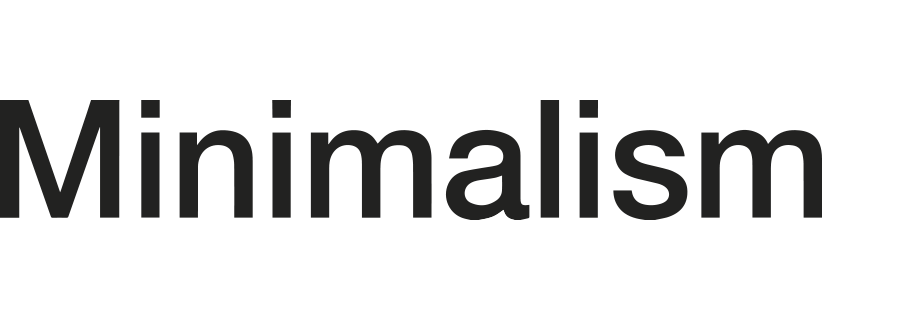Displaying personalized recommendations before typing a search query
AI search phrases that are well-built and adaptable can become a key tool enabling maximum shortening of the user’s path, leading to more purchases.
To enable customers to find items they need as quickly as possible, it is important to take care of the accuracy of search results, monitor its behavior and calibrate it accordingly. Various types of recommendations allow adding other modules with recommended products to the search engine.
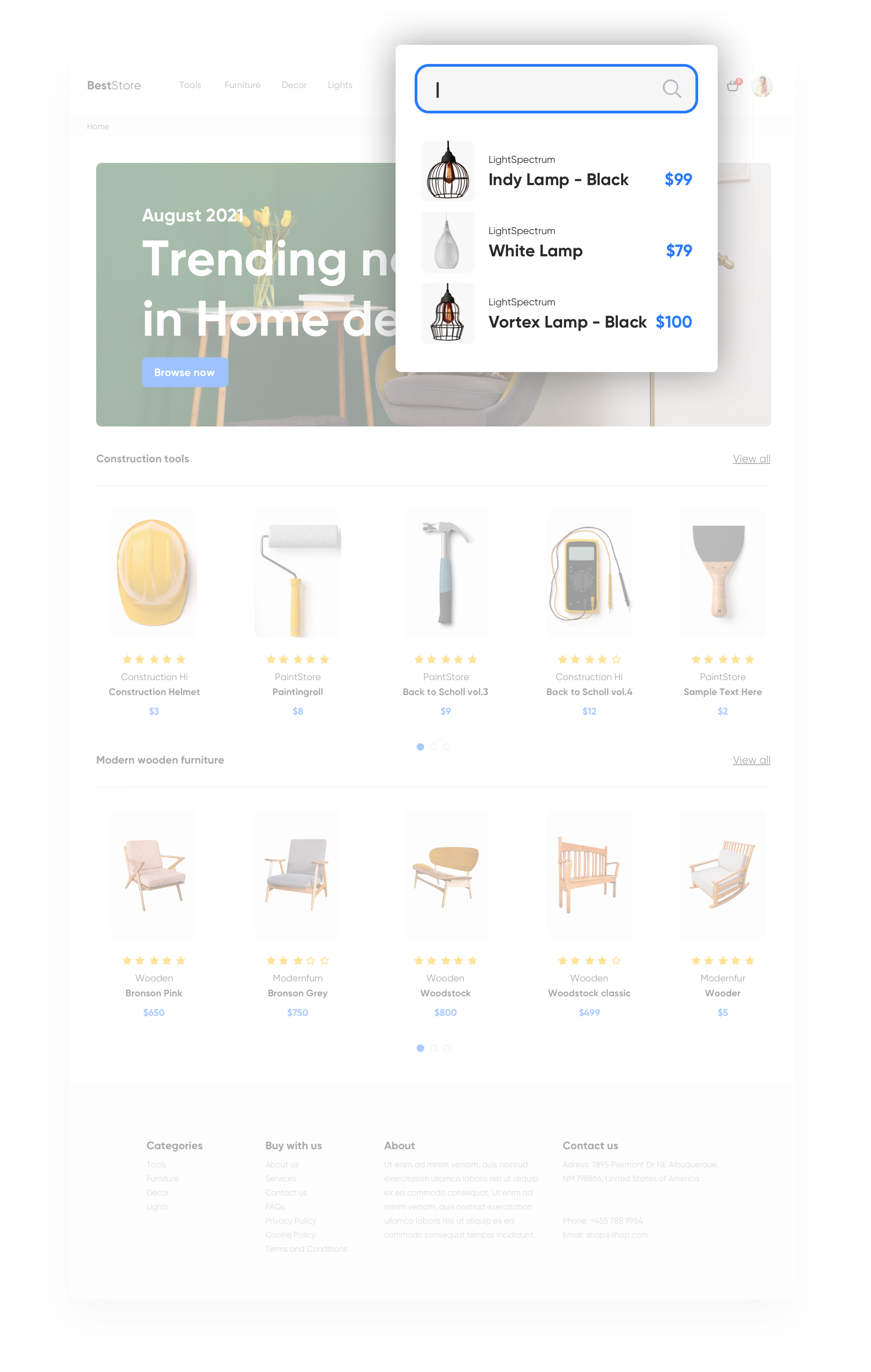
Example of use - construction industry
Challenge
A client from the construction industry wanted to shorten the user’s path as much as possible to find the needed product using AI search. For this purpose, the client decided to display product suggestions in the form of a list already at the stage when the user clicks on the search engine, but has not yet enter the desired phrase. The displayed offers were selected based on a personalized recommendations model.
Results
- CTR 11%
- Campaign conversion 1.4%
- Increase in the number of people using the search engine by 9% within 21 days from introducing the AI search modification.
Prerequisites
Before you start implementing this use case, you must fulfill the requirements listed below:
- Implement event tracker.
- Implement OG tags.
- Import product feed to Synerise.
- Track transaction events.
Process
To prepare such a scenario, you have to follow 2 important steps.
Prepare personalized recommendations
- Go to Communication > Recommendations > Add recommendation.
- From the drop down list, choose Catalog based on which your recommendations will be built.
- Choose Personalized as the recommendation type.
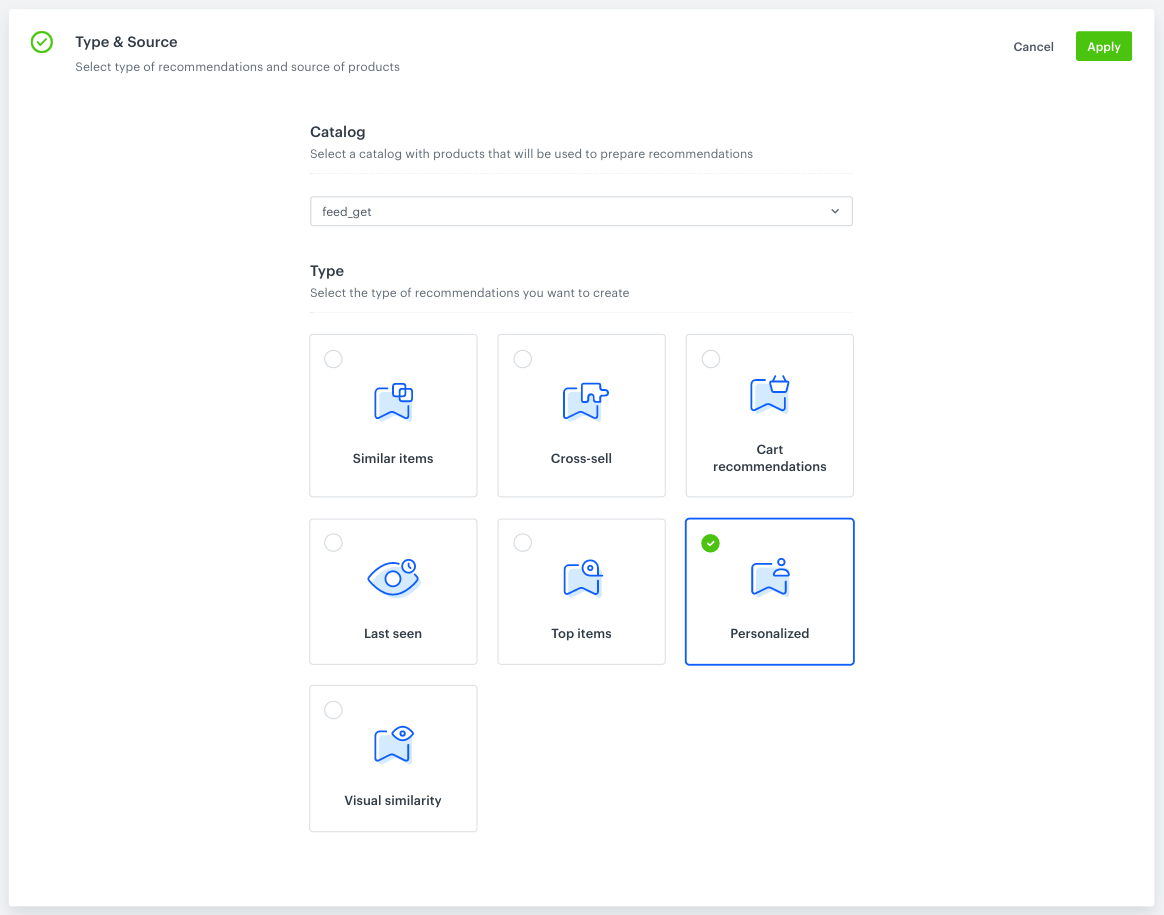
Select the type of recommendation - In Items define more details about your recommendation.
Important: You must select the minimum and maximum number of products displayed in the recommendation frame. Optionally, you can set the filters (for example, narrow down the number of items from a specific category), however, in this use case the client didn’t add the filters. You can also create filters by following the instructions in this article.
Set up a dynamic content
To insert personalized recommendations in the search results right before a user starts typing a search phrase, use dynamic content.
-
Choose Insert Object type.
-
Select your Audience. You can target your communication to everyone or select segment of users. In our example we target communcation to everyone.
-
In the Content section, click simple message and specify the CSS selector where you want to insert recommendations.
-
In the Content tab section, click Create message insert Jinjava code with AI recommendation and add your own CSS.
Check the Jinjava code<!-- Opening the tag that retrieves the value from recommendation prepared in point 1--> {% recommendations3 campaignId=xxx %} for loop below: <!-- In the section {% for r in recommended_products3 %} a {% endfor %} there is access to all variables from a given object (products here) - which parameters you add to the template depends on you. --> {% for r in recommended_products3 %} <!-- {{ r.itemId }} {{ r.title }} {{ r.imageLink }}{{r.price.value}}{{r.salePrice.value}} - parameters taken from the recommendation. The itemId is a standard name, but others (like category, price, salePrice, title, imageLink) only depend on names defined in the feed--> {{r.itemId}} {{r.title}} {{r.imageLink}} {{r.price.value}} {{r.salePrice.value}} {% endfor %} <!-- Closing of the tag that gets the value from the recommendation prepared in point 1 --> {% endrecommendations3 %}Important: Implementation of the script above results in displaying recommendation personalized for individual user after clicking the AI search. Remember to replacexxxin thecampaignIDwith the ID of the recommendation you prepared in the previous steps. -
Skip UTM section.
-
In Display Settings, define where dynamic content is shown: Always, On landing, on All pages.
-
In the upper right corner, click Schedule and Activate when the dynamic content has to be active.
Check the use case set up on the Synerise Demo workspace
You can check recommendations directly in Synerise Demo workspace.
If you’re our partner or client, you already have automatic access to the Synerise Demo workspace (1590), where you can explore all the configured elements of this use case and copy them to your workspace.
If you’re not a partner or client yet, we encourage you to fill out the contact form to schedule a meeting with our representatives. They’ll be happy to show you how our demo works and discuss how you can apply this use case in your business.