In-app Memo Game
Gamification is an effective way to increase user engagement, boost session duration, and make in-app experiences more memorable. By combining a simple interactive game with product discovery, brands can capture user attention while promoting key products in an enjoyable and interactive way.
In this use case, you’ll create an in-app memo game (3x3 grid) where the tiles feature images of your most viewed products from the last 30 days. This approach blends entertainment with commerce — users play to match pairs while naturally discovering your bestsellers.
The in-app will be activated after every transaction, giving user the chance to gain the discount for the next shopping.
The game dynamically loads product images using a predefined recommendation frame. When a player completes the game, they can be rewarded with a discount code for your bestsellers for the next transaction.
It’s built on a ready-to-use template, so you don’t need any coding skills to set it up — the layout and logic are preconfigured.
Prerequisites
- Implement Synerise SDK in your mobile app.
- Configure AI engine. Enable the Top items model.
- Configure an item catalog for recommendations. Select the Top items model to train the feed.
- Create a promotion code which will enable a discount when finalizing the purchase.
Process
In this use case, you will go through the following steps:
- Create AI recommendations with top items.
- Create an in-app campaign with a memo game with top products.
Create AI recommendations
In this step, create an AI recommendation campaign that will be used to display products in your in-app memo game.
- Go to
 Communication > Recommendations > Add recommendation.
Communication > Recommendations > Add recommendation. - Enter the name of the recommendation (it is only visible on the list of recommendations).
- In the Type & Items feed section, click Define.
- From the Items feed dropdown list, select a product feed.
- Choose the Top items recommendation type.
- Click Apply.
- In the Items section, click Define.
- Click Add slot.
- Define the minimum and maximum number of products that will be recommended to the user.
In our example, it is from 3 (minimum) to 3 (maximum). - Optionally, add a Static filter.
*. - In the Boosting section, you can enable boosting.
- In Additional settings, you can exclude already bought products.
- Save the recommendation by clicking Save.
Create an in-app campaign
In this part of the process, you will create an in-app campaign, presented after the user makes a transaction.
- Go to
 Communication > In-app messages > Create new
Communication > In-app messages > Create new - Enter a meaningful name for the in-app campaign.
Define the audience
- In the Audience section, click Define.
- Select the Everyone tab.
- Click Apply.
Define content
- In the Content section, click Define.
- Click Create message and from the list of template folders, select Predefined templates.
- Select Memo game.
Result: You are redirected to the code editor.Note: You can edit the template in two ways, by editing the code of the template (add inserts, add variables) and/or by filling out the form in the Config tab. In this use case, we will use the capabilities of the predefined Config tab.
Edit form in the Config tab
The Config tab already has default values filled in. You can keep them or change them to fit your business needs.
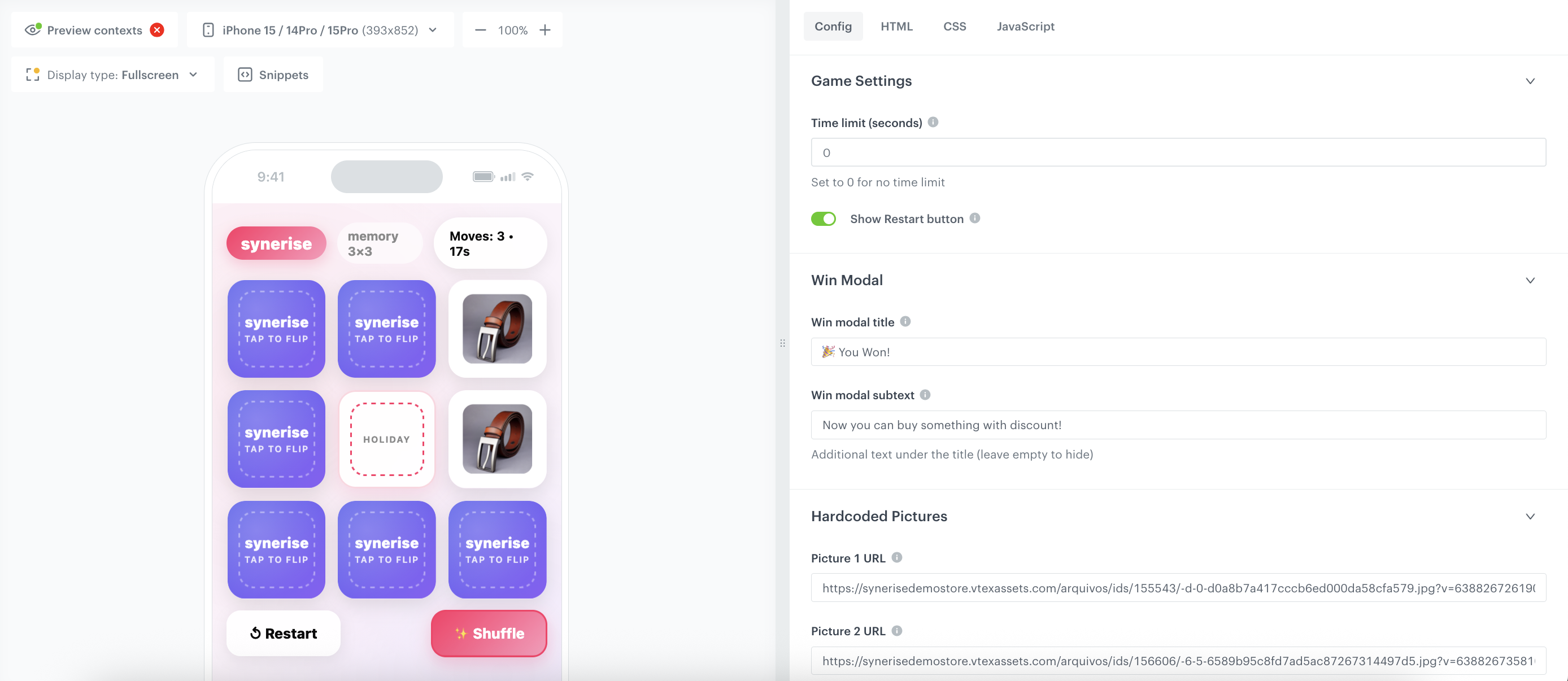
-
In the General Settings section:
- In the Brand name field, enter the name of your brand (for example, Synerise).
- In the Promotion code field, enter the discount code displayed after the game is completed, created as a part of prerequisites.
- In the Promotion name field, type the campaign name, presented in the middle box in the game.
- In the Picture source field, select the source of images for the cards:
- Hardcoded URLs – enter image links manually.
- AI Recommendations – dynamically load images from an existing recommendation campaign (like in this case).
Important: If you select AI Recommendations, enter the AI Recommendations Campaign ID in the dedicated field in the last section (for example, 5tf3u77lj3Hq). -
In the Game Settings section:
- Set up the time limit. To remove the time limit, enter
0 - If you want to allow users to replay the game, enable the Show Restart button option.
- Set up the time limit. To remove the time limit, enter
-
In the Win Modal section, enter the success message displayed after the user completes the game. Optionally, you can include a link or CTA to redirect users to a product page or a personalized offer.
-
In the Hardcoded Pictures section (optional): If you selected Hardcoded URLs as your picture source, paste the image links for each card in the fields provided.
-
In the Colors section, define your game’s color scheme.
-
In the Layout section, personalize the layout of the game.
-
In the AI Recommendations section, confirm that the AI Recommendations Campaign ID field contains the ID of the campaign you have created in the previous step (for example, 5tf3u77lj3Hq). This setup ensures that images in the memo game come directly from your recommendation frame — for instance, Top Viewed Products – Last 30 Days.
-
After you make changes to the template, you can check the preview.
- Click the Preview button on the upper left side.
- Enter the ID of a customer or a product.
- Click Apply.
Important: Considering that the in-app is very interactive, the preview in the platform may not be enough to test the in-app performance. That’s why we suggest checking how this campaign displays altogether directly in the mobile app.
-
If the template is ready, in the upper right corner, click Save this template > Save as.
-
On the pop-up:
- In the Template name field, enter the name of the template.
- From the Template folder dropdown list, select the folder where the template will be saved.
- Confirm by clicking Apply.
-
Click Next to continue the process of configuring the in-app campaign.
-
Click Apply to save your content changes.
Select events that trigger the in-app message display
In this part of the process, define the event that triggers the display of the in-app message. In our case, the trigger is transaction.charge event.
- In the Trigger events section, click Define.
- Click Add event and from the dropdown list, choose the
transaction.chargeevent. - Click the + where button and as the parameter, choose
source. - As the logical operator, select Equal and as the value add
MOBILE. - Click Apply.
Schedule the message and configure display settings
As the final part of the process, you need to set the schedule, display settings configuration, capping, priority of the message among other in-app messages.
- In the Schedule section:
- Click Define.
- Choose Run immediately option.
- Click Apply.
- In the Display settings section:
- Click Define.
- Define the Delay display as 0 and Priority index as 1.
- Click Apply.
- Optionally, you can define the UTM parameters in the UTM & URL parameters section. Otherwise, click Skip step.
- Optionally, you can add the custom parameters in the Additional parameters section. Otherwise, click Skip step.
- To start your campaign, click Activate.
What’s next
Use the data collected from the memo game to:
- Retarget players who completed the game but did not make another purchase.
- Create follow-up in-app or email campaigns featuring items from the memo grid.
- Rotate the recommendation type (e.g., “Top purchased” or “Trending now”) to keep the game fresh.
Check the use case set up on the Synerise Demo workspace
You can check the configuration of the campaign components directly in Synerise Demo workspace:
If you’re our partner or client, you already have automatic access to the Synerise Demo workspace (1590), where you can explore all the configured elements of this use case and copy them to your workspace.
If you’re not a partner or client yet, we encourage you to fill out the contact form to schedule a meeting with our representatives. They’ll be happy to show you how our demo works and discuss how you can apply this use case in your business.