Personalized promotion for digital signage
Digital signage is revolutionizing the way businesses engage with customers in physical retail spaces. These dynamic displays offer a versatile platform to convey information, enhance the shopping experience, and drive sales. It allows to create a shopping environment where every customer is greeted with tailored offers perfectly aligned with their preferences and past shopping behaviors.
In this use case we are reffering to the Interactive digital signage. This technology relates to a dynamic and engaging communication tool that combines digital displays with interactive technology to deliver information, advertisements, or content to an audience. Unlike traditional static displays, interactive digital signage allows users to actively engage with the content through touchscreens, gestures, or other interactive elements, fostering a more immersive and personalized experience.
This use case describes the following scenario:
- A customer enters a stationary store and interacts with the digital signage by scanning the mobile app or identifying themselves in some other way (for example, by logging into their loyalty profile),
- The digital signage sends an API request to Synerise to get a list of personalized promotions available and customized for the customer,
- At this point, the Synerise AI engine swings into action and selects the most appropriate promotions for the customer based on their profile,
- After the AI engine selects the list of promotions, they are displayed on the digital signage for the customer.
Prerequisites
- POS must be integrated with Synerise promotion engine.
- Import your product feed to catalog.
- Create promotions and tag them to use later as a filter when creating a personalized promotion.
- Create a filter on the list of (regular) promotions to be reused while preparing the personalized promotion. In our case, we create a filter for special digital signage promotions.
Click here to see how to build the filter
- Go to Communication > Promotions.
- On the right side of the screen, click
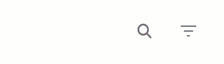
- Click Define.
- On the pop-up, define the conditions by clicking Choose filters. The list contains all parameters from the product feed.
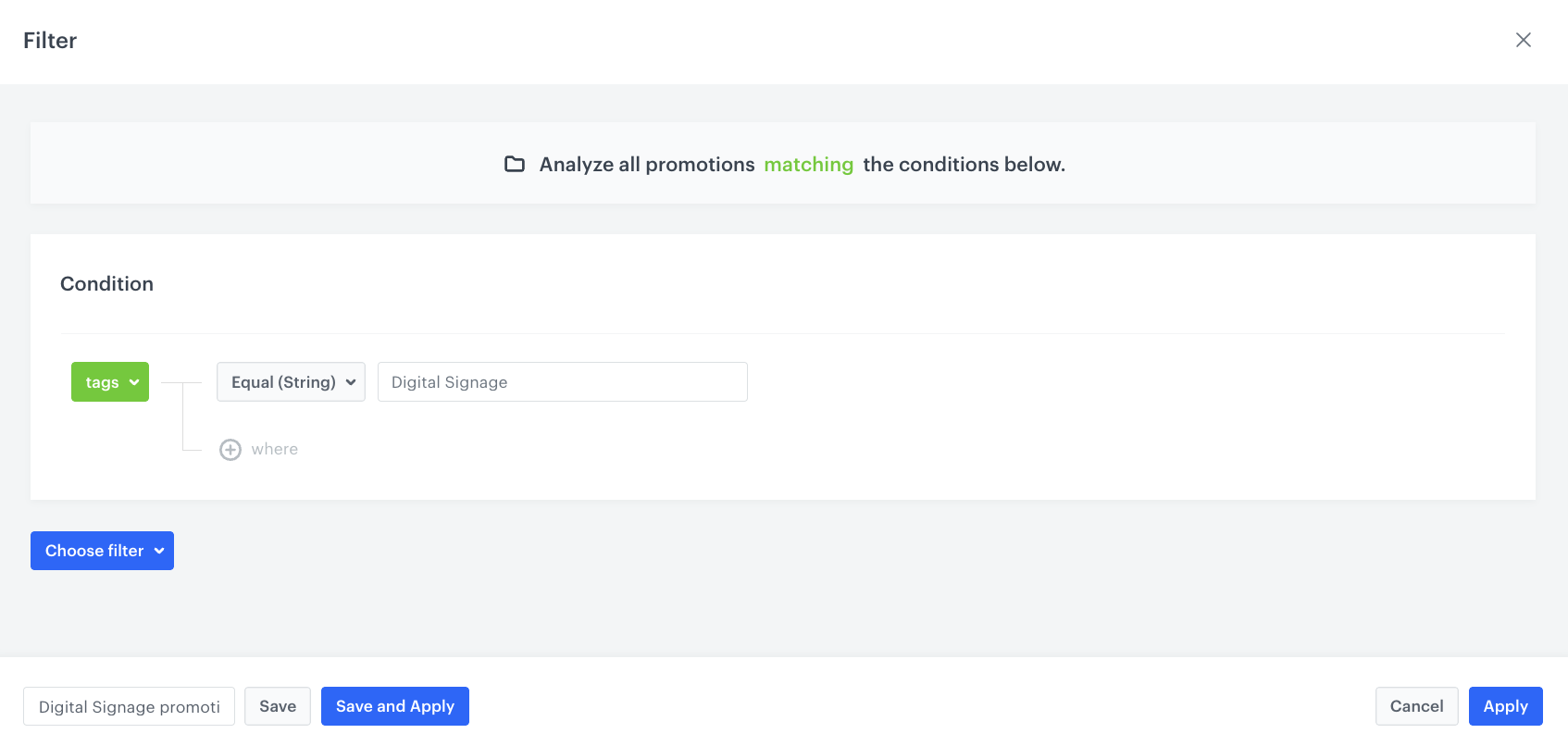
Definition of promotion filter - To add a new condition, repeat the previous step.
- Save the filter by clicking Save and Apply.
- Apply the “Generate personalized promotions for Profile and get Profile promotions” method for digital signage to retrieve a list of promotions assigned to a Profile.
Process
- Create a personalized promotion.
- Generate personalized promotion for Profile and get Profile promotions in digital signage.
Create a personalized promotion
In this part of the process, create a personalized promotion for digital signage promotions that will be active for customers in September 2023.
- Go to
 > Personalized promotions > New personalized promotion.
> Personalized promotions > New personalized promotion. - As the type of promotion, select Check-in.
- In A/B test settings, add variants of the personalized promotion by clicking Define.
- To add the first variant, click the plus button.
- In Advanced options, leave the default option - AI Engine (the AI engine chooses the items to be included in the promotion).
- Confirm by clicking Apply.
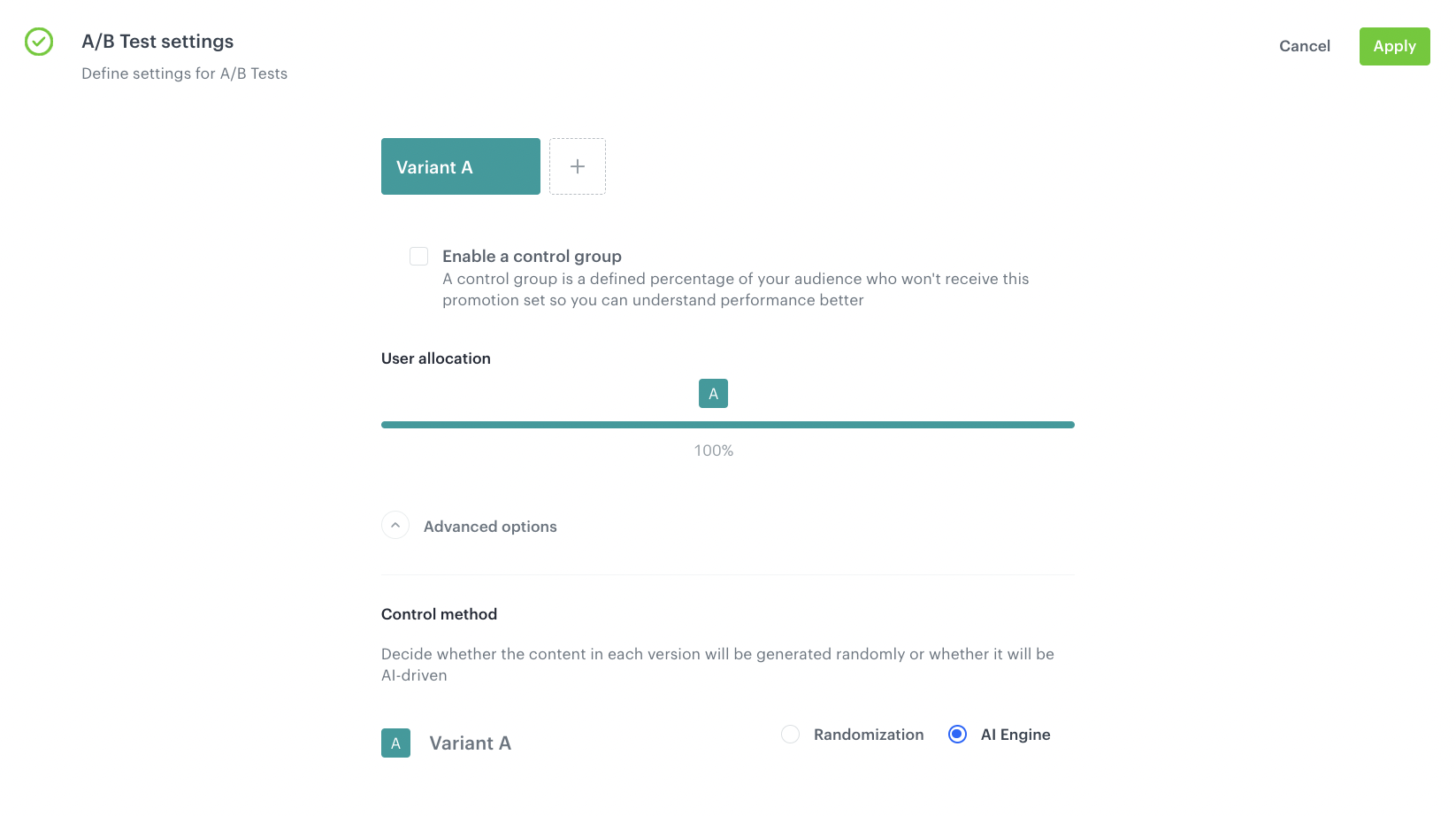
AB test settings - In the Filter and limits section, define:
- the promotion type (in our case we use Handbill),
- the filter you created as a part of prerequisites,
- number of promotional products to be extracted for the customer from the promotions tagged with the filter from prerequisites.
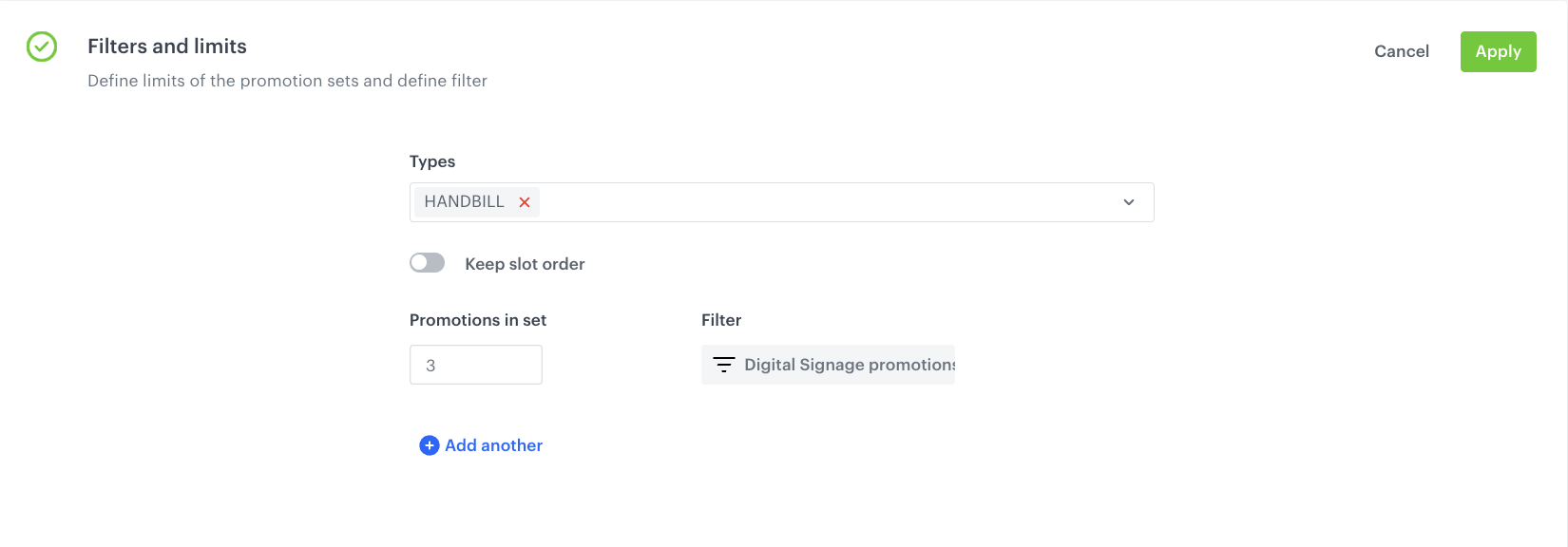
Filters and Limits configuration - In the Activity section, define the activity of the promotion as Absolute.
Note: You can find more detailed information on all Activity types in “Defining promotion schedule”.
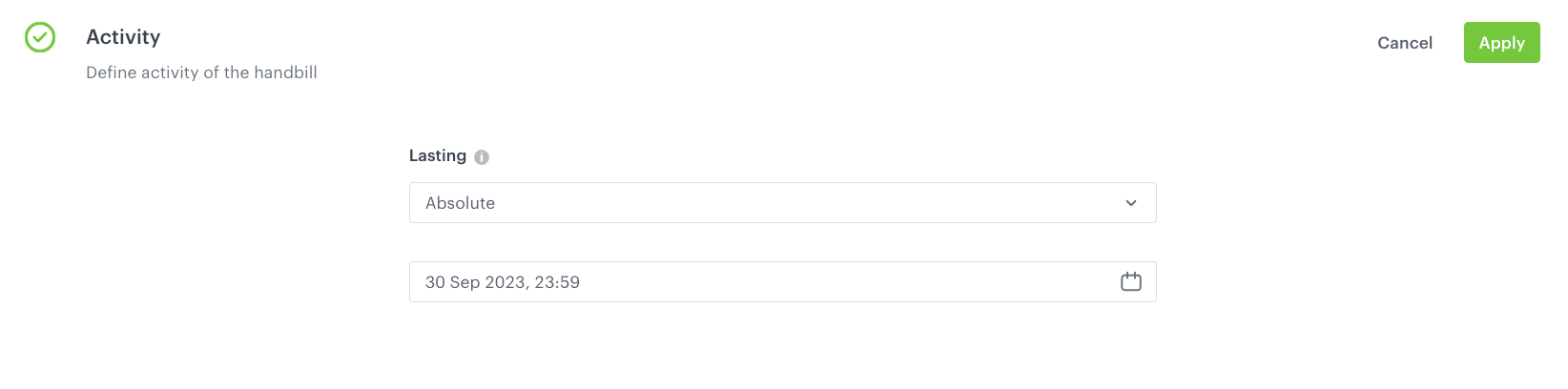
Personalized promotions activity - Optionally, define the AI Engine boosting settings. You can find the instruction on how to do that in “AI boosting settings”.
- After configuring all settings, publish personalized promotions.
Generate personalized promotion for Profile and get Profile promotions
In this part of the process, use the Generate personalized promotions for Profile and get Profile promotions method to assign personalized promotion to a profile and retrieve a list of promotions assigned to the profile.
As a result, Digital Signage will display a set of personalized promitions to the customer.
Check the use case set up on the Synerise Demo workspace
You can check the configuration of the personalized promotion directly in Synerise Demo workspace.
If you’re our partner or client, you already have automatic access to the Synerise Demo workspace (1590), where you can explore all the configured elements of this use case and copy them to your workspace.
If you’re not a partner or client yet, we encourage you to fill out the contact form to schedule a meeting with our representatives. They’ll be happy to show you how our demo works and discuss how you can apply this use case in your business.