Promoting high margin products in all types of recommendations
There are certain types of products that you want to promote in the recommendations by default. In this use case, we will show you how to promote high margin products in all types of recommendations. In order to do this we will use default filters.
Default filters are set up per recommendation type. To promote high margin items, we will set the filters to be elastic. This way, recommendations will always filter to products with high margin, unless there are no such products. Then the recommendations will return the rest of the products. For this approach to work, you will have to add information about the margin to the items feed or catalog as an item’s attribute. The margin can be a numeric value, however, this approach will also work with labels, for example: low, medium and high, or even a boolean value of true for high margin products.
Prerequisites
- The
marginattribute must be added to the items feed or catalog. - The recommendation models for which you want to add default filters to must be enabled.
Create AI recommendations
- Go to Settings > AI Engine Configuration.
- Choose the Items feed for which you want to apply the filters.
- In the Recommendation models section click Show for the chosen recommendation model.
- Click Add default filter.
- Click Define filter.
- Click Select attribute and from the dropdown menu choose the attribute that you assigned the
marginto.- If your
marginattribute contains numeric values:- Click Choose and click More or equal.
- In the Value input type the number above which products will be included. In our example products have the
marginvalue from 10 to 100, so we will type 70. - Click Apply.
- If your
marginhas labels (low,medium,high):- Click Choose and click Equal.
- From the dropdown menu with the attribute values click
high. - Click Apply.
- If your
- Click Apply.
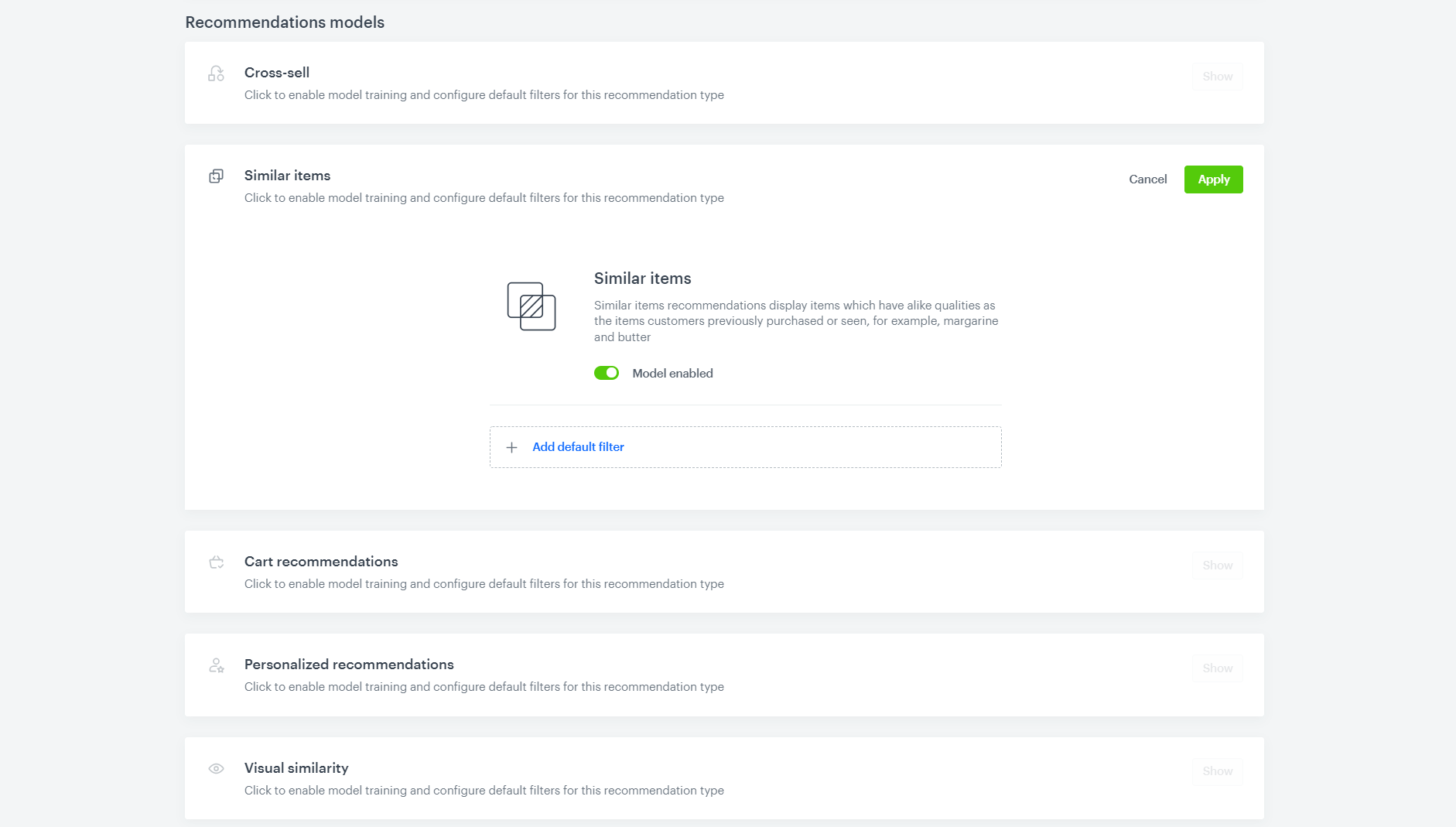
Default filters in recommendations - Repeat steps 3.- 9. for each recommendation type you want to promote high margin products in.
- In the top right corner click Save.
The default filter will filter products for previously existing campaigns as well as the ones created later, for the specified recommendation type. In order to disable the default filter for a specific campaign:
- Go to Communication > Recommendations.
- Choose the campaign for which you want to turn off the default filter from the list.
- Click Define in the
Additional settingssection. - Disable the Default filters toggle.
- Click Apply.
- In the top right corner click Save.
Additional example
The screenshot below shows a situation where our margin is the average_rating. In this case, setting the index to high means selecting the filter More or equal with a value of 4.
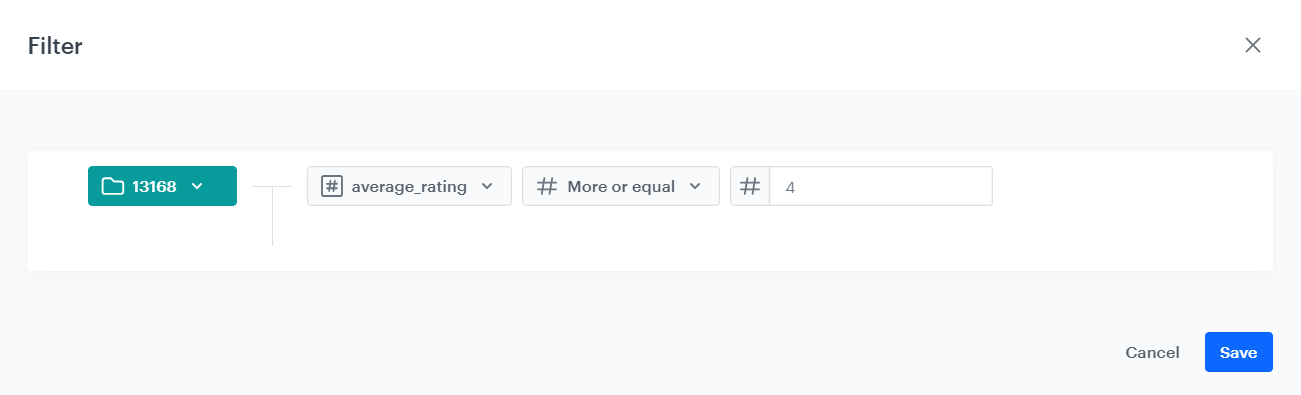
Check the use case set up on the Synerise Demo workspace
You can check the item feed, catalog and recommendations directly in Synerise Demo workspace.
If you’re our partner or client, you already have automatic access to the Synerise Demo workspace (1590), where you can explore all the configured elements of this use case and copy them to your workspace.
If you’re not a partner or client yet, we encourage you to fill out the contact form to schedule a meeting with our representatives. They’ll be happy to show you how our demo works and discuss how you can apply this use case in your business.