Promotion with limited number of uses per user
Promotions with a limited number of uses per user have a unique appeal in the marketing field because of their ability to create a sense of exclusivity and urgency. This exclusivity factor is a powerful tool for effectively engaging customers and has numerous benefits. When customers are aware that an offer is only available a limited number of times, they tend to act quickly. This urgency can significantly increase conversion rates and drive sales.
This use case describes a scenario in which a special promotion is created for members of a loyalty program. The product included in the promotion is coffee, which each loyalty program member can get for free 5 extra coffees.
Prerequisites
- POS must be integrated with Synerise promotion engine to calculate the promotion limits per user directly in the offline store.
- Apply the Process basket method which sends information to Synerise about the transaction such as basket value and transaction items made at the checkout to Synerise (both in online and offline stores). This way, we can determine whether the transaction qualifies for being included in this specific promotion.
- Implement transaction events using SDK or API.
- Implement the Promotion module in your mobile application, website or through API.
Process
In this use case, you will go through the following steps:
- Prepare a segmentation of customers who are members of the loyalty program.
- Create a promotion.
Prepare a segmentation
In this part of the process, create a segmentation of customers who are members of the company’s loyalty program.
-
Go to
 Analytics > Segmentations > New segmentation.
Analytics > Segmentations > New segmentation. -
Enter the name of segmentation.
-
From the Choose filter dropdown list, select the loyaltyCard attribute.
-
As the logical operator, select a boolean value: Is true.
Important: The conditions used in the segmentation will vary depending on your loyalty program integration (for example, the name of the attribute may be different). You must define the segmentation accordingly. -
Click Save.
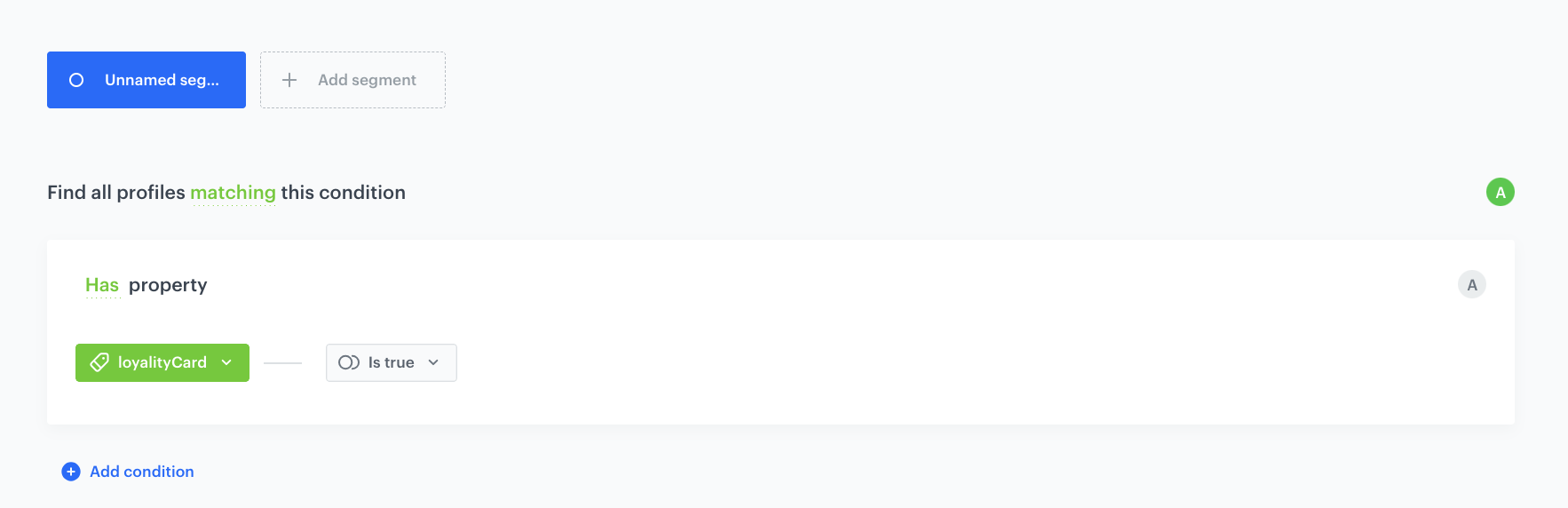
Create a promotion
In this part of the process, create a promotion for specific products (coffee) with usage limits (maximum 5) per user.
-
Go to Communication > Promotions > Add promotion.
-
Select the For selected items option.
-
In the Audience section, select the segmentation created in “Prepare a segmentation”.
-
In the Content section, define the name, description, and an image of the promotion. Confirm the settings by clicking Apply.
-
In Type & limits section:
- As Discount type, choose Exact price.
- In the Value field, enter the amount of discount - in our case -
0because the coffee is for free. - Apply changes.
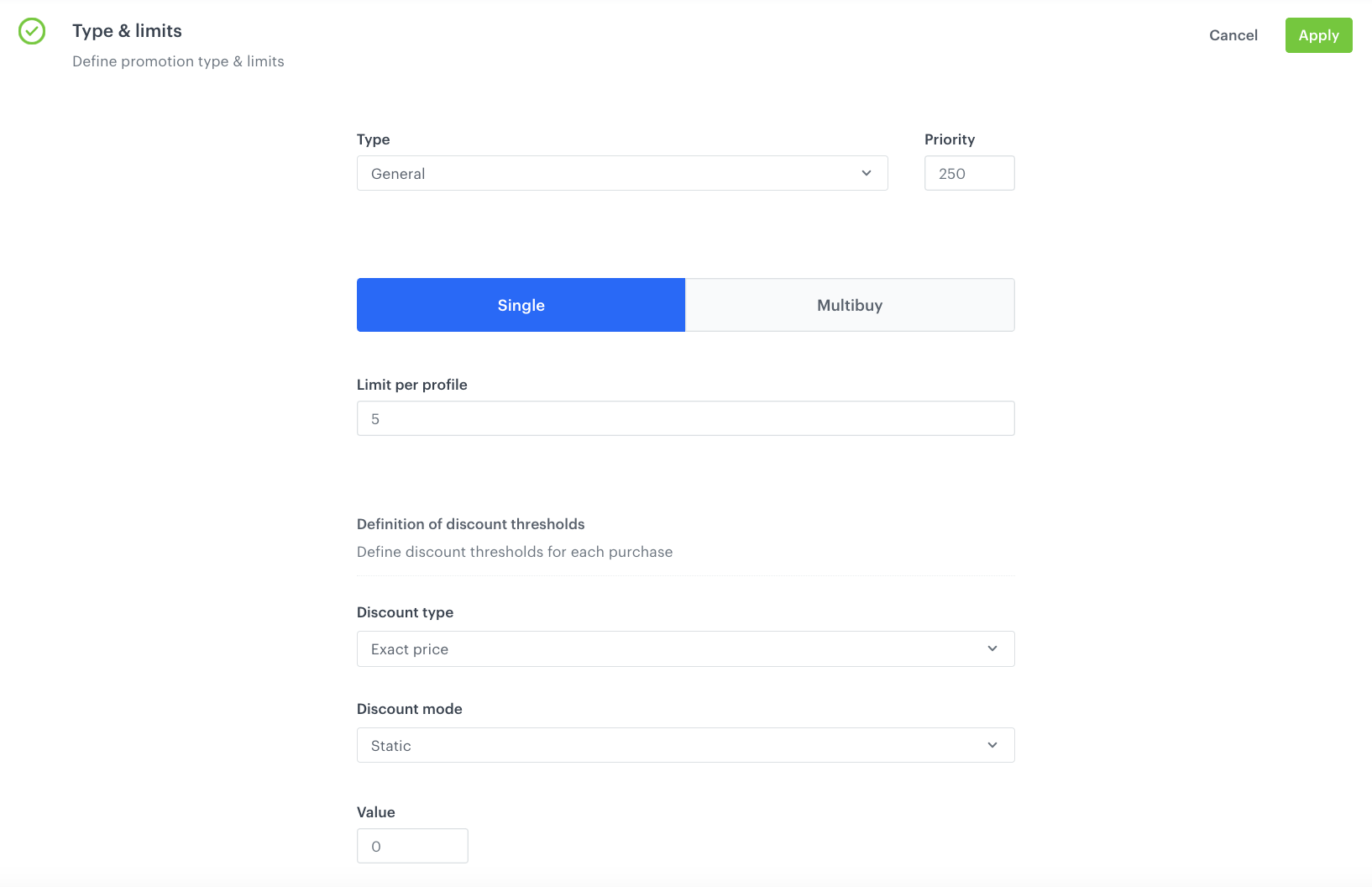
Configuration of the promotion -
In the Schedule section, define the distribution period.
-
In the Stores section, select stores where the profiles can redeem the promotion.
-
In the Items section, select the catalog and specific items to be included.
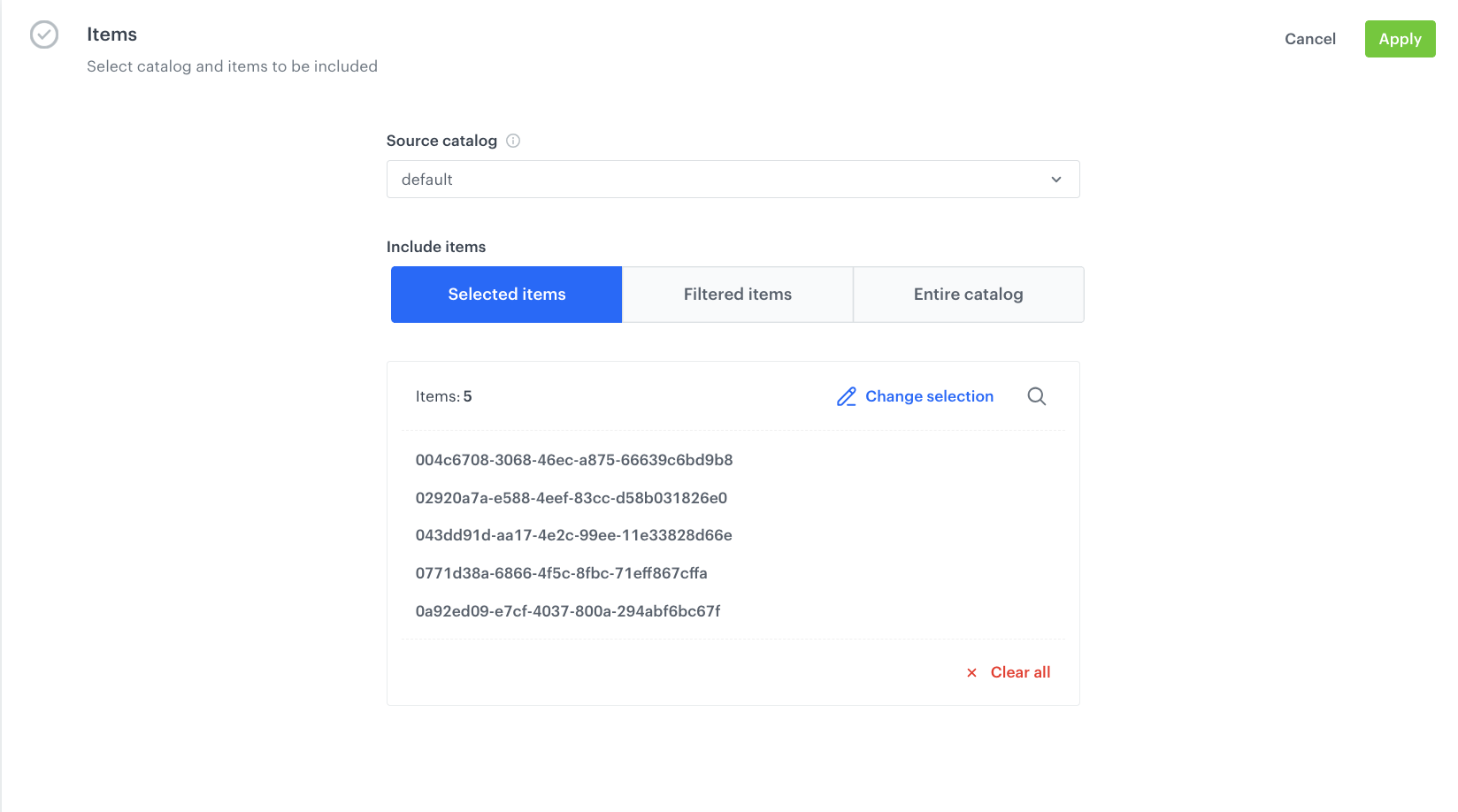
Configuration of the promotion -
To apply all changes and run the promotion, click Publish.
Check the use case set up on the Synerise Demo workspace
You can check the promotion configuration directly in Synerise Demo workspace.
If you’re our partner or client, you already have automatic access to the Synerise Demo workspace (1590), where you can explore all the configured elements of this use case and copy them to your workspace.
If you’re not a partner or client yet, we encourage you to fill out the contact form to schedule a meeting with our representatives. They’ll be happy to show you how our demo works and discuss how you can apply this use case in your business.