Adding Gmail Promotions Annotation
Gmail allows highlighting your messages in the “Promotions” tab with Gmail Promotions Annotation. Those annotations let you enhance the visibility of your emails and engage your recipients more effectively. With this feature, you can include a header, image, your company logo, the promotion’s end date, and a variety of other details to make your emails stand out.
This use case demonstrates how to integrate the Gmail Promotions Annotation feature into email communication sent from Synerise. It provides a predefined HTML insert, making it easier to customize the Promotions Annotation in the Config tab in the code editor.
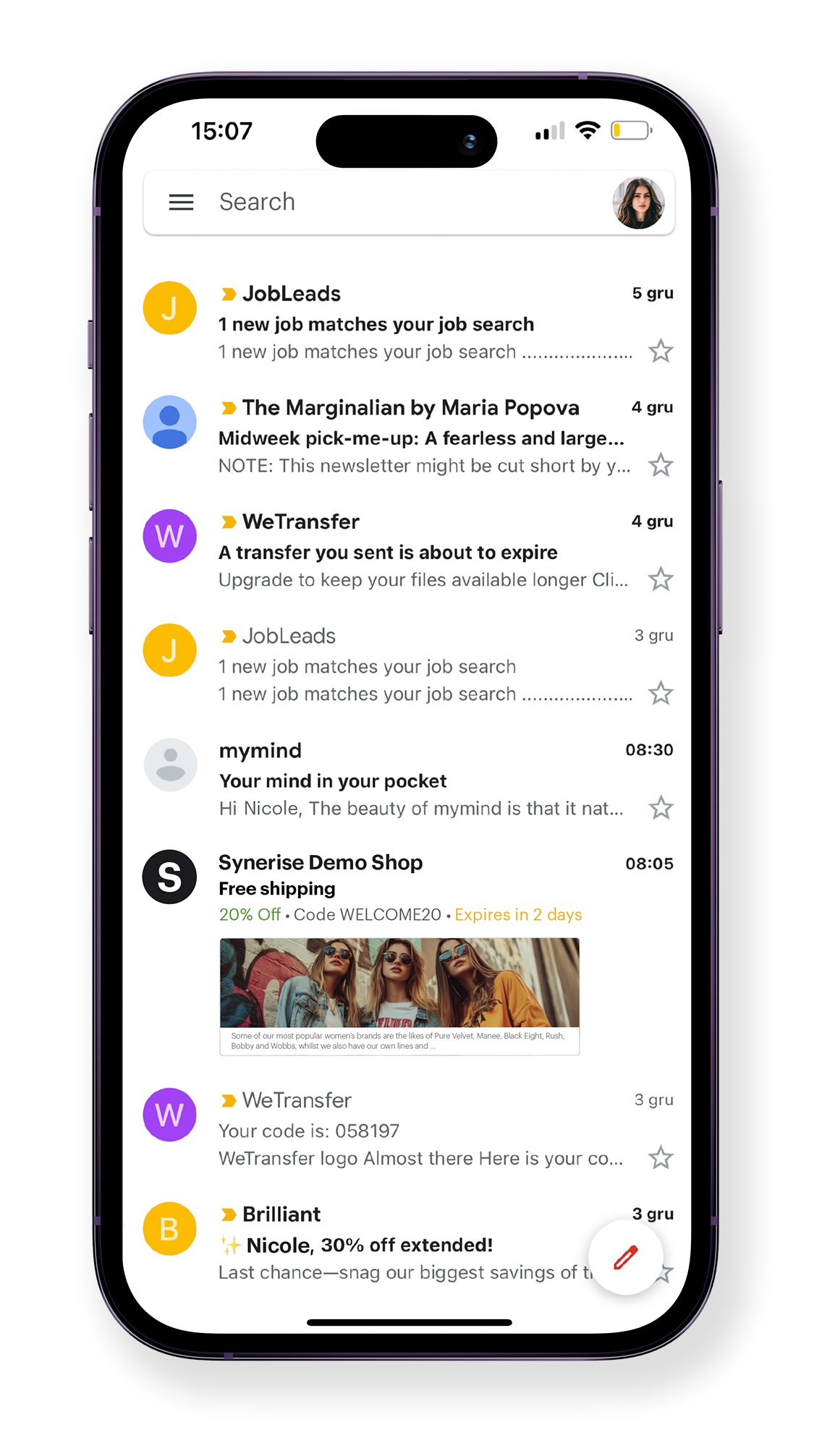
This feature is supported only for mailboxes associated with the gmail.com domain for individual users. This feature will work if the following conditions are met:
- The recipient opens the message using the Gmail mobile app.
- The message is delivered to the ‘Promotions’ tab.
- Annotations will only appear for one-time emails; subsequent messages with the same subject will be grouped into a thread and may not display properly.
Prerequisites
- Configure a sender account.
- The domain must have SPF, DKIM, and DMARC configured.
- Create an email etmplate.
Updating the template
-
Go to
 Communication > Email.
Communication > Email. -
On the left pane, click Templates and search for the template you prepared as a part of prerequisites.
Result: You are redirected to the code editor.
-
In the code editor, go to the HTML section and in the head section after the
</style>tag, add the code below:<!--[if mso ]><style>sup, sub { font-size: 100% !important; } sup { mso-text-raise:10% } sub { mso-text-raise:-10% }</style> <![endif]--> <!-- Start Gmail Promo Tab annotations code --> <div itemscope itemtype="http://schema.org/Organization"> <meta itemprop="name" content="#### type: "string", groupName: "Promotion tag", groupId: "promotion-tag", defaultValue: "Synerise Demo Shop", id: "promotion-tag__company-name", label: "Company name" !####" /> <meta itemprop="logo" content="#### type: "string", groupName: "Promotion tag", groupId: "promotion-tag", defaultValue: "https://demoshop.synerise.com/media/athlete2/Demos/ca/logo-ca.png", label: "Company image", id: "promotion-tag__img-link" !####" /> </div> <div itemscope itemtype="http://schema.org/EmailMessage"> <meta itemprop="subjectLine" content="#### type: "string", groupName: "Promotion tag", groupId: "promotion-tag", defaultValue: "Free shipping", label: "Subject line", id: "promotion-tag__subject-line" !####" /> </div> <div itemscope itemtype="http://schema.org/DiscountOffer"> <meta itemprop="description" content="#### type: "string", groupName: "Promotion tag", groupId: "promotion-tag", defaultValue: "Free shiping", label: "Description", id: "promotion-tag__description" !####" /> <meta itemprop="discountCode" content="#### type: "string", groupName: "Promotion tag", groupId: "promotion-tag", id: "promotion-tag__code", label: "Code", defaultValue: "WELCOME20" !####" /> <meta itemprop="availabilityStarts" content="#### type: "string", groupName: "Promotion tag", groupId: "promotion-tag", defaultValue: "2024-10-15T00:00:00+00:00", label: "Start date", id: "promotion-tag__start-date" !####" /> <meta itemprop="availabilityEnds" content="#### type: "string", groupName: "Promotion tag", groupId: "promotion-tag", defaultValue: "2024-10-17T23:59:59+00:00", label: "End date", id: "promotion-tag__end-date" !####" /> </div> <div itemscope itemtype="http://schema.org/PromotionCard"> <meta itemprop="image" content="FILL BANNER IMG" /> </div> <!-- End Gmail Promo Tab annotations code -->
This will add the following fields in the Config section:
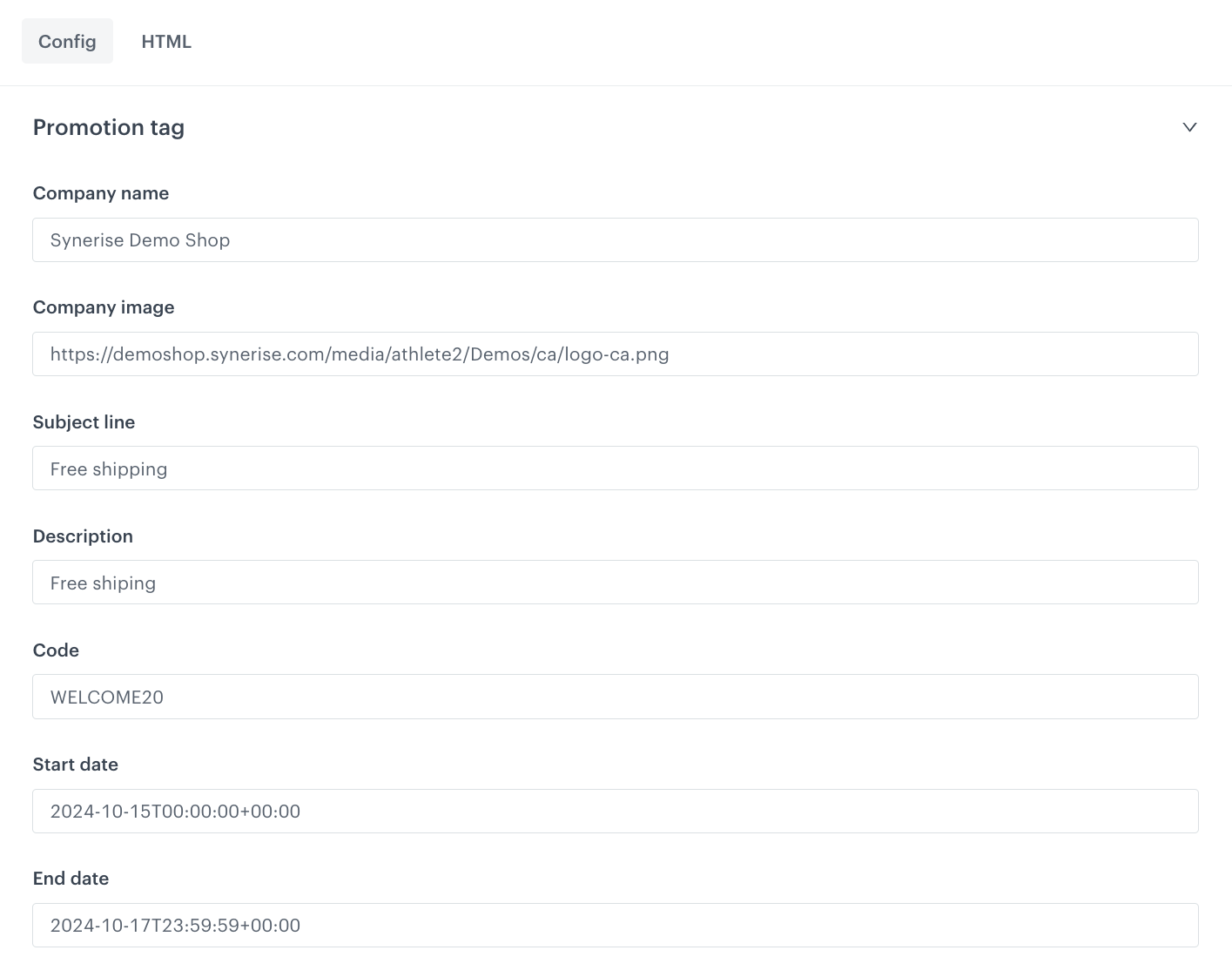
Edit the form in the Config tab
The form in the Config tab is pre-filled with default values, which you can modify to suit your business needs.
- In the Company name field, enter the name of your company.
- In the Company image field, you can provide a link to an image.
- In the Subject line field, you can type the subject you want to display.
- In the Description field, you can type the text that displays with the deal badge.
- In the Code field, you can type the discount or promotion code for the offer.
- In the Start date field, you can type the date and time when the offer begins in ISO 8601 format.
- In the End date field, you can type the end date and time of the promotion in ISO 8601 format.
- If the template is ready, click Save in the upper right corner.
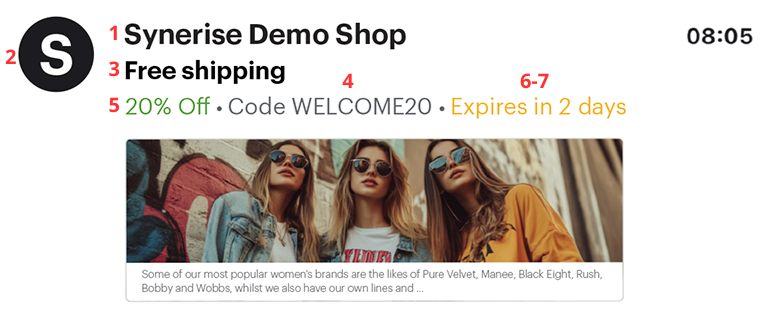
What’s next
Now you can use this template in emails you sent through the Communication and Automation modules.
Check the use case set up on the Synerise Demo workspace
You can check the template configuration directly in Synerise Demo workspace.
If you’re our partner or client, you already have automatic access to the Synerise Demo workspace (1590), where you can explore all the configured elements of this use case and copy them to your workspace.
If you’re not a partner or client yet, we encourage you to fill out the contact form to schedule a meeting with our representatives. They’ll be happy to show you how our demo works and discuss how you can apply this use case in your business.
Read more
- Email campaigns
- Google’s Guide to the Gmail Promotions Annotation function