Promotion triggered by basket value
In order to increase your sales, you need to make every customer count. The ability to automatically trigger a promotion for your loyal customers at certain basket values will help you boost your average basket value. It can also make customers more satisfied, reliable, and profitable.
In this use case, you will create a promotion for members of a loyalty program: they will receive a specific product for free when their cart value exceeds 100 PLN.
Prerequisites
- Implement promotion module in your mobile application, API.
- Import your product feed to catalogs.
- If you want to limit the promotion to only some of your stores, add the list of stores to a catalog. Such a catalog must contain a unique store ID and any other store attributes by which you will filter stores, such as city, zip code, etc. More information about catalogs can be found here.
Security configuration
Before you start working with this module, if you are a Synerise customer or partner, consider reading the section about denylisting events. This natively accessible configuration will allow you to manage the restrictions in points management that may help you prevent fraud.
Process
- Prepare segmentation of customers who are members of the loyalty program.
- Create a promotion.
Prepare a segmentation
In this part of the process, create a segmentation of customers who are members of the company’s loyalty program.
-
Go to
 Analytics > Segmentations > New segmentation.
Analytics > Segmentations > New segmentation. -
Enter the name of segmentation.
-
From the Choose filter dropdown list, select the loyaltyCard attribute.
-
As the logical operator select Boolean Is true.
Important: The conditions used in the segment will vary depending on your loyalty program integration (for example, the name of the attribute may be different). You must define the segmentation accordingly. -
Click Save.
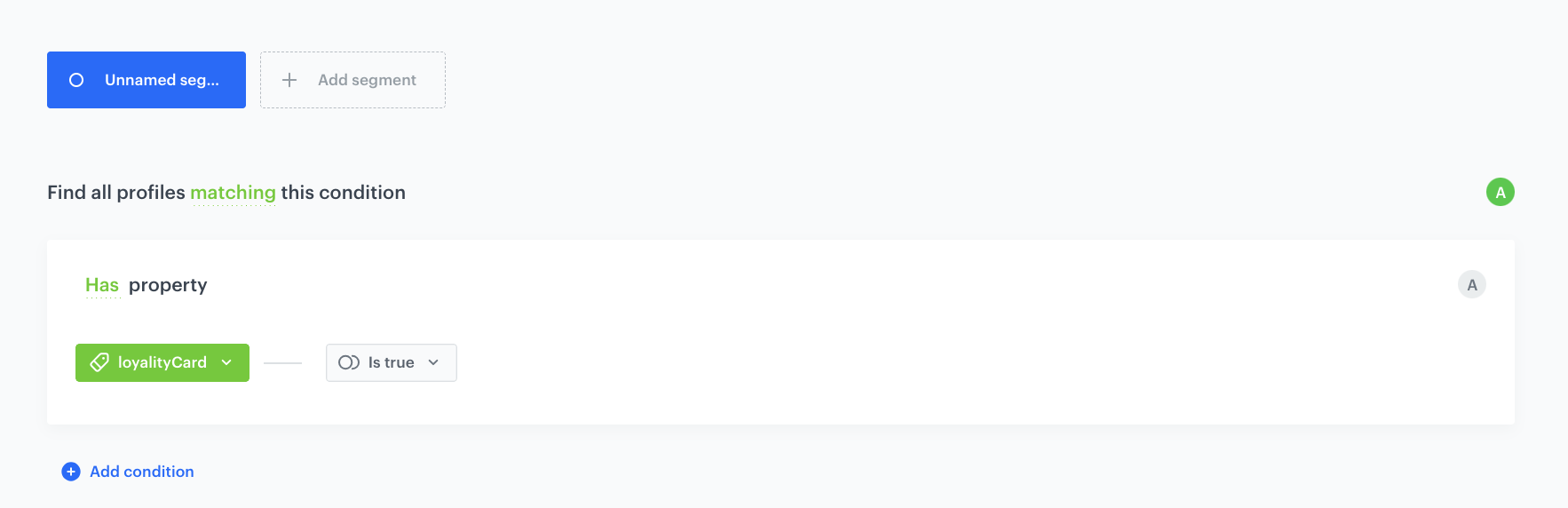
Create a promotion
-
Go to Communication > Promotions > Add promotion.
-
Select the For selected items option.
-
In the Audience section, select the segmentation created in this step.
-
In the Content section:
- Define the name, description, and image of the promotion.
- In the price field enter
0. - Confirm the settings by clicking Apply.
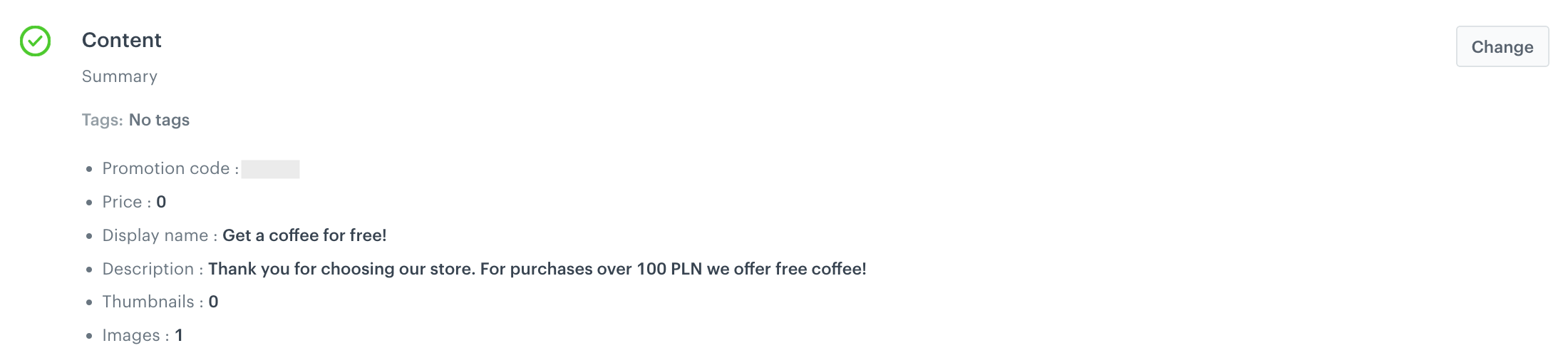
Example of promotion content -
In the Type and limits field, define the settings so that the promotion is only available once to loyalty program members:
- As the Type, choose Members only.
- In the Limit per profile section, enter
1. - In the Value section, define the discount as
100%. - Switch the Basket trigger toggle on.
- In the Minimum value field, enter
100. - Apply changes.
-
In the Schedule section, define the promotion distribution period according to your business needs.
-
Optional In the Stores section, specify stores where the promotion is available.
Note: This is possible only if the list of stores is imported into a catalog. -
In the Items section, specify the catalog item to be discounted:
- In the Source catalog field, select an item catalog to select the promotional items from.
- Select a promotional item by using the Select items option (in our case, the item is a coffee).
-
To apply configuration and run the promotion, click Publish.
Check the use case set up on the Synerise Demo workspace
You can check the segmentation and promotion settings directly in Synerise Demo workspace.
If you’re our partner or client, you already have automatic access to the Synerise Demo workspace (1590), where you can explore all the configured elements of this use case and copy them to your workspace.
If you’re not a partner or client yet, we encourage you to fill out the contact form to schedule a meeting with our representatives. They’ll be happy to show you how our demo works and discuss how you can apply this use case in your business.