Promotion with basket trigger
Basket trigger promotion applies to the entire contents of a shopper’s basket and the customer is entitled to the promotion when the total value of the shopping cart exceeds a designated range.
The decision to frame a promotion within a specific range of purchase values is strategic and purposeful. By setting a minimum threshold for eligibility, customers are motivated to explore additional products or services to reach the lower end of the range, often discovering new items of interest. On the other hand, those who are considering higher-value purchases find the incentive to maximize their savings by striving for the upper end of the range. This enables businesses to harmonize the promotion with their broader pricing strategy.
In this use case, if a customer’s total basket value is between 100-500 PLN, they become eligible for a generous 10% discount on their overall purchase.
Prerequisites
- POS must be integrated with Synerise promotion engine to calculate discounted values of basket items.
- Apply the Process basket method which sends information (basket value and purchased items) about the transaction made at the checkout to Synerise (in the case of applying promotions, also in offline stores). This way, we can determine whether the transaction qualifies for being included in this specific promotion.
- Implement transaction events using SDK or API.
- Implement the Promotion module with SDK mobile in your mobile application or through API in any channel.
Creating the promotion
-
Go to Communication > Promotions > Add promotion.
-
Select the For entire cart option.
-
In the Audience section, select a group of customers for whom the promotion will be activated. Confirm your selection, by clicking Apply.
-
In the Content section, define the name, description, and an image of the promotion. Confirm the settings by clicking Apply.
-
In Type & limits section:
- As a discount type, choose Percentage.
- In the Value field, enter the amount of discount, in our case it’s
10. - Define the minimum and maximum basket value trigger to apply promotion. In our case it will be
100and500. - Apply changes.
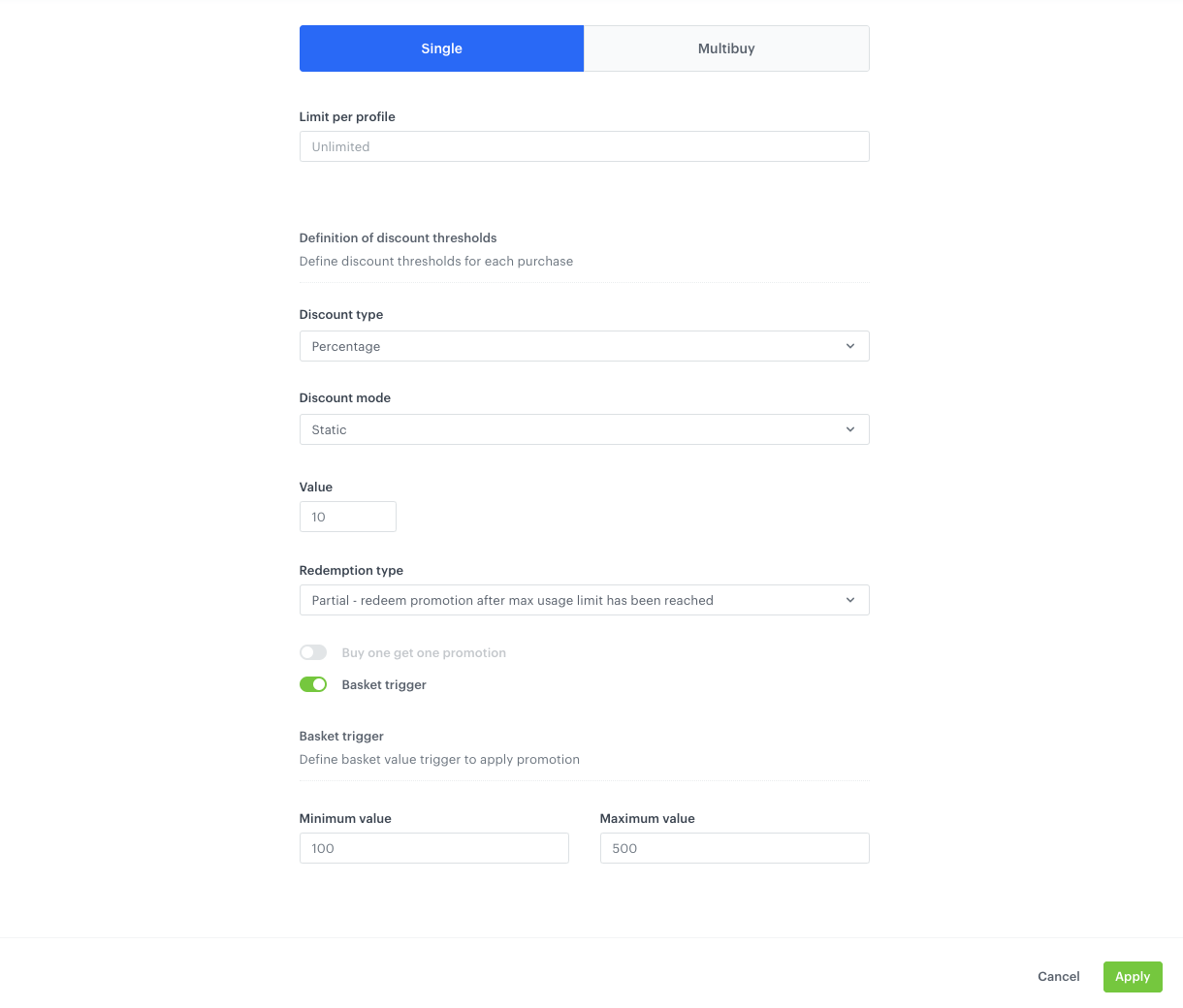
Configuration of the promotion -
In the Schedule section, define the distribution period.
-
Optionally, in the Stores section, select the offline stores where the profiles can redeem the promotion.
-
In the Items section, select the catalog and items to be included in the promotion.
-
To apply all changes and run the promotion, click Publish.
Check the use case set up on the Synerise Demo workspace
You can check the promotion configuration directly in Synerise Demo workspace.
If you’re our partner or client, you already have automatic access to the Synerise Demo workspace (1590), where you can explore all the configured elements of this use case and copy them to your workspace.
If you’re not a partner or client yet, we encourage you to fill out the contact form to schedule a meeting with our representatives. They’ll be happy to show you how our demo works and discuss how you can apply this use case in your business.