High-Value Product Recommendations for VIP Customers
Loyalty programs are designed to guide customers through specific marketing scenarios in accordance with the loyalty point thresholds they reached. You can make recommendations the essence of these scenarios. This use case focuses on a recommendation that presents 4 items above $500 for the customers in the VIP segment.
Very often, VIP customers have additional discounts such as vouchers for a specified amount, the consumption of which from the seller’s perspective should not excessively diminish the profit margin from the customer’s purchases. Using the information about the VIP segment to which the customer belongs, we can recommend items from the highest price range or those whose margin allows the customer to “safely” use the discount.
Prerequisites
- Enable the personalized recommendation model.
- Assign a VIP tag to your customers.
Note: Assign the tag to the customers who meet your requirements for premium customers.
Create a recommendation
- Go to Communication > Recommendations > Add recommendation.
- Enter a meaningful name of the recommendation.
- In the Type & Items feed section, click Define.
- From the Items feed dropdown list, select the catalog that contains items for the recommendation.
- As the type, select Personalized.
- Click Apply.
- In the Items section, click Define.
- Click Add slot. You can name the slot for later reference.
- In the Number of items subsection, set the minimum and maximum number of items to
4.Tip: Setting the minimum and maximum number of items to the same number ensures that exactly this many items will appear in the slot. - Click Static filter and choose IQL Query.
- Click Select and from the dropdown list, select Function.
Result: The ADD function appears. - Click ADD and from the dropdown list, select the IF function.
Result: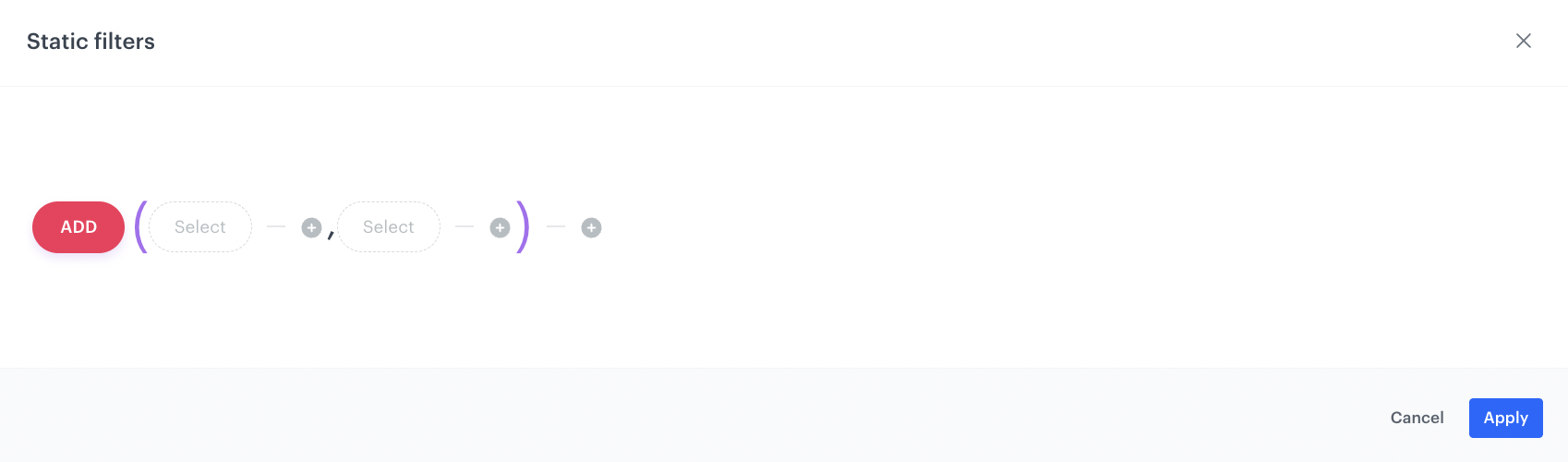
If function syntax - Click the first Select node.
- From the dropdown list, select click Client Tags.
- Next to the client.tag node, click the
 icon.
icon. - From the dropdown list, select String.
- Click the value node.
Result: appears below.
appears below. - Click Manual value and choose Tag.
- Click Select value and choose the tag that specifies if a customer is a VIP customer. In this example, it is
VIP. - Between the client.tag node and the VIP node, change the plus sign to HAS.
- Click the next Select node in the IF function.
- From the dropdown menu, choose Attribute.
- Click tne null node.
Result: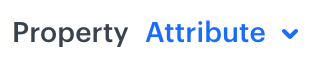 appears below.
appears below. - Click Select value and choose the attribute that describes the items’ price.
- Next to the price attribute, click the
 icon and choose Number.
icon and choose Number. - Click the 0 node.
Result: appears below.
appears below. - Enter the bottom price limit for items. In our example, it is
500. - Between the price attribute and the 500 nodes, click on the
 icon.
icon. - Choose
 (greater than or equal).
(greater than or equal).
- Click the last Select in the IF function.
- From the dropdown menu, choose Take all.
Result:
The final configuration of the IQL query - Click Apply.
- In the Items section, click Apply.
- In Boosting, you can enable boosting.
- In Additional settings, optionally, you can exclude already bought products and set a metric to sort by.
- Save the recommendation by clicking Save.
What’s next
You can display the recommendation to customers in a number of ways, for example by using the recommendation insert in dynamic content.
Check the use case set up on the Synerise Demo workspace
Check the recommendations settings in Synerise Demo workspace.
If you’re our partner or client, you already have automatic access to the Synerise Demo workspace (1590), where you can explore all the configured elements of this use case and copy them to your workspace.
If you’re not a partner or client yet, we encourage you to fill out the contact form to schedule a meeting with our representatives. They’ll be happy to show you how our demo works and discuss how you can apply this use case in your business.