Discount for entire basket
Increasing average order value is one of the most important KPI’s in commerce activities. Promotion for entire basket with minumum cart value can trigger a boost in spending across whole loyalty base.
While creating such a promotion, additional assumptions need to be taken into consideration:
- A discount should be granted only when a transaction value exceeds the minimum amount in order to incentivize a customer to increase their basket size.
- The value of certain items (like alcohol or cigarretes) should not be included in basket value while calculating minimum threshold (for legal purposes).
In this use case, we will create a basket promotion with 10% discount on all items (except for alcohol products) with 25$ minimum basket value trigger.
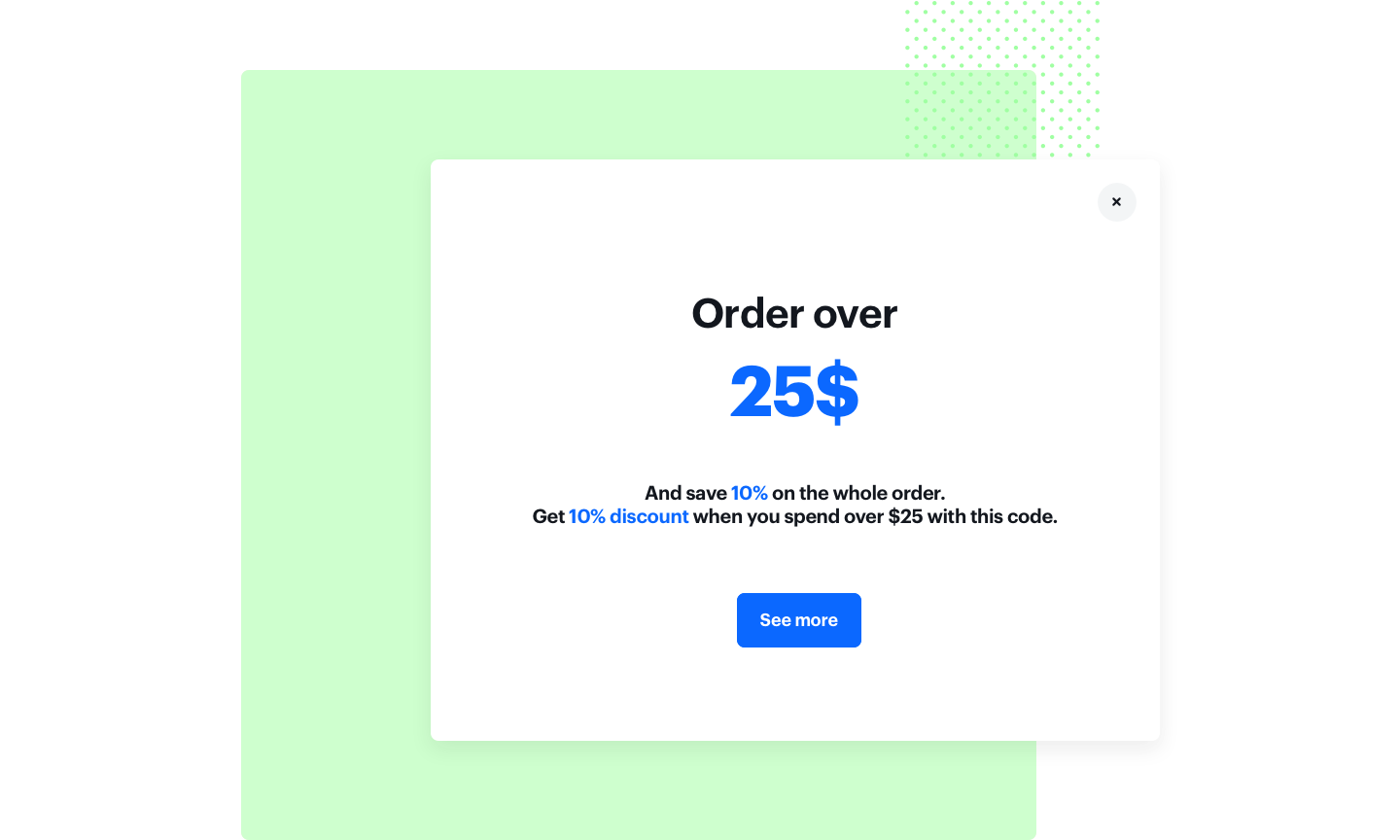
Prerequisites
- Point of sales must be integrated with Synerise promotion engine to calculate discounted values of basket items.
- Product feed must be uploaded to catalog.
Security configuration
Before you start working with this module, if you are a Synerise customer or partner, consider reading the section about denylisting events. This natively accessible configuration will allow you to manage the restrictions in points management that may help you prevent fraud.
Process
In this use case, you will go through the following steps:
Create a list of excluded items
In order to exclude forbidden items from calculating basket value, you need to create a filter in a product catalog, which will contain all items you would like to exclude from this promotion.
- Go to Assets > Catalogs and find your product catalog.
- Click the
 icon.
icon. - Click Define.
- Enter the name of the filter and define the conditions of the filters as presented in the image below:
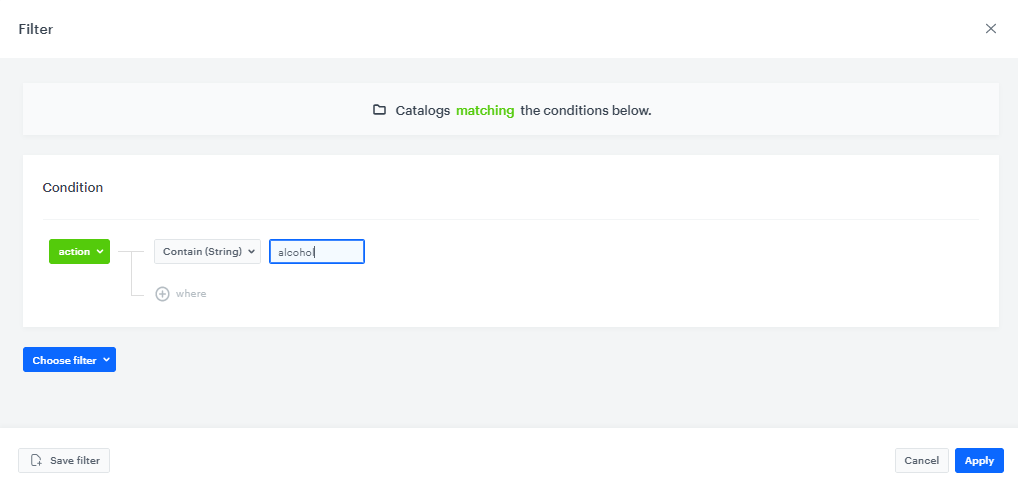
Create a promotion
Once you’ve defined filter with alcohol products, create a promotion for entire basket.
- Go to Communication > Promotions > Add promotion.
- Select the For entire cart option.
- In the Audience section, select a group of customers for whom the promotion will be activated. Confirm your selection, by clicking Apply.
- In the Content section, define the name, description, and an image of the promotion. Confirm the settings by clicking Apply.
- In Type & limits section:
- As a Discount type, choose Percentage.
- In the Cart section, as the minimum value, enter
25.
- In the Schedule section, define the distribution period.
- In Exclude items section choose previously created filter from the dropdown in Filtered items section.
- To apply all changes and run the promotion, click Publish.
Once the promotion is published, it will be visible immediately to all customers defined in thw Audience section in every distribution channel.
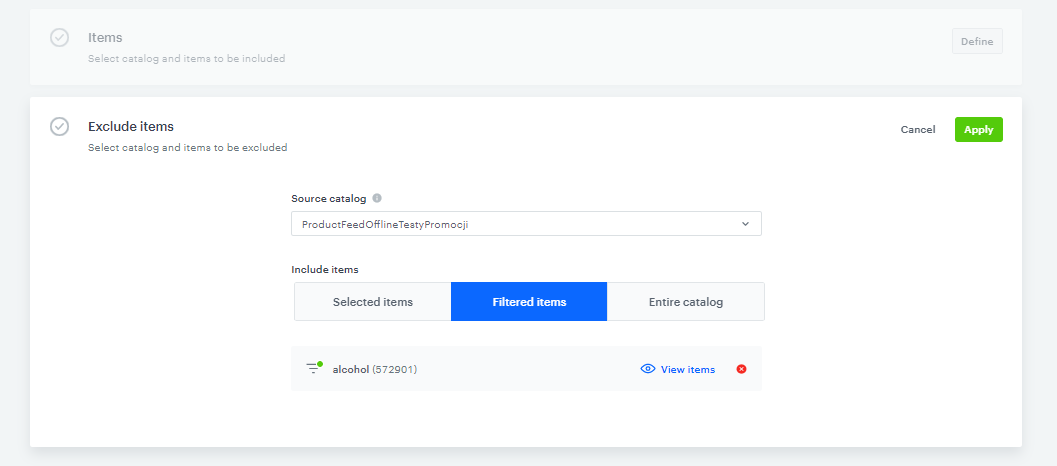
Check the use case set up on the Synerise Demo workspace
Check the promotion settings in Synerise Demo workspace at this link.
If you’re our partner or client, you already have automatic access to the Synerise Demo workspace (1590), where you can explore all the configured elements of this use case and copy them to your workspace.
If you’re not a partner or client yet, we encourage you to fill out the contact form to schedule a meeting with our representatives. They’ll be happy to show you how our demo works and discuss how you can apply this use case in your business.