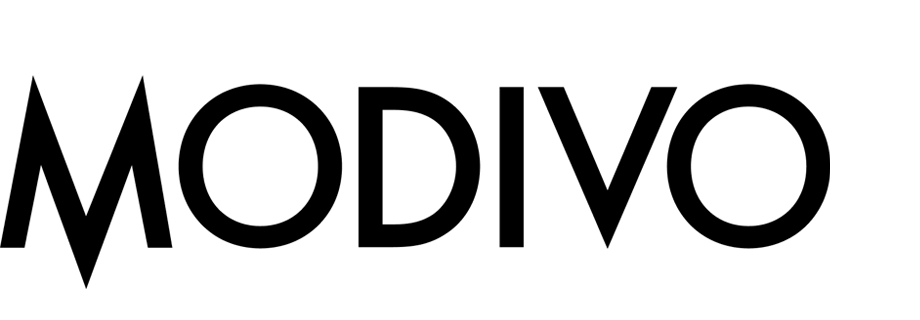Predict Customer Propensity to Buy Items from Specific Brands
You can use the Predictions module to calculate the probability of customers buying items from a particular brand. The results can be used for better targeting of your marketing efforts.
In this use case, we present a prediction that returns the probability of purchase if the item matches one of two brands selected for the analysis. If you want to create a prediction for only one brand, you will need to skip a few steps in the instructions.
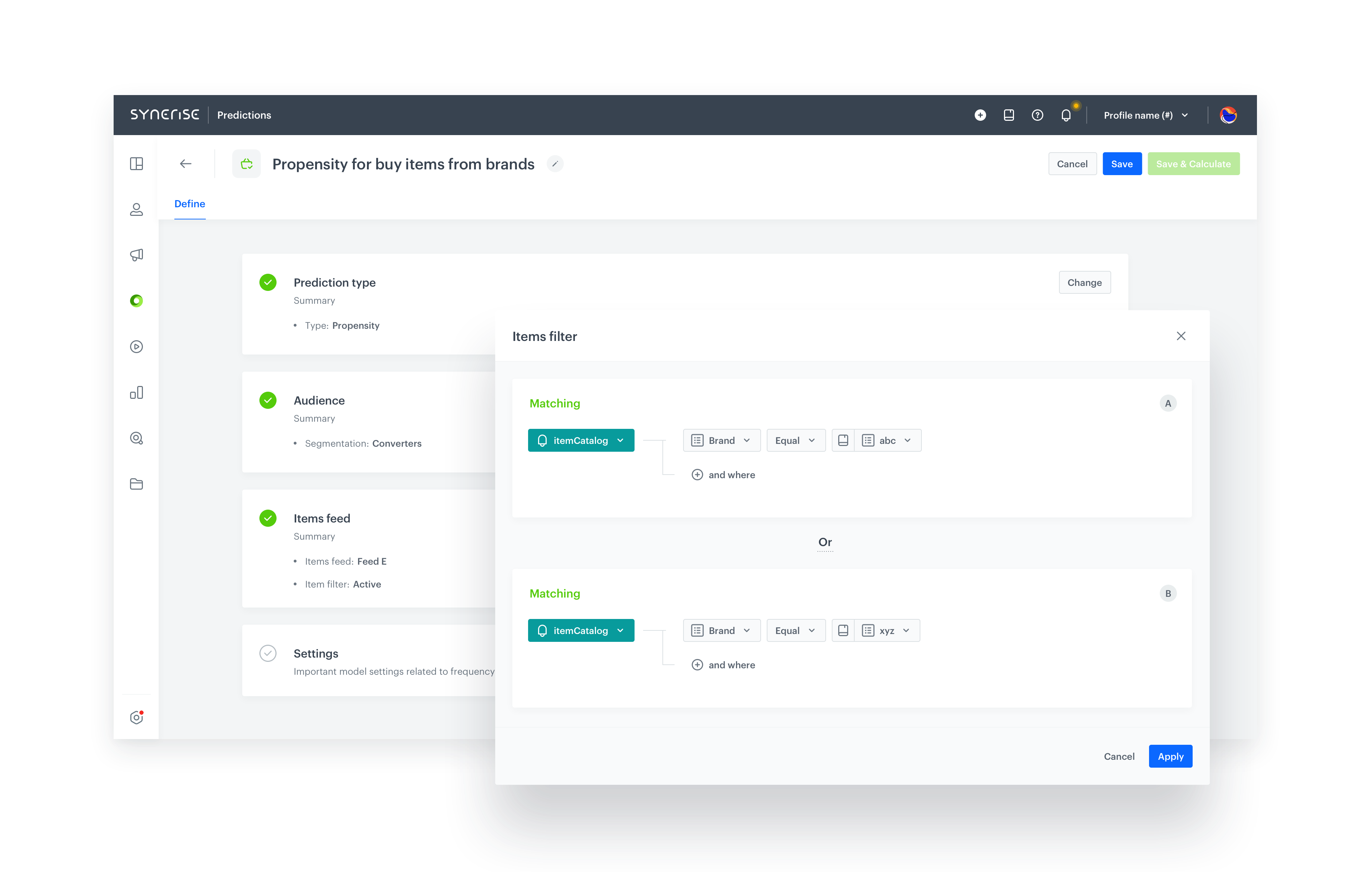
Prerequisites
- Enable the Propensity prediction type.
- The item catalog must include information about item brand and that attribute must be added to filterable attributes.
Creating the prediction
- Go to
 > New prediction and select Propensity as the prediction type.
> New prediction and select Propensity as the prediction type. - Select an audience for the prediction.
For more information, see the Predictions quick start article.
Define the brands
In this section, you define the brands for which you want to calculate the prediction. This is done by creating a filter that will limit the calculation to items that match one of the selected brands
- In the Item feed section, click Define.
- Click Choose item feed.
- Select the catalog that contains the items you want to make the prediction for.
Result: the Item filter section appears. - Click Define item filter.
- From the Select attribute drop-down list, select the attribute that denotes the brand in your item feed.
You can use the search field. - From the drop-down list that appears, select the Equal operator.
- From the list of available values that appears, select a brand.
You can use the search field.
You can only choose brands which already exist in the item feed. - If you want to add a second brand to the analysis:
- Under the condition, click Add filter.
- From the list that opens, select the same item filter as before.
- Add the second brand by repeating steps 5-7.
- Between the two brand filters, click AND and change the logic to OR.
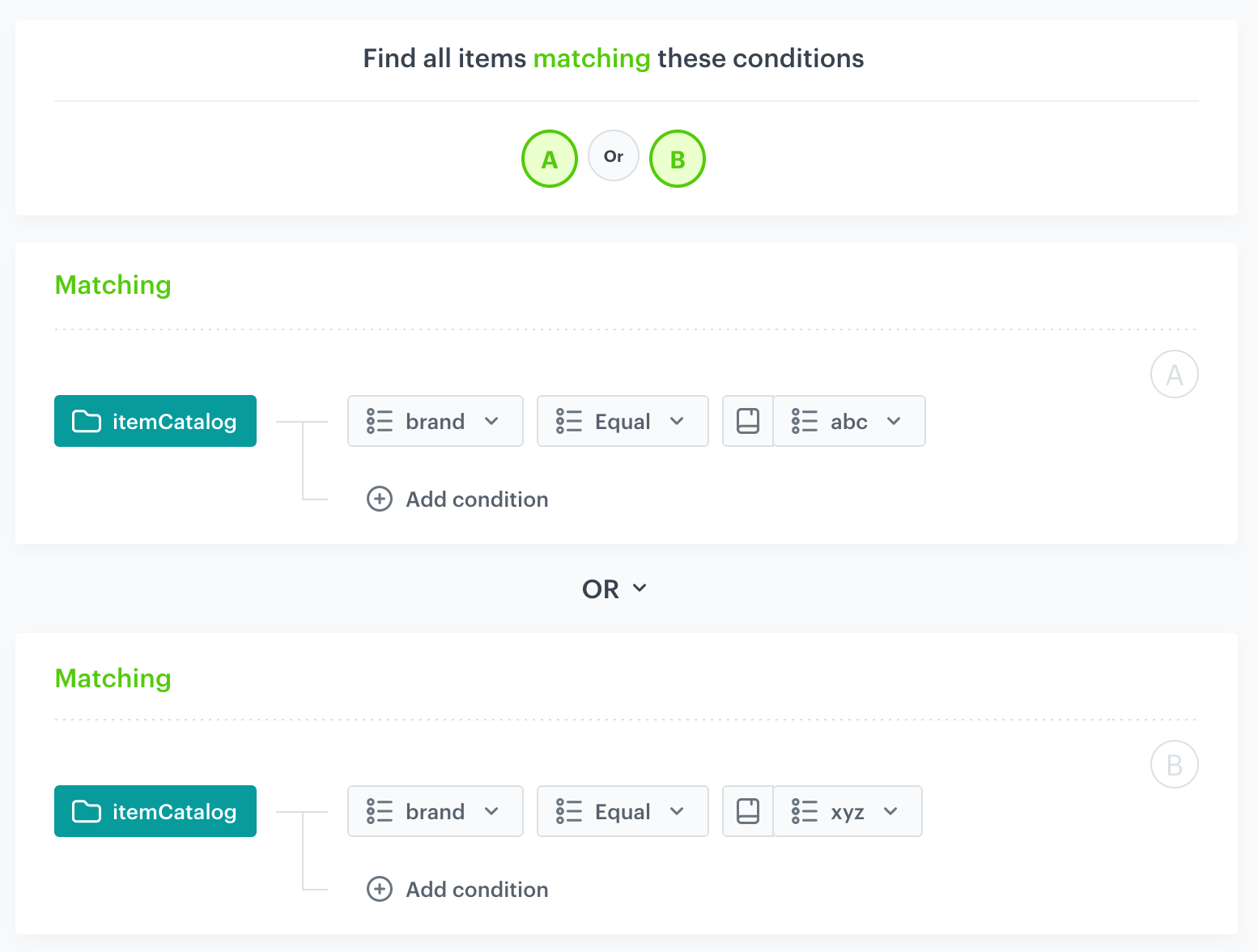
Item filter that matches one of two brands
- Click Save.
- Save the item feed configuration by clicking Apply.
Additional settings and saving
Configure the additional settings (or leave them at default) and click Save & Calculate.
What’s next
After the calculation is completed, a snr.propensity.score event is saved in the profiles of each customer in the audience. The event data includes detailed results of the prediction.
Based on the snr.propensity.score event, you can create segmentations of customers with different propensity and use those segmentations as campaign targets:
Email, SMS, web push and mobile push can be sent manually or you can launch them by using the Automation module.
Check the use case set up on the Synerise Demo workspace
You can check the configuration of the Propensity prediction directly in Synerise Demo workspace.
If you’re our partner or client, you already have automatic access to the Synerise Demo workspace (1590), where you can explore all the configured elements of this use case and copy them to your workspace.
If you’re not a partner or client yet, we encourage you to fill out the contact form to schedule a meeting with our representatives. They’ll be happy to show you how our demo works and discuss how you can apply this use case in your business.