Predict propensity to buy an item
You can use the Predictions module to calculate the probability of customers buying a particular item. The results can be used for better targeting of your marketing efforts.
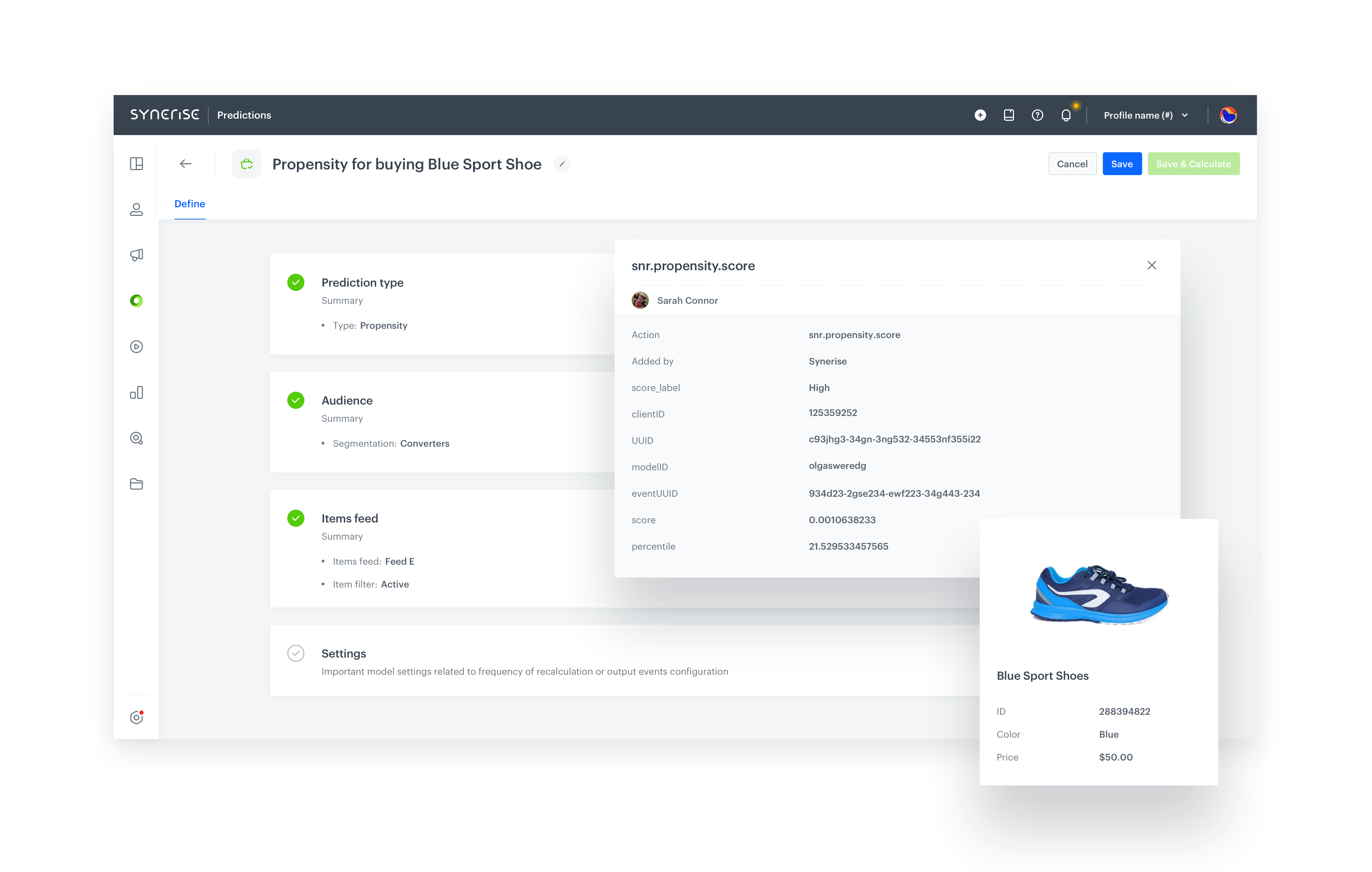
Prerequisites
- Enable the Propensity prediction type.
- The
itemIDattribute (the unique identifier attribute of an item) must be added to filterable attributes.
Creating the prediction
- Go to
 > New prediction and select Propensity as the prediction type.
> New prediction and select Propensity as the prediction type. - Select an audience for the prediction.
For more information, see the Predictions quick start article.
Define the item
In this section, you define the item for which you want to calculate the prediction. This is done by creating a filter that matches the item by its unique identifier in the catalog.
- In the Item feed section, click Define.
- Click Choose item feed.
- Select the catalog that contains the items you want to make the prediction for.
Result: the Item filter section appears. - Click Define item filter.
- From the Select attribute drop-down list, select the
itemIdattribute. You can use the search field. - From the drop-down list that appears, select the Equal operator.
- From the list of available values that appears, select an identifier.
You can use the search field.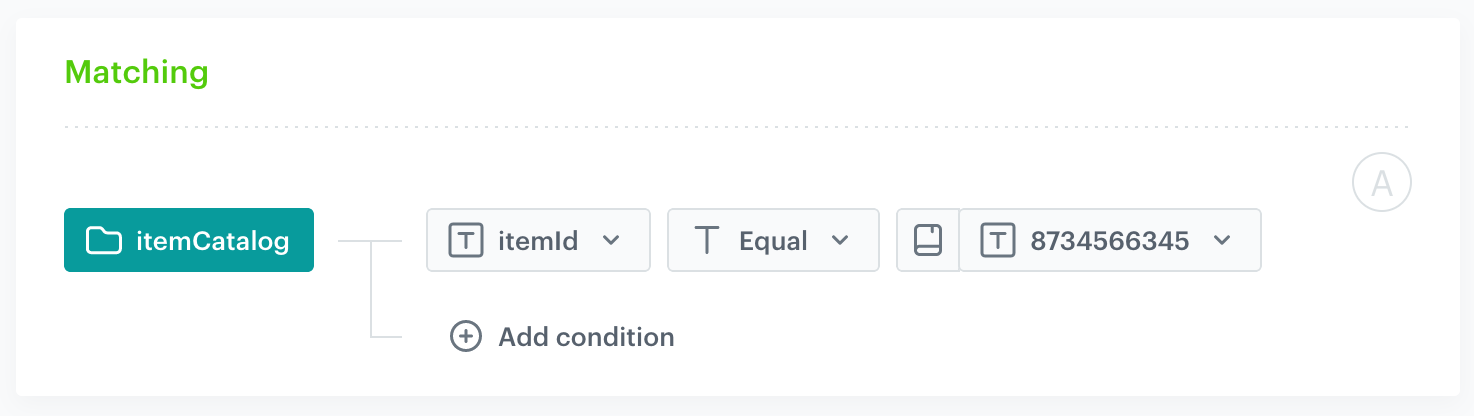
The filter matches exactly one item - Click Save.
- Save the item feed configuration by clicking Apply.
Additional settings and saving
Configure the additional settings (or leave them at default) and click Save & Calculate.
What’s next
After the calculation is completed, a snr.propensity.score event is saved in the profiles of each customer in the audience. The event data includes detailed results of the prediction.
Based on the snr.propensity.score event, you can create segmentations of customers with different propensity and use those segmentations as campaign targets:
Email, SMS, web push and mobile push can be sent manually or you can launch them by using the Automation module.
Check the use case set up on the Synerise Demo workspace
You can check the configuration of the Propensity prediction, segmentation and catalog directly in Synerise Demo workspace.
If you’re our partner or client, you already have automatic access to the Synerise Demo workspace (1590), where you can explore all the configured elements of this use case and copy them to your workspace.
If you’re not a partner or client yet, we encourage you to fill out the contact form to schedule a meeting with our representatives. They’ll be happy to show you how our demo works and discuss how you can apply this use case in your business.