Recommendations for customers with high lifetime value
To improve the effectiveness of recommendations, you can use the Predictions module to set customers with a high lifetime value (LV) as the target group.
Based on the prediction results on lifetime value estimation for each customer, you can prepare a segmentation that consists of customers organized according to the score for a customer lifetime value. With an efficient customer segmentation, you have a better understanding of customers and can design a strategy for recommendations that is tailored for these groups.
The last step is to combine all information while creating a recommendation - you can encourage customers with low propensity to buy, but to those with a high livetime value (LV) score, you can recommend items that, apart from the matching criterion based on previous interactions, will meet the condition of low price and high margin. The potential purchase won’t lower the profit margin generated by the customer.
Prerequisites
- Enable the personalized recommendation model.
- Create a segmentation based on the results of the customer lifetime value prediction.
- Your item catalog must include the attribute that describes profit margin (in this use case, the value of the margin is expressed as a string).
Create a recommendation
- Go to Communication > Recommendations > Add recommendation.
- Enter a meaningful name of the recommendation.
- In the Type & Items feed section, click Define.
- From the Items feed dropdown list, select the catalog that contains items for the recommendation.
- As the type, select Personalized.
- Click Apply.
- In the Items section, click Add slot. You can name the slot for later reference.
- In the Number of items subsection, set the minimum number of items to
4and maximum number of items to6. - Click Static filter.
- From the dropdown list, choose IQL Query.
- Click Select.
- From the dropdown list, select Function.
Result: The ADD function appears. - Click ADD and from the dropdown list, select the IF function.
Result: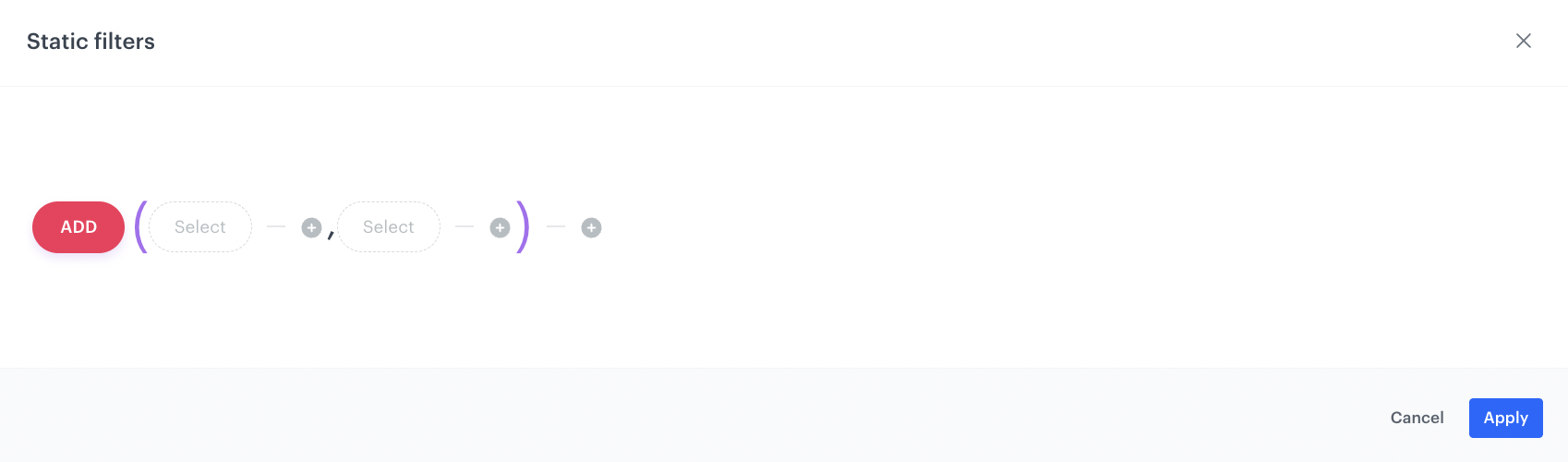
If function syntax - Click the first Select node.
- From the dropdown list, select Profile segmentations.
- Next to the client.segmentations node, click the
 icon.
icon. - From the dropdown list, select Attribute.
- Click the null node.
Result: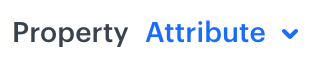 appears below.
appears below. - Click Attribute.
- From the dropdown menu, select Segmentation.
- Click Select value.
- From the dropdown list, choose the name of the segment that you created based on the customer lifetime value prediction.
- Between the client.segmentations node and the selected segmentation node, click the plus icon.
- From the dropdown, choose HAS.
- In the IF function, click the middle Select node.
- From the dropdown menu, choose Attribute.
- Click the null node.
Result: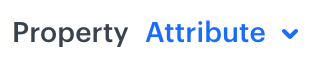 appears below.
appears below. - Click Select value.
- From the dropdown list, choose the attribute that describes the items’ margin.
- Next to the selected attribute, click the
 icon and choose String.
icon and choose String. - Click the value node.
Result: appears below.
appears below. - Click Manual value.
- From the dropdown list, select Attribute value.
- Click Select value.
- From the dropdown list, select the attribute that describes items’ margin.
- Click Select value.
- From the dropdown list, choose the margin attribute value. In our example, it is
high. - Between the margin attribute and the high node, click the plus icon.
- Choose the
 sign.
sign.
- In the IF function, click the last Select node.
- From the dropdown list, choose Take all.
Result: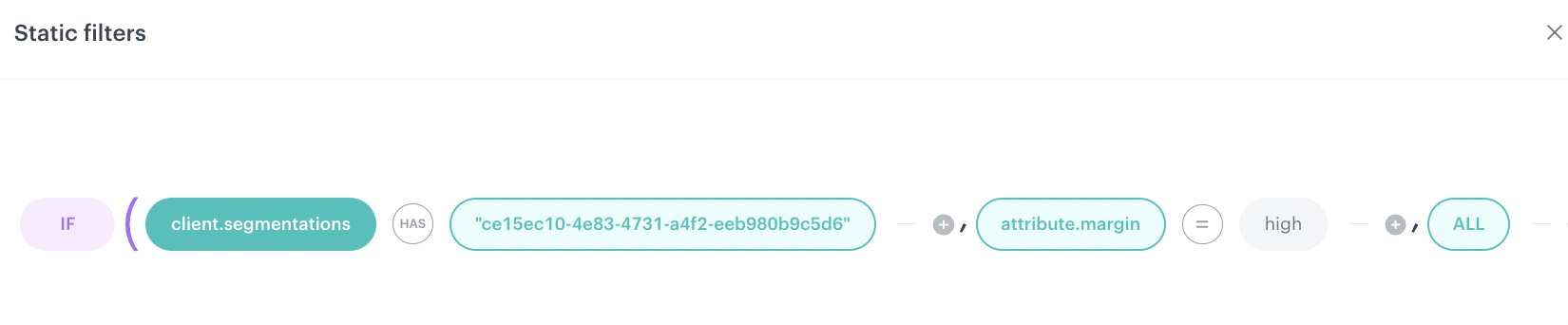
The final configuration of the IQL query - At the bottom of the static filters pop-up, click Apply.
- In the Items section, click Apply.
- In Boosting, you can enable boosting.
- In Additional settings, optionally you can exclude already bought products and set a metric to sort by.
- Save the recommendation by clicking Save.
What’s next
You can display the recommendation to customers in a number of ways, for example by using the recommendation insert in dynamic content.
Check the use case set up on the Synerise Demo workspace
Check the prepared recommendations and segmentation directly in the Synerise Demo workspace.
If you’re our partner or client, you already have automatic access to the Synerise Demo workspace (1590), where you can explore all the configured elements of this use case and copy them to your workspace.
If you’re not a partner or client yet, we encourage you to fill out the contact form to schedule a meeting with our representatives. They’ll be happy to show you how our demo works and discuss how you can apply this use case in your business.