Predictive filtering
Predictive filtering is a helpful tool that improves search results by showing items from the most relevant categories. This process is transparent for the end user.
The AI engine determines the best item categories for your query based on past item.search.click events. You can then make these results even more relevant by applying filters and boosting, depending on the AI’s reliability level of the prognosis. For example, you can use an elastic filter to prioritize categories with high confidence levels, moving them to the top of the search results.
Available filters:
- Static filter - Only shows items from categories with the reliability level you define.
- Elastic filter - Displays the category with a specific reliability level at the top of the search results.
- Boosting - Increases the score of categories with the relability level you defined, affecting their position in the search results.
Each search result with applied predictive filtering produces two events:
In the “About search engine” section you can check at what stage of search engine operations predictive filtering is applied if enabled.
Requirements
This feature can be enabled only if:
- at least 100,000 item.search.click events are generated for an index for the last year;
item.search.clickevents must containitemIdwhich is an ID of the clicked item. Must be the same as the item’s itemId in the item feed and sku in transaction events.- the item feed must contain the
categoryattribute - the
categoryattribute is selected as one of the facetable attributes while creating an index
Enabling predictive filtering
- Go to
 AI Search > Indexes.
AI Search > Indexes. - From the list of indexes, click the one to which you want to apply the predictive filtering.
Result: The index statistics opens. - Select the Settings tab.
- On the Predictive filtering section, click Define.
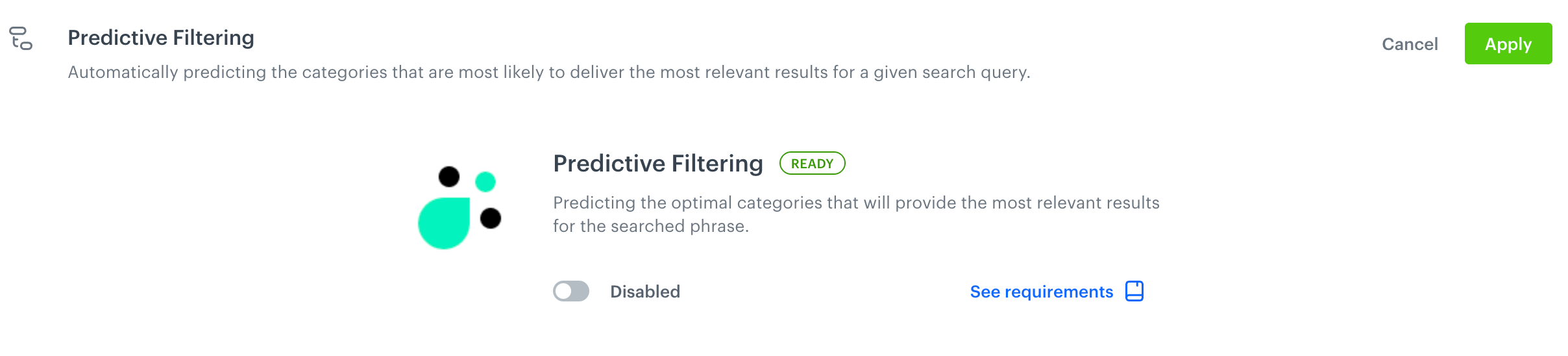
Default state of the predictive filtering feature - Switch the toggle on.
You can enable predictive filtering only if your index meets the requirements.
Enabling filters and boosting
You can define which filters will be applied when a predicted category reaches specific reliability level. You can apply the following filters:
- Static filter - Only shows items from categories with the reliability level you define.
- Elastic filter - Displays the category with a specific reliability level at the top of the search results.
- Boosting - Increases the score of categories with the relability level you defined, affecting their position in the search results.
You can apply all filters at the same time.
- To enable a filter, switch the toggle on.
- To define the reliability level from which the filters will be applied to the predicted categories, use the slider next to the filter toggle.
- To confirm the settings, click Apply.
Example
You configured the settings of the predictive filter to apply the following actions based on the reliability levels of the predicted categories:
- Static filters will be applied to categories with a reliability level assessed as “certain”
- Elastic filters will be applied to categories with a reliability level assessed as “very high”
- Boosting will be applied to categories with a reliability level assessed as “high”
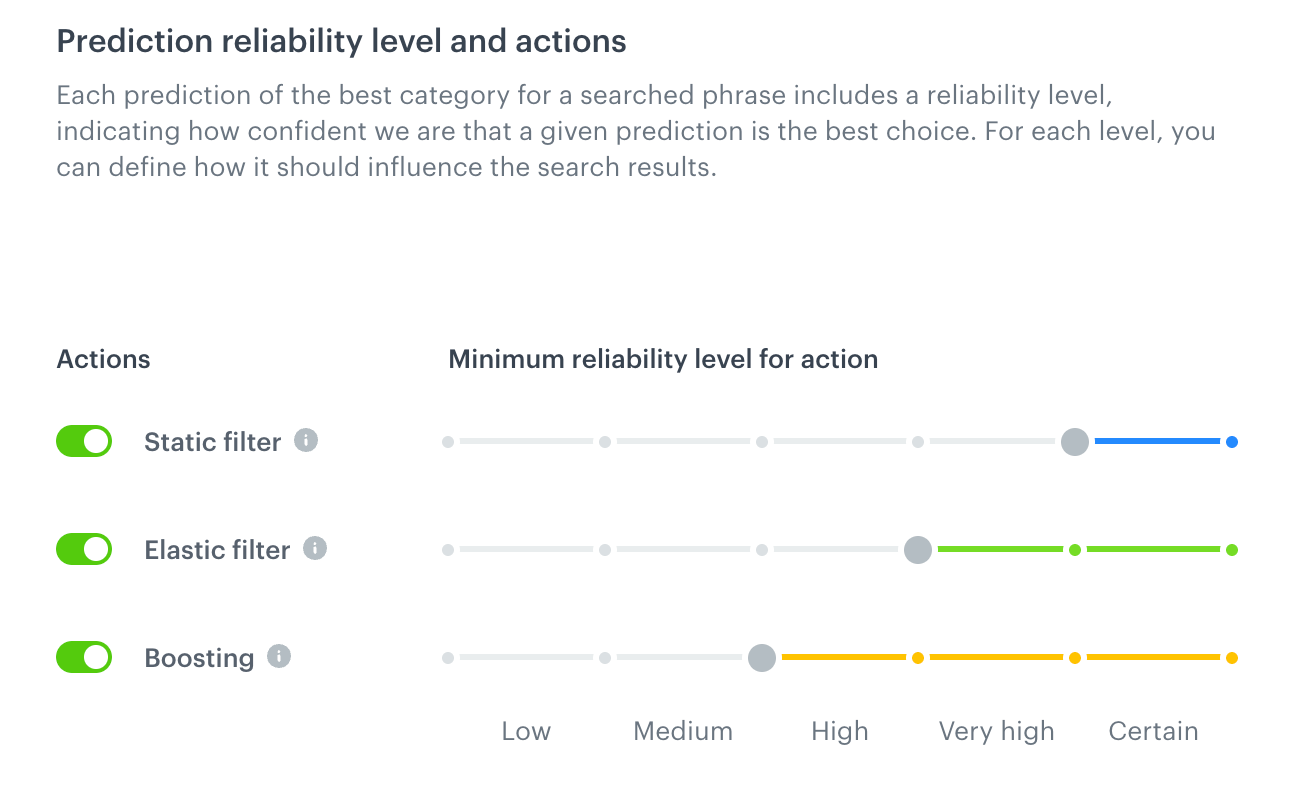
When a user searches for an item using XYZ query, predictive filters will return the following results:
| Category | Reliability level |
|---|---|
shoes |
certain |
shoes > sport |
very high |
- shoes > sport > running > women; - shoes > sport > running > men |
high |
This means that:
- The search results will contain only items from the
shoescategory. - The items from the
sportcategory and theshoescategory will appear at the top of search results. - The items from the following categories will be boosted:
shoes,sport,running,women, andmen.
Excluding phrases and categories
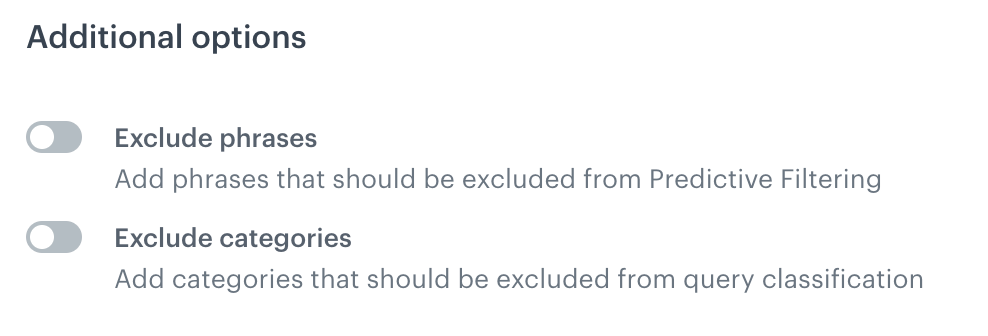
-
To enable excluding phrases from predictive filtering, switch the Exclude phrases toggle on.
-
In the Phrases field, enter a phrase and confirm adding it by clicking Add [phrase name]. Repeat for each phrase you want to add.
-
After you completed adding phrases, on the right side of the text field, click Add.
Result: A list of excluded phrases is added. -
To enable excluding categories from predictive filtering, switch the Exclude categories toggle on.
-
To add categories to the list, click Add categories.
Result: A pop-up with categories appears. -
On the pop-up, you can select a root category (then categories which belong to the root categories will be selected as well) or you can expand the root category and select sub-categories.
-
Confirm your choice by clicking Apply.