Query suggestions
Suggestions are recommended options or predictions that appear while you are typing a search query. These suggestions are meant to help you find what you are looking for more efficiently by providing relevant choices based on popular or similar searches. The appearance and relevance of these suggestions depend on the popularity of the search queries entered.
This feature lets you create a suggestion index which can be a combination of several suggestion types. The feature has in-built typo correction to ensure valid suggestions for queries with minor errors.
Suggestion types
You can use these suggestion types:
- Suggestions generated directly from queries which meet requirements regarding popularity and relevance.
- Suggestions generated from item attributes values, also grouped.
- Suggestions defined manually.
Features
You can define the following settings for query suggestions:
- Index of suggestions; it’s built on the basis of the popularity of the searched queries and the results returned in response to these queries. The threshold of the popularity and query results is adjustable according to the customer’s preferences as well as time range of the analyzed data.
- Attributes a query suggestion is based on; it is possible to set up the suggestion index to be built on an attribute from one or more catalogs. The suggestions are returned based on the similarity of the attribute values that are typed by the customer into the search box.
- Manual suggestion phrases; define a list of phrases and manually modify the popularity threshold to increase the probability of suggesting that phrase by the AI model.
- Denylist of phrases which will never be returned as a query suggestion.
- By means of Query suggestion statistics, you can monitor user interaction with query suggestions, allowing teams to evaluate their effectiveness, optimize relevance, and uncover customer intent patterns.
Requirements
Create an index. If you want the suggestions to include only available items:
- Add the
availabilityparameter with boolean values (true/false) to the feed used for creating an index. - In the index settings, leave the Include out of stock items toggle disabled.
If you will use more than one index for query suggestions, make sure all indexes meet the requirements above if you want the suggestions to include only available items.
Configuration
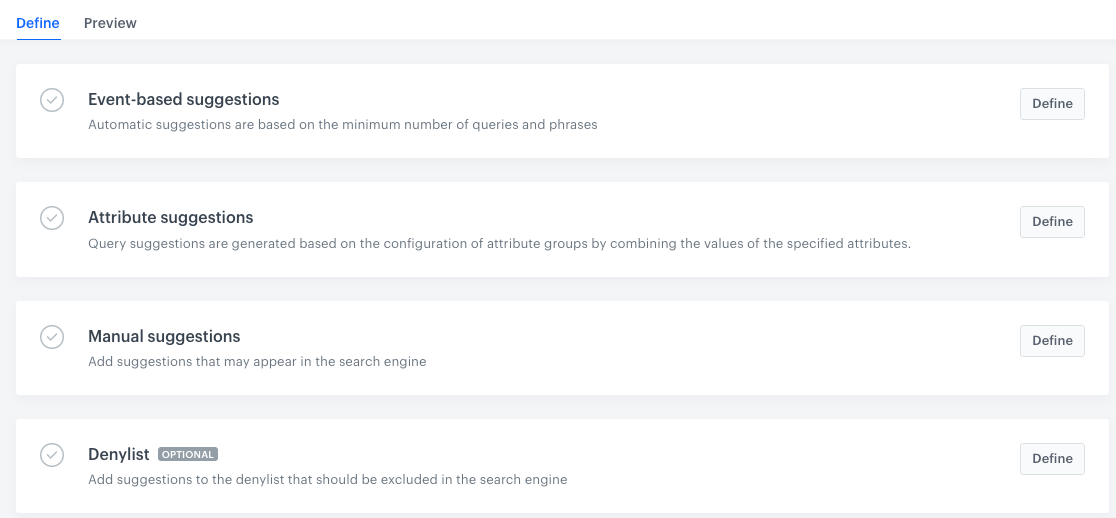
- Go to
 AI Search > Suggestions.
AI Search > Suggestions. - Click New suggestion.
- Enter the name of the query suggestion.
- To define the settings in the Event-based suggestions, click Define.
- Click Add index.
Tip: An index is a data structure based on the input of the selected catalog. A search engine refers to the index while looking for relevant results in response to a specific query. It’s created on the basis of catalogs. - From the dropdown list, select the index.
- Next to the selected index, click the
 icon.
icon.
Result: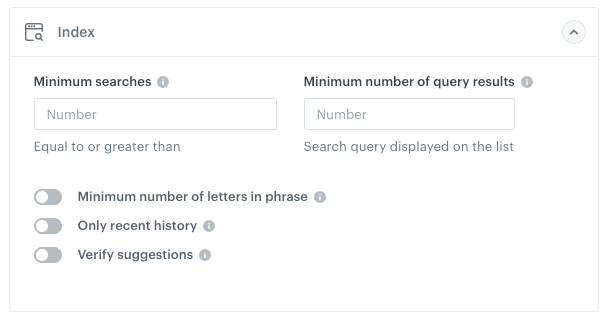
Index settings - In Minimum searches, enter the number of times a phrase must be searched before it is included in the suggestions.
- In Minimum number of query results, enter the minimum number of search results that contain a given phrase before it is included in the suggestions.
- To define the minimum number of characters of a query to be involved in the query suggestion index, switch the Minimum number of letters in a phrase toggle on and enter the number. This way you can prevent no-result searches.
- To define the time range the search analyzes, switch the Only recent history toggle on. The time range covers the entered number of days backwards from today, including today (the filter is elastic and today is always a current date). When the toggle is switched off, it’s lifetime.
- To validate the queries against the product feed before the query suggestion index is built, switch the Verify suggestions toggle on.
- In Minimum number of phrase occurrences, enter how many times a word must occur in the feed to be treated as verified.
- Optionally, you can add more indices. To do so, repeat steps a-h.
- Confirm the settings by clicking Apply.
- Click Add index.
- To define the settings in the Attribute suggestions section, click Define.
- To select a catalog from which the attributes are taken, click Add another group.
- Next to Group 1, click the
 icon.
icon. - From the Catalog dropdown list, select a catalog.
Result: A Select attributes button appears.
Result: A pop-up appears. - On the pop-up select a group of attributes.
- You can add several attributes in one group. Then the suggestions can include many variations of the attribute values (for example, for
colorandcategory, the suggestions could be: black shirt, green dress, red skirt, and so on). - You can add one attribute in one group. Then the suggestions will be displayed one at a time.
- You can add several attributes in one group. Then the suggestions can include many variations of the attribute values (for example, for
- To add more attribute groups, click Add another group. Repeat steps b-d.
- Confirm the settings by clicking Apply.
- To define the settings in the Manual suggestions section, click Define.
You can manually add phrases to suggest. The visibility of the suggested phrases is based on their popularity. In this section, you define a phrase or phrases you want to be suggested and define artificially boosting their popularity.- To add a phrase to the suggestion index, click Add phrases.
Result: A pop-up appears. - In the Phrase text field, enter a phrase.
- In the Number of additional searches field, enter the number of searches to add to the actual searches made with this phrase by customers. Thanks to manually adding search numbers, you can make sure that a phrase meets the minimum number of searches (set in Event-based suggestions) and increase the probability of suggesting the phrase by the AI model.
- To add more phrases, click Add phrase and repeat step b and c.
- Confirm the settings in the section by clicking Apply.
- To add a phrase to the suggestion index, click Add phrases.
- To add phrases that will never appear as suggestions, in the Denylist section, click Define.
Tip: While testing suggestions in the Preview tab, you can add them to the deny list as well.- To add the first phrase, click Add phrases.
Result: A pop-up appears. - In the Phrase text field, enter the phrase.
- From the Matching type, select the type of the phrase:
- Phrase - the suggestion must match the whole pattern exactly.
- Full word - any word of the suggestion must exactly match the pattern.
- Partial word - any word of the suggestion must partially match the pattern.
- Regular expression - the pattern is treated as a regular expression and must match the suggestion.
- To add more phrases, click Add phrase and repeat step b and c.
- Confirm the settings in the section by clicking Apply.
- To add the first phrase, click Add phrases.
- To activate the suggestions, click Save.
Previewing suggestions
The preview section enables you to test suggestions by entering a word in the search box and observing the displayed suggestions as you type your query. In this section, you will see a list of suggestions sorted by their relevance scores, with the highest scores shown first. You can review the score (a numerical value indicating the suggestion’s relevance, maximum is 100) of a suggestion, identify the suggestion type, and optionally add the suggestion to the deny list.
-
Under the suggestion name, select the Preview tab.
-
In the search box, enter a phrase.
Result: A dropdown list appears with the suggestions for the phrase. -
If you want to prevent suggesting a result, click Add to deny list.
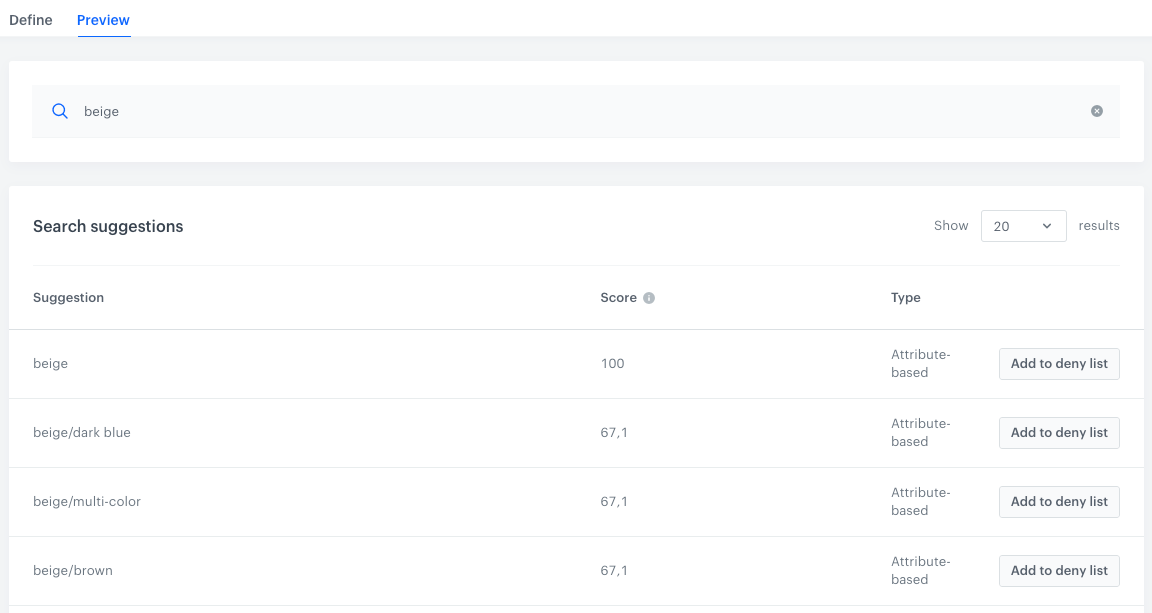
Preview of suggestions for a searched phrase