Editing profiles
Keeping your profile information up to date is crucial for precise targeting of your campaigns and for providing excellent customer service. On the Synerise platform, you can update profile data in the following ways:
- editing a single profile on the profile card
- batch editing either on the list of profiles by selecting the profiles on the list or performing a profile import
- launching a workflow which updates profile information when specific conditions occur (for example, a profile submits a form or performs other activity).
Editing a single profile
Go to the details of a profile by clicking them on the list of profiles in the ![]() Profiles module.
Profiles module.
This way, you can edit the following information:
- profile information (in the Profile info section) such as: first name, last name, city, province; except birthdate
- contact information (in the Contact info section) such as: telephone or email address
- other information (in the Other section) such as: anonymous_type (status of the profile, it defined whether they are recognized or anonymous), avatar_url (which is the avatar that displays in the upper left corner), sex (defined by the following values:
0,1, or2) - assign or remove tags
- enable or disable marketing agreements for email, SMS, mobile push, and web push (in the Subscriptions section).
- add manually event to the profile activity list
- assign a profile to a company
Each change of an attribute generates a profile.updated event on the activity list on the profile card.
Custom profile attributes and birthdate can be updated by batch edit or submitting a form by a profile.
Batch editing
By editing several or group of profiles at the same time, you can conveniently perform the same change or set of changes for a large amount of profiles, which saves your time. You can do it on the interface on the Synerise platform or through API.
The scope of changes covers information described in editing a single profile and custom profile attributes and brithdate.
On the profile list
- Go to
 Profiles.
Profiles. - On the list of profiles, select the checkboxes next to the profiles which you want to edit.
Result: The Edit button appears. - Click the Edit button.
Result: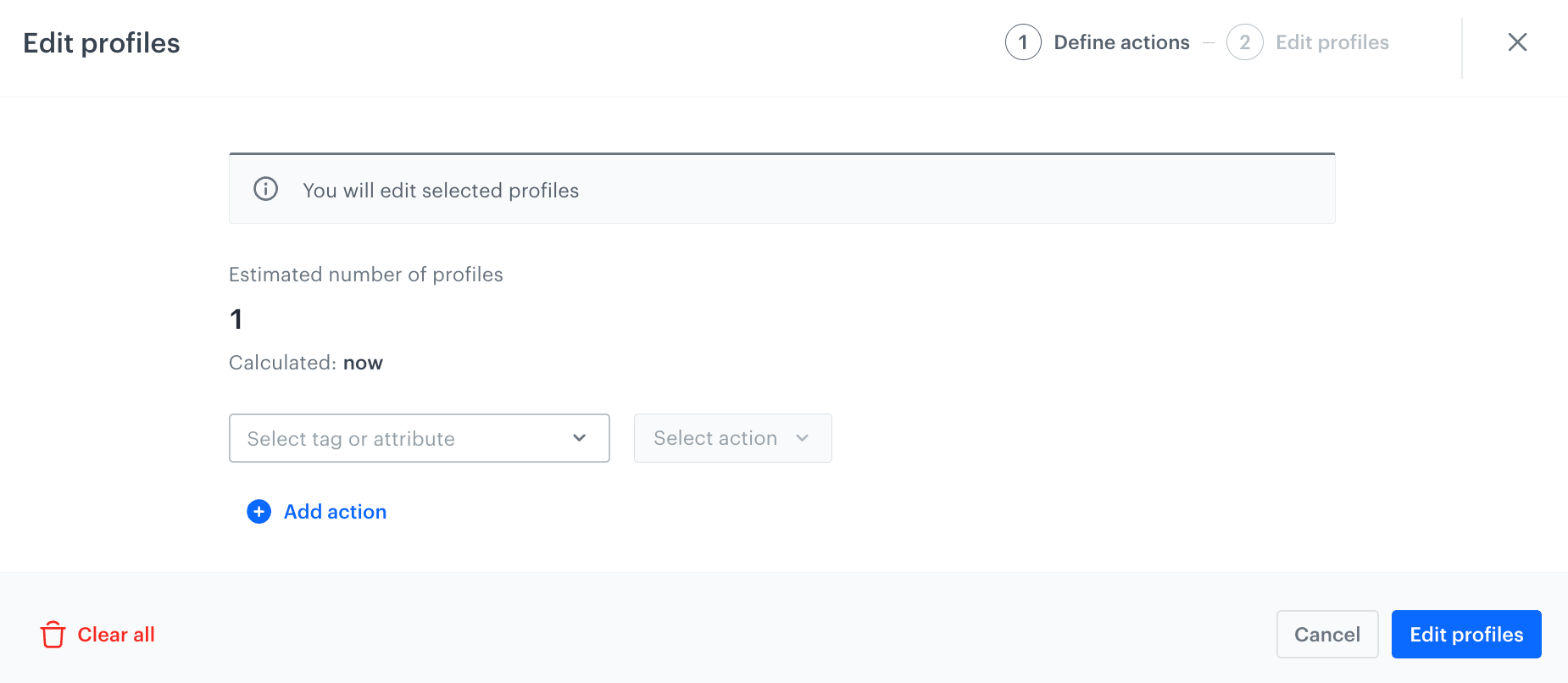
A pop-up which lets you update attributes and profile tags - From the Select tag or attribute dropdown list, you can:
- select an existing attribute or tag,
- create a new profile attribute or tag by clicking Add profile attribute or Add profile tag, respectively.
- From the Action dropdown, select an action:
- The Clear field option removes the old value and leaves the attribute empty (
""). This option is available only for default profile attributes such asemail. - The Update option defines a new value for profiles’ attributes.
- The Add option adds the selected tag to profiles.
- The Remove option deletes custom attributes.
- The Clear field option removes the old value and leaves the attribute empty (
- For the Change option: Next to the action selection dropdown, enter a value that replaces the old value.
- Confirm the operation by clicking Edit profiles.
Import profiles
You can update your profiles’ information by importing their data to Synerise.
You can do it by:
- launching a profile import
- API request to Batch add or update profiles
Launch workflow updating profiles
You can automatically update profile attributes in response to specific circumstances, for example, an action a profile performs.
You can achieve it by creating a workflow that contains the Update Profile node.
Example of use: