Update Profile node
The Update Profile action allows changing the value of customer attributes, add and remove tags from customers.
A customer attribute is a quality of customers assigned to them. A customer can have limitless qualities. All of them are enlisted on a customer card in Profiles.
Tags allow grouping customers into segments and organize communication with customers and so on. Read more about tags here.
Requirements
You must implement the tracking code to your website.
Node configuration
- Click the pencil icon.
Result: A pop-up opens. - From the dropdown list, select Attribute or Tags.
- Select an item from a list.
Result: An item is added. - From the dropdown on the right side, select an action:
- The Clear field option removes the old value and leaves the attribute empty.
- The Change option defines a new value for the customer attribute.
- The Add option adds the selected tag to a customer.
- The Remove option deletes the selected tag.
- For the Change option: Next to the action selection dropdown, enter a value that replaces the old value. You can also add snippets by clicking the plus button in the field. It’s useful when you want to update the attribute value with the value of the aggregate, expression or the event parameter.
- To
impose a limit on the action, switch the Action limit toggle. Enter a number and from the dropdown list, select the time unit. You can define how many times this action can be executed for the whole automation process (workflow), or you can define how many times per second/minute/hour/day/week/month can be executed.
- If
If you want to monitor the entries into this step, switch the Track datapoints toggle on. As a result, events related to the movement between nodes (
automation.clientPathStep) will be available in the Analytics module to use. These events (automation.clientPathStep,automation.clientEndStep,automation.startPath) are displayed on the activity list on the profile card regardless of the configuration of this option. - Confirm by clicking Apply.
Example of use
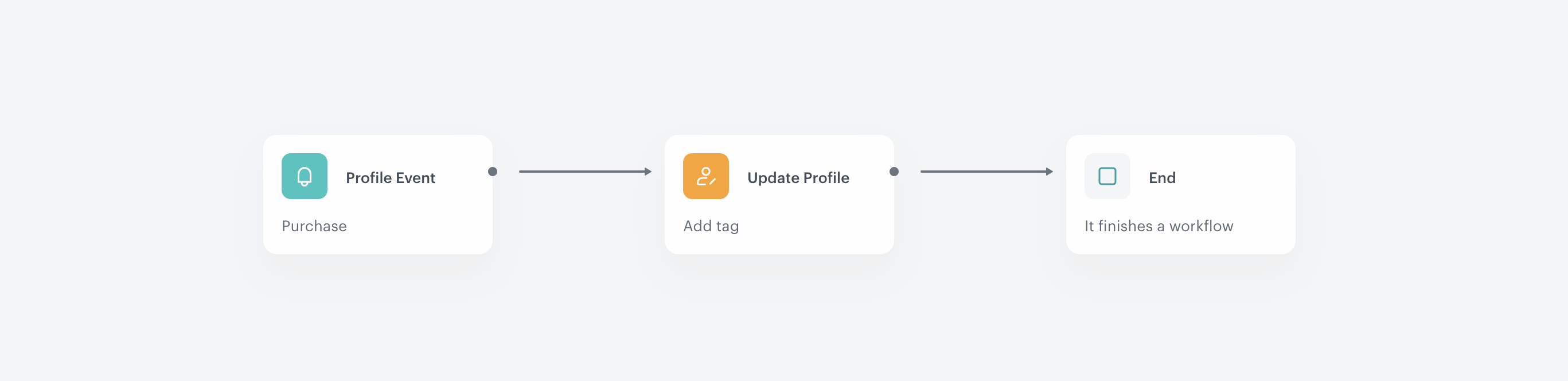
The output of this workflow is tag assignment to customers who buy premium-classified products is tagged with the TopCustomer label.
- Add the Profile Event trigger and select an event that signifies transaction (
product.buy). - Add an action that updates a customer attribute. In this case we add the TopCustomer tag.
Result: Once the action is launched, the scenario is completed.