Cross-sell recommendations from different category
Cross-sell recommendations are designed to surface complementary products that can be used together with the item currently viewed. Instead of showing similar or alternative items, it focuses on cross-selling by selecting products from different categories, encouraging broader exploration and potential basket building.
In this use case, the recommendation returns from 6 to 12 items. A static filter ensures that none of the recommended products share the same category as the context product. For example, if the user is viewing a table, the system may suggest chairs, bookshelf — but not other tables. This approach helps avoid redundancy and instead promotes useful add-ons or combinations across categories.
What is more we will promote and demote specific categories from search results.
Prerequisites
- Implement a tracking code into your website.
- Configure AI engine. Enable cross-sell recommendation model.
- Implement the transaction events.
Prepare an AI recommendations
We will configure a cross-sell recommendation which returns up to 12 items. A static filter ensures that none of the recommended products share the same category as the context product.
-
Go to
 Communication > Recommendations > Add recommendation.
Communication > Recommendations > Add recommendation. -
Enter the name of the recommendation (it is only visible on the list of recommendations).
-
In the Type & Items Feed section, click Define.
-
From the Items Feed dropdown list, select an item feed.
-
In the Type section, choose the Cross-sell recommendation type.
-
Confirm the settings by clicking Apply.
-
In the Items section, click Define. 2. Define the minimum and maximum number of items that will be recommended to the customer in each slot - here it will be from 6 to 12 items. 3. Define Static filters. 4. In our case, in the Static filter section, click Define filter.
5. Select Visual Builder.
6. Click Select value. 5. Choose category. 6. As an operator, choose Not in. 7. Click the icon which appeared next to the field with operator and from the dropdown list, select Context (eye icon). 7. As the value, choosecategory, to be sure that the category of recommended products will not be the same as the category of the currently viewed item. 8. In the Category level input area that appear, define the category level as a numeric value.
Note: If your products categories have aX > Y > Zstructure, level 0 will beX > Y > Z. Level 1 will beX > Yand so on. Here, you define how granular the category recommendations will be. For example, if you are selling shoes, you will have aOutdoor > Sport > Runningcategory and aOutdoor > Sport > Footballcategory. If level 0 is provided, both categories can be recommended. If level 1 is providedOutdoor > Sportcategory will be recommended to the user.- Confirm by clicking Apply.
-
Define the boosting rules by clicking Define in the Boosting section.
-
Click Add rule.
-
Click Define rule and choose Visual builder.
-
Click Select value and choose the category.
-
As an operator select Not in.
-
Click on 0 items and select the categories you want to demote from the recommendatons results from the list.
-
Click Apply.
-
In the Promote/Demote selector, select Demote.
-
Use the slider to adjust how much you want the rule to affect the results.
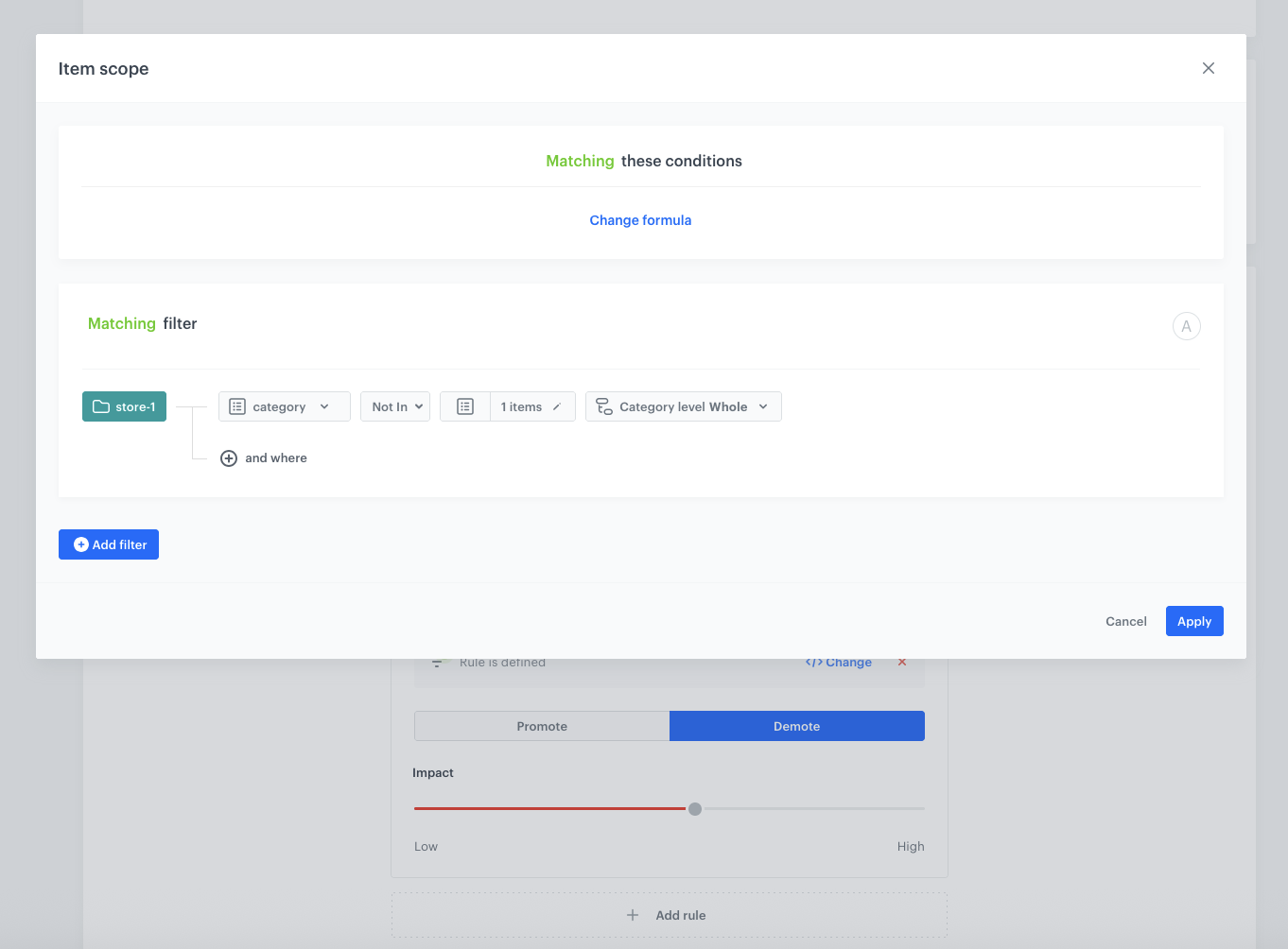
Boosting items -
Click Add rule.
-
Click Define rule and choose Visual builder.
-
Click Select value and choose the category.
-
As an operator select In.
-
Click on 0 items and select the categories you want to promote from the recommendatons results from the list.
-
Click Apply.
-
In the Promote/Demote selector, select Promote (default value).
-
Use the slider to adjust how much you want the rule to affect the results.

The boosting strength slider -
Click Apply to save changes.

Boosting items -
In the Additional settings section, choose Exclude already bought products. If your company sells replenishable products, you can set exclusion for specific number of days, for example, exclude products bought not later than 30 days ago.
-
In the right upper corner, click Save.
Check the use case set up on the Synerise Demo workspace
You can check the configuration of the AI Recommendation in our Synerise Demo workspace.
If you’re our partner or client, you already have automatic access to the Synerise Demo workspace (1590), where you can explore all the configured elements of this use case and copy them to your workspace.
If you’re not a partner or client yet, we encourage you to fill out the contact form to schedule a meeting with our representatives. They’ll be happy to show you how our demo works and discuss how you can apply this use case in your business.