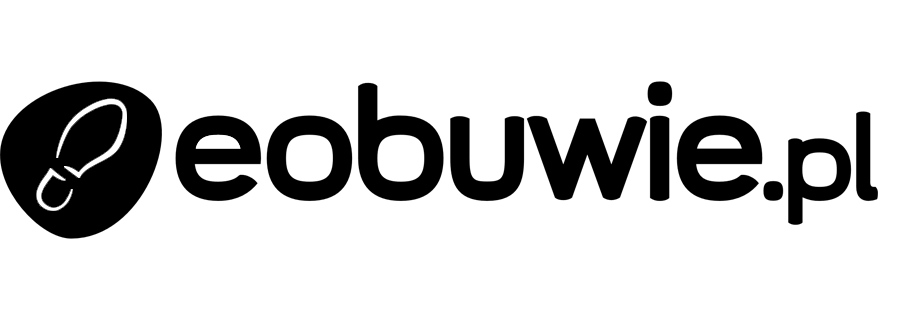Decrease the cost of SMS campaigns using Propensity predictions
Instead of wasting your resources for SMS campaigns which don’t bring satisfying results, you can use them for sending messages only to those customers who are most likely to make a purchase. This way you can lower the campaign costs and increase the revenue at the same time.
For this purpose, in the Prediction module, you can calculate propensity to buy items for the customers who has agreed to receive SMS communication and then prepare the segmentation that contains customers with the highest score (the highest tendency to buy). This way, you will find out who is almost ready to make a purchase and just need a small incentive.
Prerequisites
- Implement a tracking code.
- Enable the Propensity predictions.
- In Settings > AI Engine Configuration, upload item feed.
- The attributes that you want to use for propensity predictions must be configured as filterable attributes. In this use case, this attribute is the availability of the item.
Process
In this use case, you will go through the following steps:
- Create a prediction to calculate the customers’ propensity for purchase.
- Create an aggregate to enable using the result of the latest prediction as a customer attribute.
- Create a segmentation based on that attribute to set an audience for use in communication.
Create a prediction
As the first part of the process, configure a Propensity (to buy) prediction to find the customers who are most likely to make a purchase among all the customers in your database who agreed to SMS communication.
The result of the prediction is a snr.propensity.score event on the profiles of customers (who agreed to SMS communication) for whom there is enough data to calculate scoring. The percentile parameter of the event will be used in the further parts of the process to create a group of customers with high score.
- Go to Predictions > New prediction.
- As the type of prediction, select Propensity.
- In the Audience section, click Define.
- Click Choose segmentation.
- At the bottom of the dropdown list, select Create new.
- Enter the name of the segmentation.
- Click Choose filter.
- From the dropdown list, select the attribute that signifies the SMS consent.
- On the logical operator dropdown list, click the
 icon.
icon. - Select Is true.
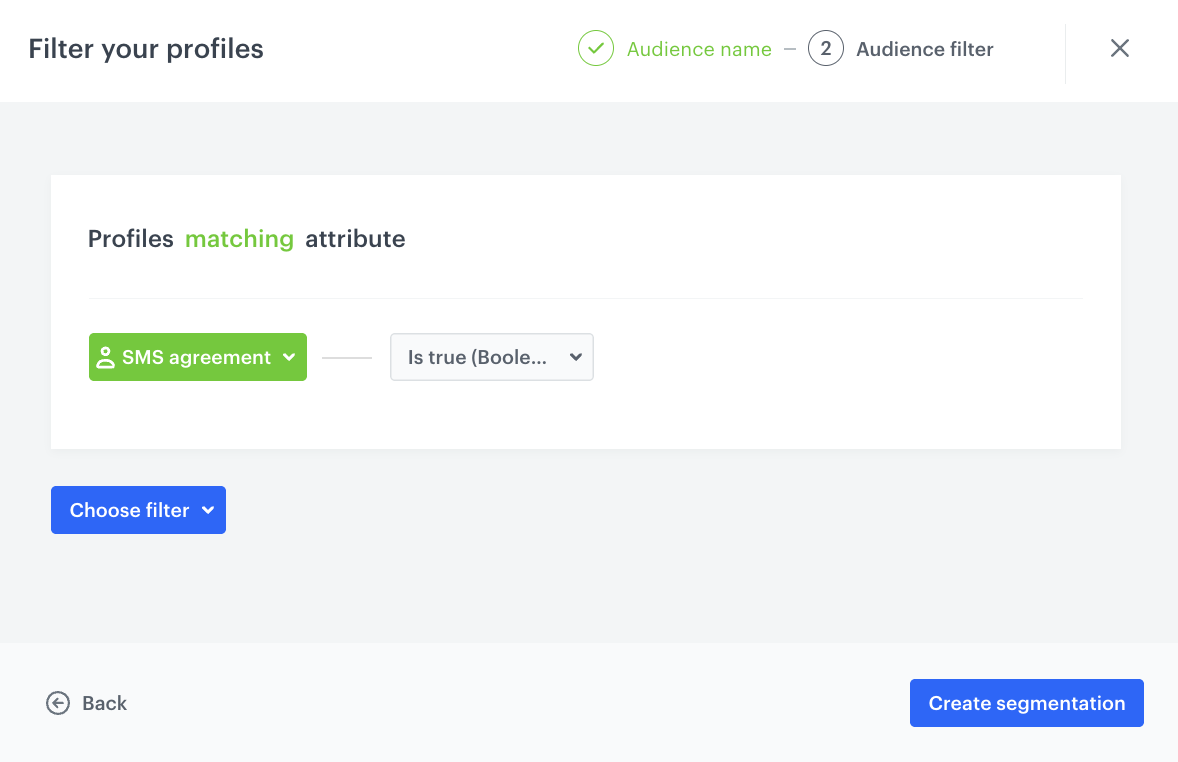
The configuration of the segmentation - Click Create segmentation.
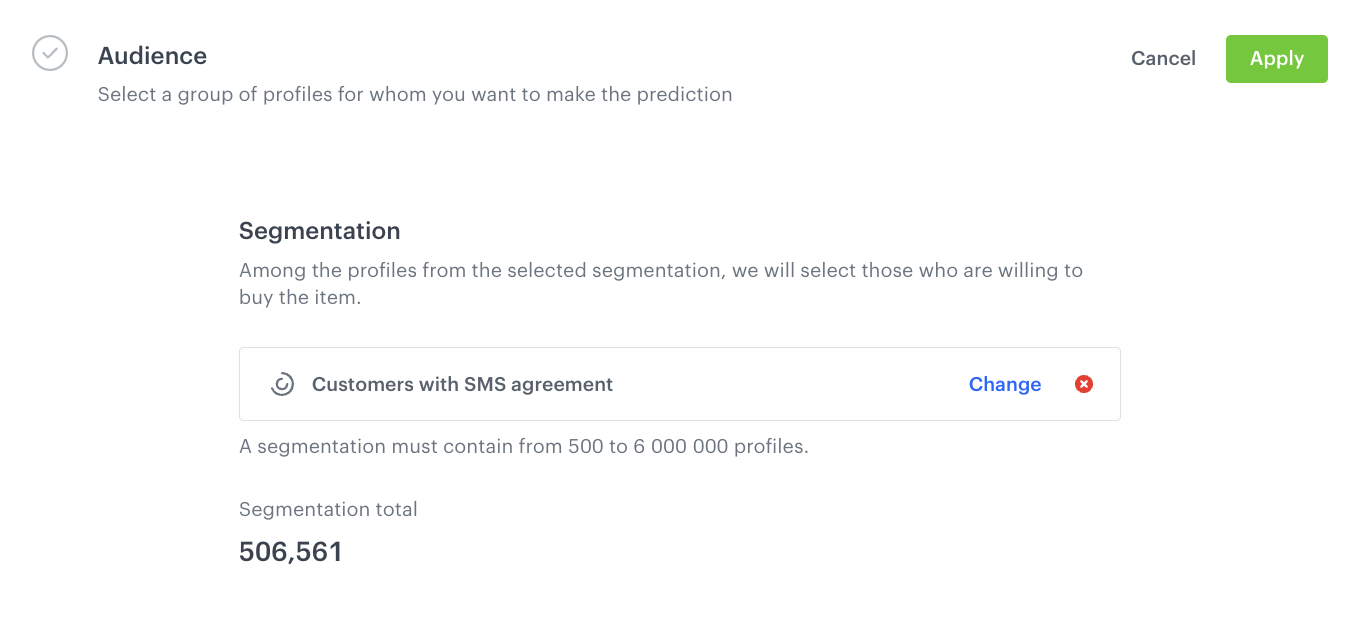
The Audience section configured - Click Apply.
- In the Item selection section, click Define.
- Click Choose items feed.
- From the dropdown list, select the feed.
- In the Item filter section, click Define item filter.
- On the pop-up, click Select attribute.
- Select the attribute that signifies availability of the items.
- As the logical operator, select Equal.
- As the value, select in stock.
This way, the customer’s propensity for purchasing any available item will be calculated.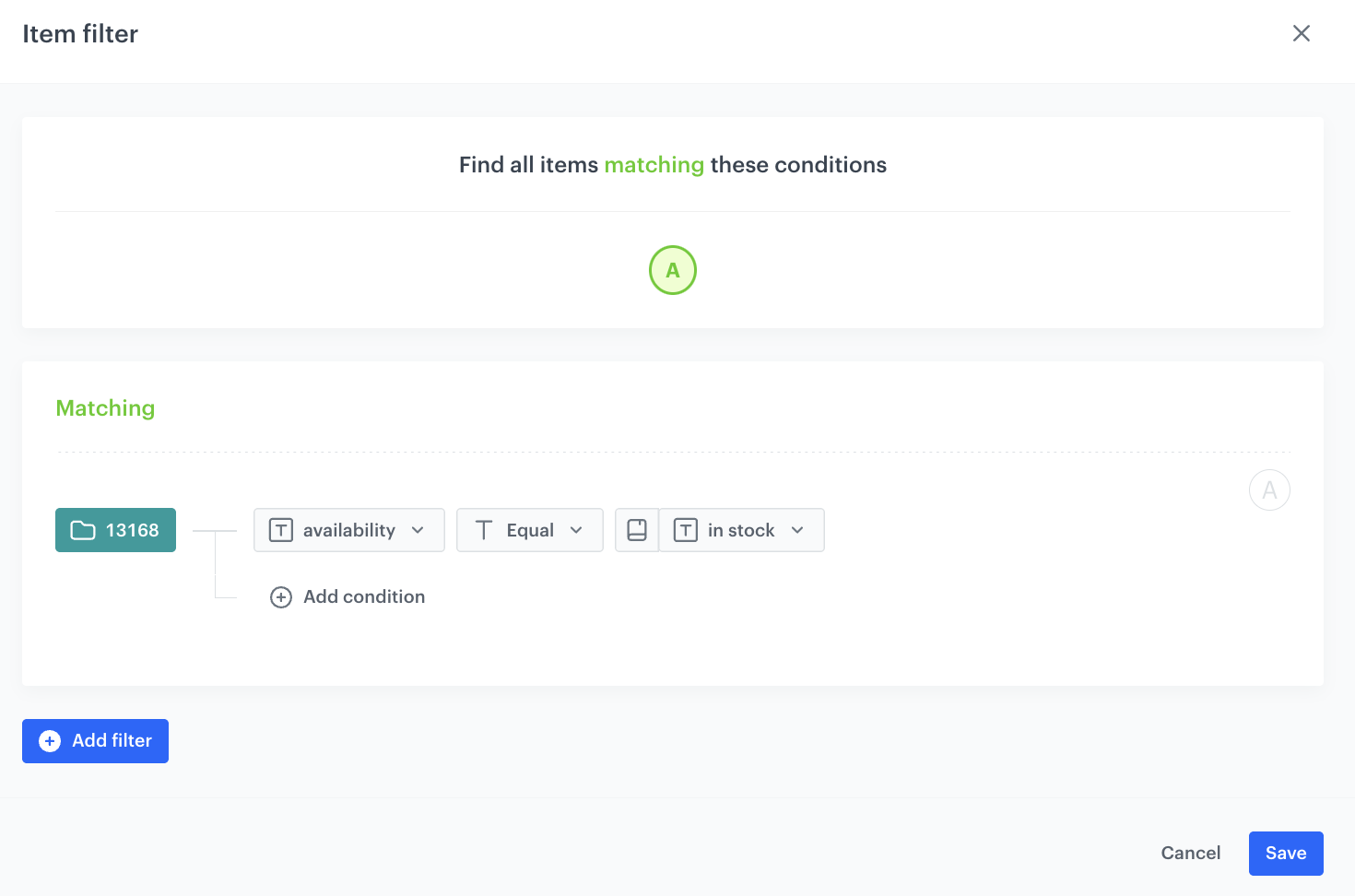
The configuration of the filter - it matches only items which are available - Click Save.
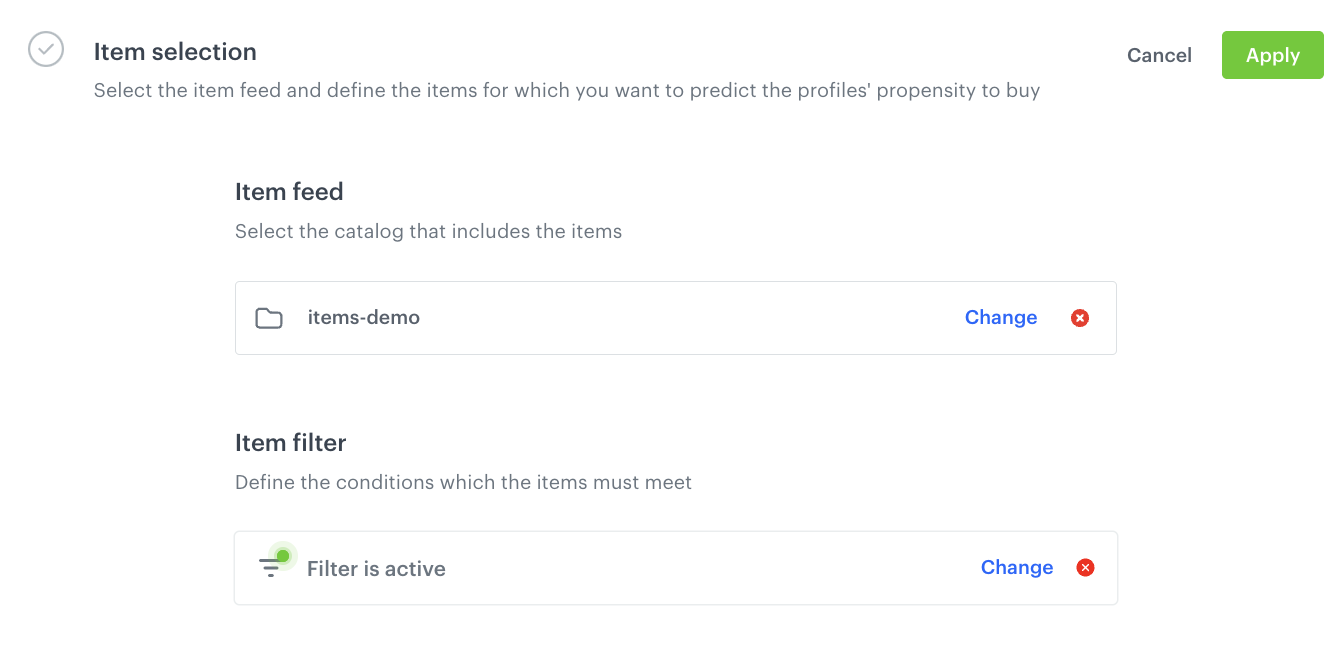
The final configuration of the Item selection section - Click Apply.
- In the Settings section, click Define.
- Select the Set up recurring prediction calculation checkbox.
- As the model training frequency, select 30 days.
- Click Apply.
Create an aggregate
Based on the snr.propensity.score event, create an aggregate that returns for a customer the most recent value of the percentile parameter.
-
Go to
 Analytics > Aggregates > Create aggregate.
Analytics > Aggregates > Create aggregate. -
As the aggregate type, select Profile.
-
Enter the name of the aggregate.
-
Click Analyze profiles by and select Last.
-
Click Choose event.
-
From the dropdown list, select snr.prediction.score.
-
As the parameter, select percentile.
-
Click + where.
-
From the dropdown list, select modelId.
-
As the logical operator, select Equal.
-
In the text field, enter the ID of the prediction you created in the previous part of the process.
-
As the date range, select Last 30 days.
-
Confirm by clicking Save.
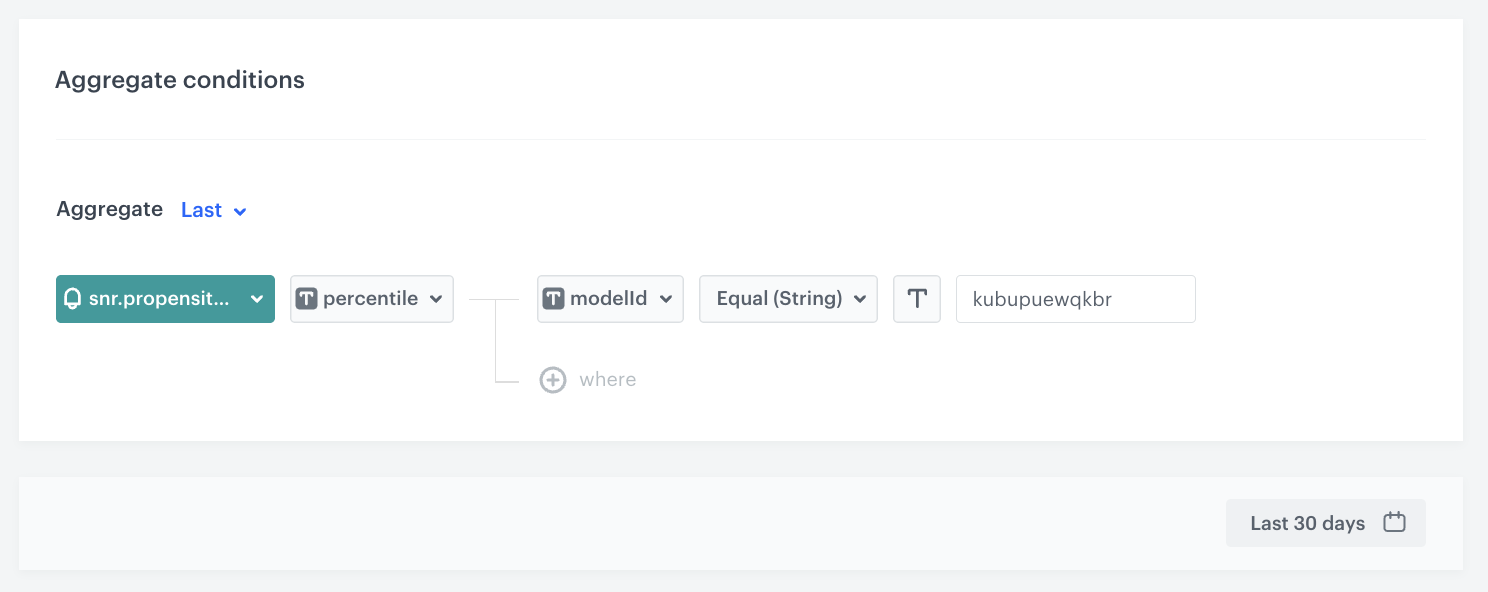
The final configuration of the aggregate
Create a segmentation based on the prediction results
Create a segmentation of customers based on the results of the aggregate you created in the previous part of the process. This segmentation contains 80% of customers with the highest scoring. The remaining 20% are customers with low scoring and no scoring (due to lack of data).
- Go to Analytics > Segmentations > New segmentation.
- Enter the name of the segmentation.
- Click Choose filter.
- From the dropdown list, select the aggregate you created before.
- As the logical operator, select More than.
- In the text field, enter
20. - Save the segmentation.
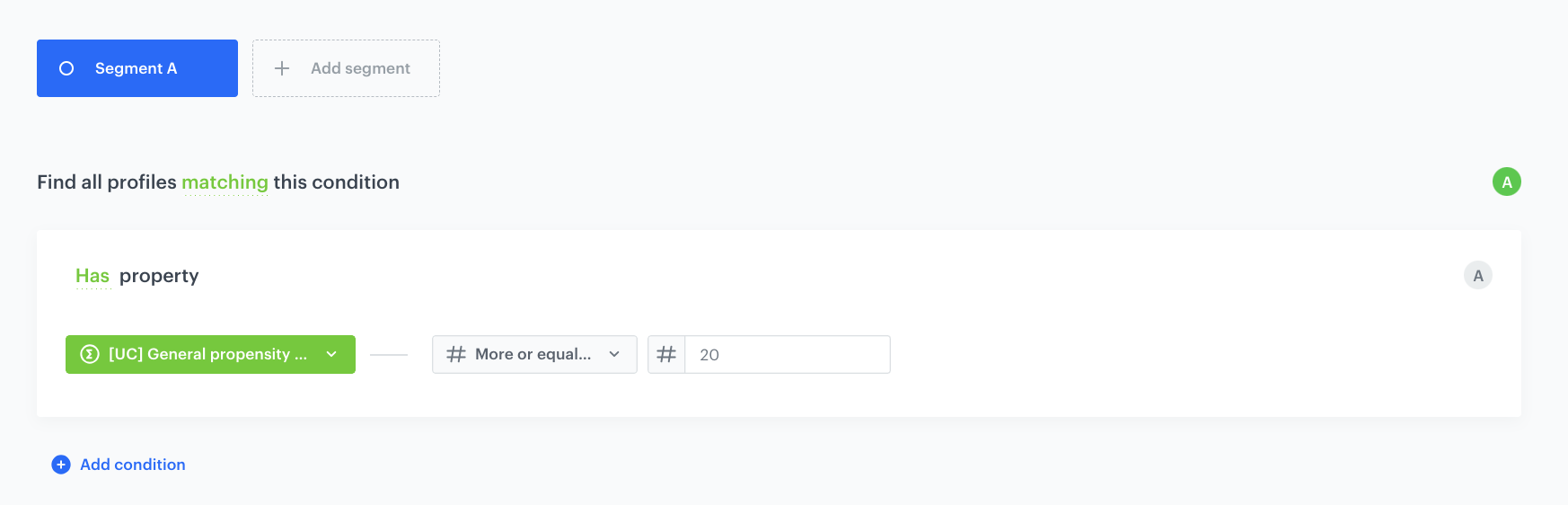
What’s next
Go to Communication > SMS and create the SMS communication. As the audience of the communication, use the segmentation you created.
Check the use case set up on the Synerise Demo workspace
You can check the configuration of every element of this process directly in Synerise Demo workspace:
If you’re our partner or client, you already have automatic access to the Synerise Demo workspace (1590), where you can explore all the configured elements of this use case and copy them to your workspace.
If you’re not a partner or client yet, we encourage you to fill out the contact form to schedule a meeting with our representatives. They’ll be happy to show you how our demo works and discuss how you can apply this use case in your business.