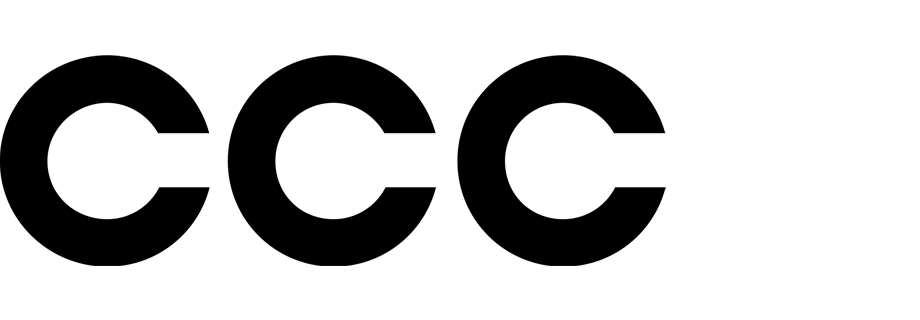Target the best customers for your campaign
If you want your campaigns to bring the best results, you should target customers who are genuinely interested in a given offer. This approach allows you to reach customer who will be more likely to convert and also helps you optimize the cost of carrying out these campaigns.
This use case describes the process of creating a favorite-brand email campaign targeting customers with the highest propensity to buy products from specific brands. One of the challenges addressed in this use case is the use of percentile to obtain TOP 30% of customers mostly interested in the specific brand.
Prerequisites
- Implement transaction events using SDK or API.
- Import your item feed to AI engine. The item feed must include information about item brand and that attribute must be added to filterable attributes.
- Prepare the propensity prediction following this use case. As an audience, select the segmentation with your entire newsletter base.
snr.propensity.score event on the profiles of customers (from your newsletter database) for whom there is enough data to calculate scoring. The percentile parameter of the event will be used in the further parts of the process to create a group of customers with the highest score.- Create an email account.
- Create an email template with products of the brands for which the propensity prediction was created.
Process
In this use case, you will go through the following steps:
- Create an aggregate to enable using the result of the latest propensity prediction as a customer parameter in a segmentation.
- Create a segmentation based on that aggregate to set an audience for use in communication.
Create an aggreagate
Based on the snr.propensity.score event, create an aggregate that returns the most recent value of the percentile parameter for a customer .
- Go to
 Analytics > Aggregates > Create aggregate.
Analytics > Aggregates > Create aggregate. - As the aggregate type, select Profile.
- Enter a meaningful name of the aggregate.
- Click Analyze profiles by and select Last.
- Select the snr.propensity.score event.
- As the event parameter, select percentile.
- Click + where.
- From the Choose parameter dropdown list, select modelId.
- As the logical operator, select Equal.
- In the text field, enter the value of the modelId parameter.
- As the date range, select Last 30 days.
- Save the aggregate.

Create a segmentation
Create a segmentation of customers based on the results of the aggregate you created in the previous part of the process. This segmentation contains 30% of customers with the highest scoring (customers who are most interested in the selected brands).
- Go to Analytics > Segmentations > New segmentation.
- Enter the name of the segmentation.
- Click Choose filter.
- From the dropdown list, select the aggregate you created before.
- As the logical operator, select More or equal.
- In the text field, enter
70. - Save the segmentation.
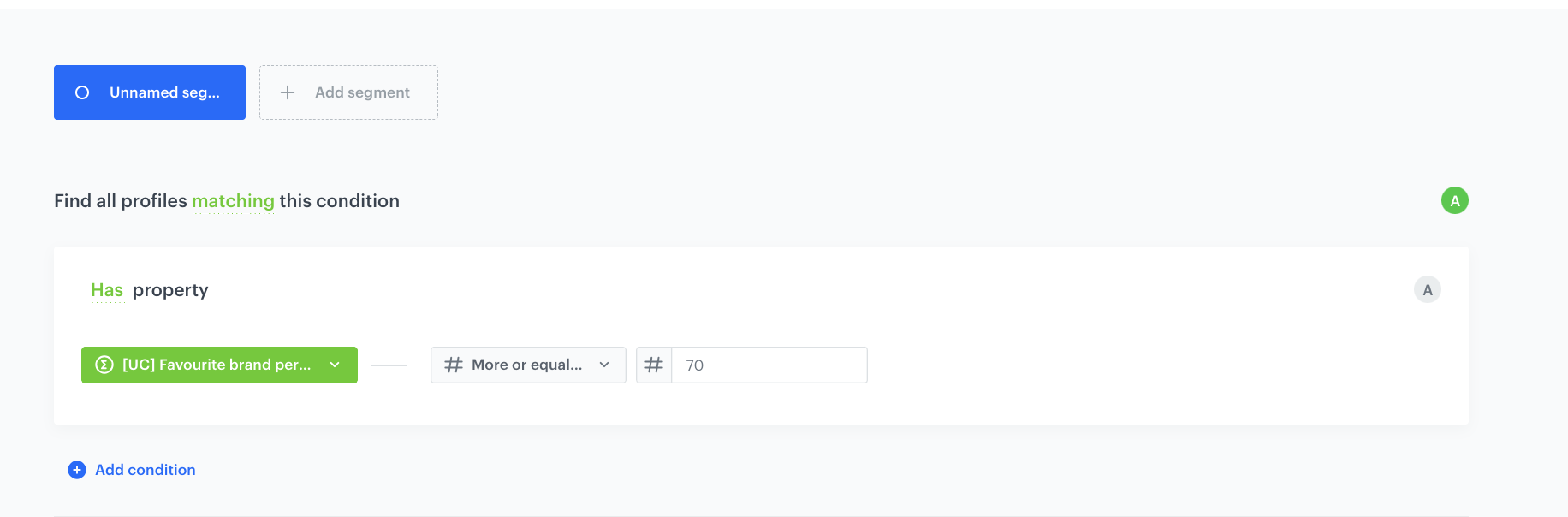
What’s next
Go to Communication > Email and create the Email communication with the template created before. As the audience of the communication, use the segmentation you created.
Check the use case set up on the Synerise Demo workspace
You can check the configuration of every element of this process directly in Synerise Demo workspace:
If you’re our partner or client, you already have automatic access to the Synerise Demo workspace (1590), where you can explore all the configured elements of this use case and copy them to your workspace.
If you’re not a partner or client yet, we encourage you to fill out the contact form to schedule a meeting with our representatives. They’ll be happy to show you how our demo works and discuss how you can apply this use case in your business.