Promotions for customers at risk of churning
An essential aspect of churn prediction is preventing customer from leaving. Because it is more expensive to acquire new consumers than it is to keep existing ones, you might try to entice them back with special offers.
In this use case, you wil create a buy one, get one free (BOGO) promotion for a group of customers who are most likely to churn.
Prerequisites
- Integrate JS SDK.
- Enable the Custom prediction model.
- Implement promotions in your mobile application, API.
- Import your product feed to catalog.
- If you want to limit the promotion to only some of your stores, add the list of stores to a catalog. Such a catalog must contain a unique store ID and any other store attributes by which you will filter stores, such as city, zip code, and so on. More information about catalogs can be found here.
- Predict churn for a group of customers. The Predict churn use case includes detailed instructions.
Security configuration
Before you start working with this module, if you are a Synerise customer or partner, consider reading the section about denylisting events. This natively accessible configuration will allow you to manage the restrictions in points management that may help you prevent fraud.
Process
- Prepare a segmentation of customers who are at high risk of churn.
- Create a promotion.
Prepare a segmentation based on prediction
As the first part of the process, create a segmentation of customers based on the prediction results.
- Go to
 Analytics > Segmentations > New segmentation.
Analytics > Segmentations > New segmentation. - Give the segmentation a meaningful name, for example
Customers at risk of churn. - Click Choose filter and select the
snr.prediction.scoreevent.
Tip: The event may have a custom label in the list, but can always be found by entering the system name (snr.prediction.score) in the search field. - Add the following conditions to the event:
score_labelparameter equalsHighmodelIdparameter equals the ID of the prediction you want to use.
Tip: The model ID can be copied from the menu in the Prediction list.
menu in the Prediction list.
- Click Save.
Result: The segmentation is saved and can be used as an audience for a promotion.
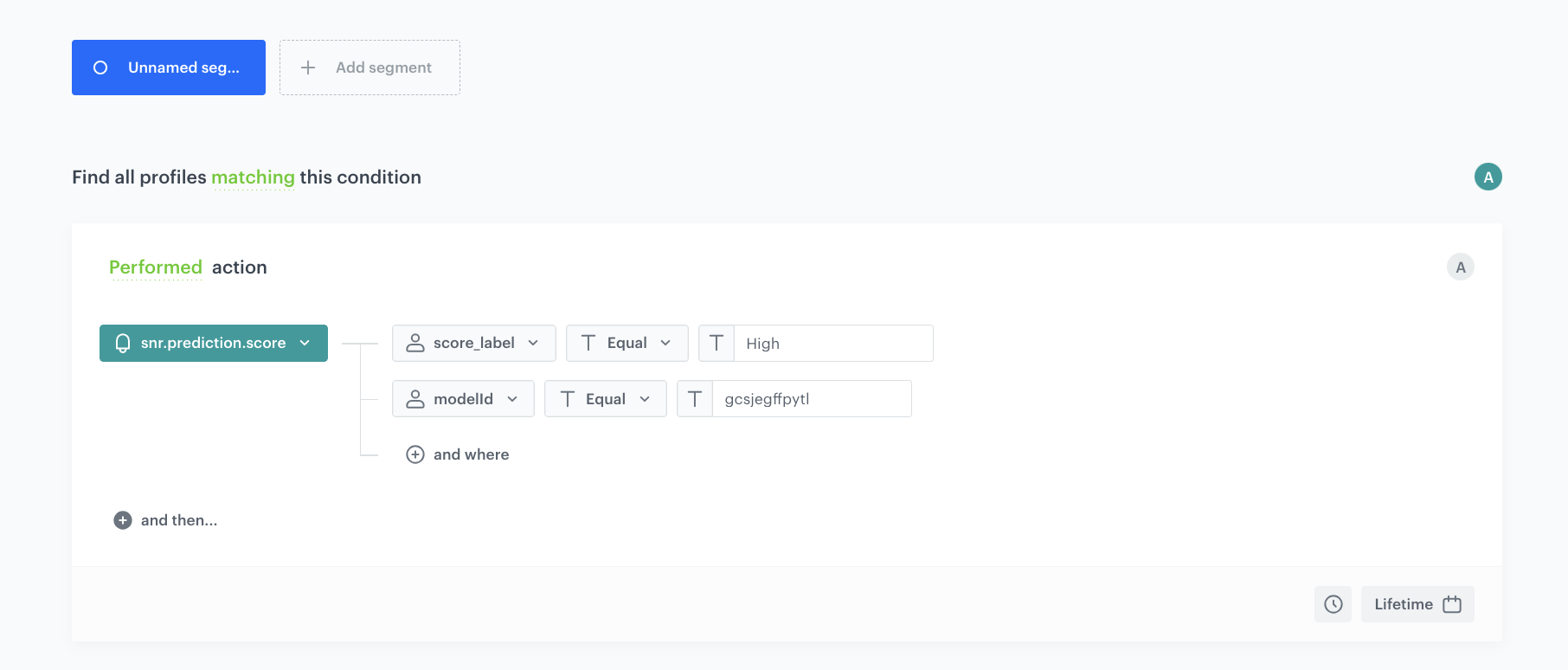
Create a promotion
-
Go to Communication > Promotions > Add promotion.
-
Select the For selected items option.
-
In the Audience section, select the segmentation created in this step.
-
In the Content section:
-
Define the name, description, and image of the promotion.
-
In the Price field enter
0. -
Confirm the settings by clicking Apply.
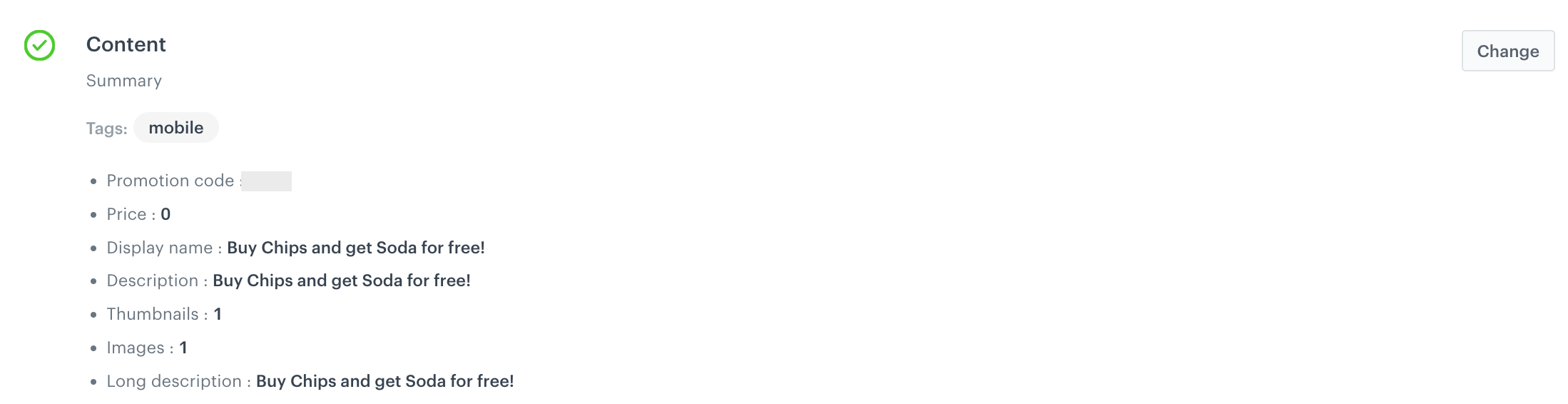
Example of promotion content
-
-
In the Type and limits section:
-
In the Type dropdown list, choose Members only.
-
In the Discount type dropdown list, choose Exact price.
-
Leave the Discount mode field value at default (Static).
-
In the Limit per profile section, enter
1. -
In the Value section, define the discount as
0. -
Enable the Buy one, get one promotion toggle.
-
Define the number of required and discounted items.
-
Enable the Turn on required items toggle.
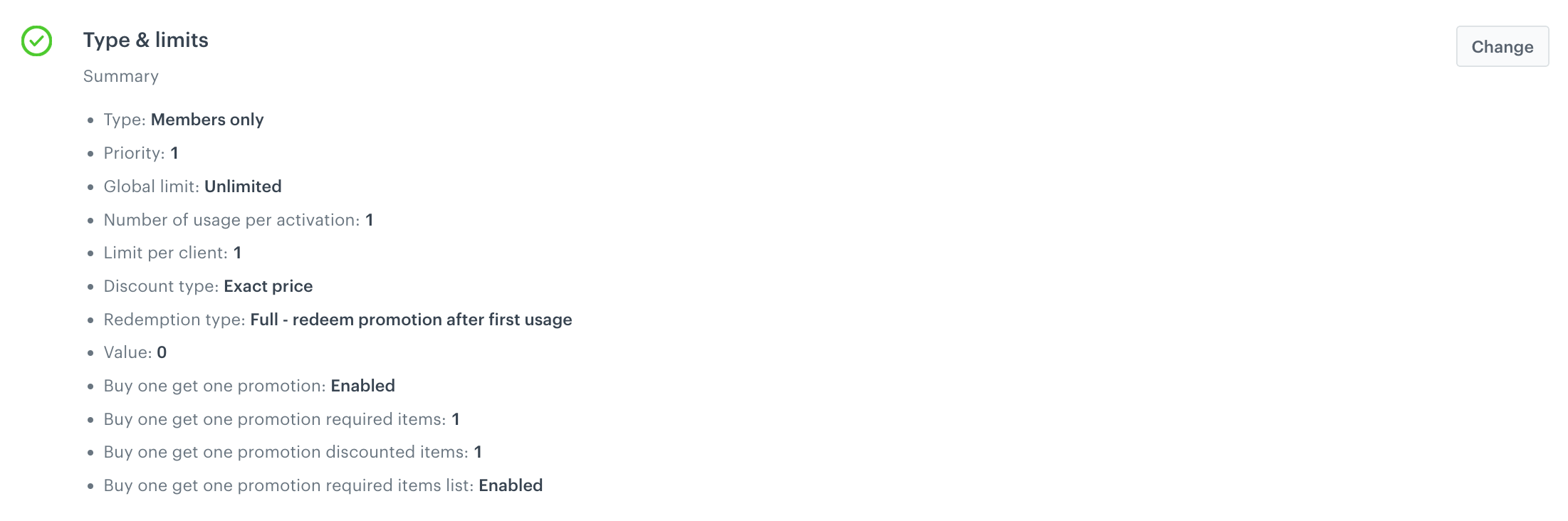
Example of Type and limits settings
-
-
In the Schedule section, define the promotion distribution period according to your business needs.
-
Optionally: In the Stores section, specify stores where the promotion is available.
Note: This is possible only if the list of stores is imported into a catalog. -
In the Items section, specify the catalog item to be discounted:
- From the Source catalog dropdown list, select an item catalog from which the items will be selected.
- Select the Select items tab.
- Click the Select items button.
- On the list, select the item a customer will get for free.
-
In the Required Items section, choose the items a customer must buy to unlock “buy one, get one” discount:
- From the Source catalog dropdown list, select an item catalog from which the items will be selected.
- Select the Select items tab.
- Click the Select items button.
- On the list, select the item a customer will get for free.
-
To apply configuration and run the promotion, click Publish.
Check the use case set up on the Synerise Demo workspace
You can check the configuration of every element of this process directly in Synerise Demo workspace:
If you’re our partner or client, you already have automatic access to the Synerise Demo workspace (1590), where you can explore all the configured elements of this use case and copy them to your workspace.
If you’re not a partner or client yet, we encourage you to fill out the contact form to schedule a meeting with our representatives. They’ll be happy to show you how our demo works and discuss how you can apply this use case in your business.