Birthday email with coupon
It is very important to improve customer loyalty with special birthday coupons. On your customer’s special day you can send them a code and at the same time reward yourself with a good chance of more sales for your online business.
Your customers will definitely have a positive reaction when you help to celebrate the occasion and having a gift in the form of discount will make them more likely to spend. If you add automatic birthday emails into your loyalty program it will enable you to build a more engaged and loyal customer base.
Example of use - Retail industry
A customer from the fashion industry had a loyalty club where users shared their date of birth. Based on this information, the company could prepare a birthday email. As a medium, they used email. Customers received an individual discount coupon on their birthday for 20% off on any product, valid for 14 days. The coupon was valid in both offline and online stores.
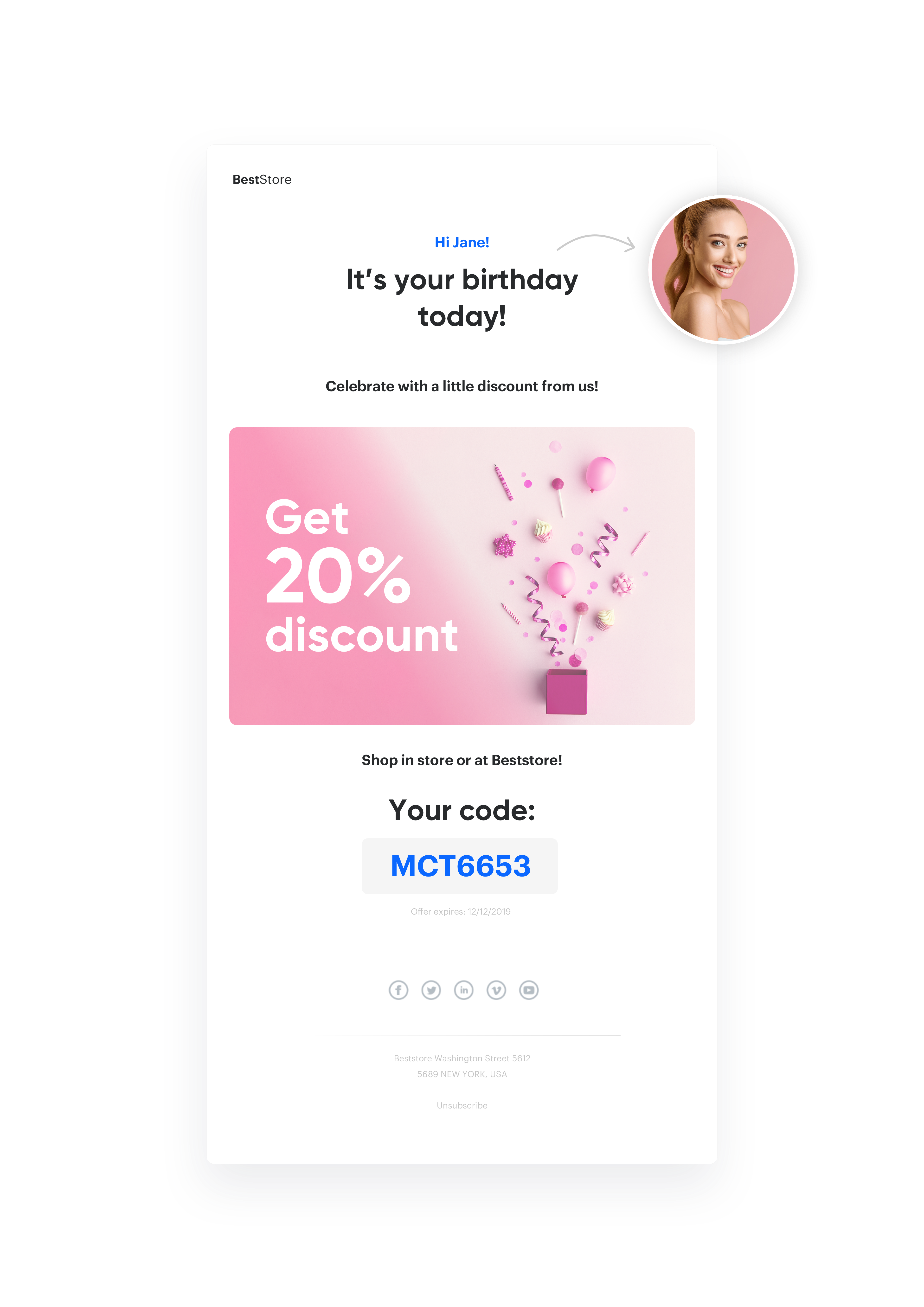
Results
- OR 12,16%
- CTR 18,43%
Prerequisites
- Implement Synerise tracker on your website.
- Email account configuration.
- Import of customer base with birthdate in format YYYY-MM-DD.
- Import of code pools.
Process
To prepare such a scenario, you have to follow 4 important steps.
Import user base
To be able to send a message to users on their birthday, you have to store information about their birthdate. You can prepare a one-time csv import, which in basic format may contain only 2 columns:
- email address.
- date of birthday.
Prepare coupon pool
On a user’s birthday, you can send each of them an individual coupon code with a discount. To do it, you will have to import to Synerise coupons previously prepared in your ecommerce platform, which will apply the appropriate discount in the shopping cart.
- To import such coupons, go to Vouchers and prepare a Voucher pool, to which you will add your coupons.
- Add an obligatory Pool name, and set the Emission start and end dates.
- When the pool is created, click Import and choose CSV with vouchers.
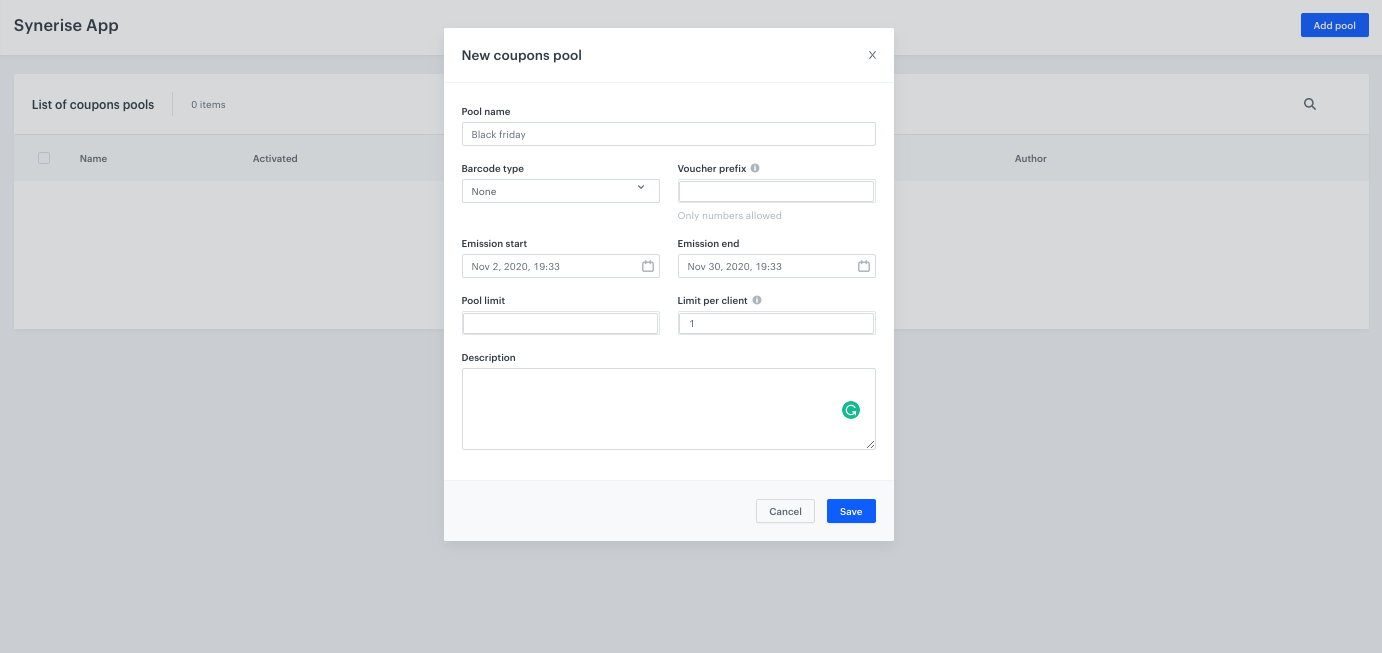
Prepare an email template
To distribute coupon codes in an email, prepare a template.
- Go to Communication > Emails > Templates > Drag&drop builder or Code editor to create email template.
- Click Inserts in the upper right corner, find Pools on the list of inserts, then choose the Coupon pool prepared in the previous step.
- Copy and paste it in the place where the coupon code should be shown to the user. Instead of {% voucher %} voucher-hash {% endvoucher %}, user will see his individual coupon code.
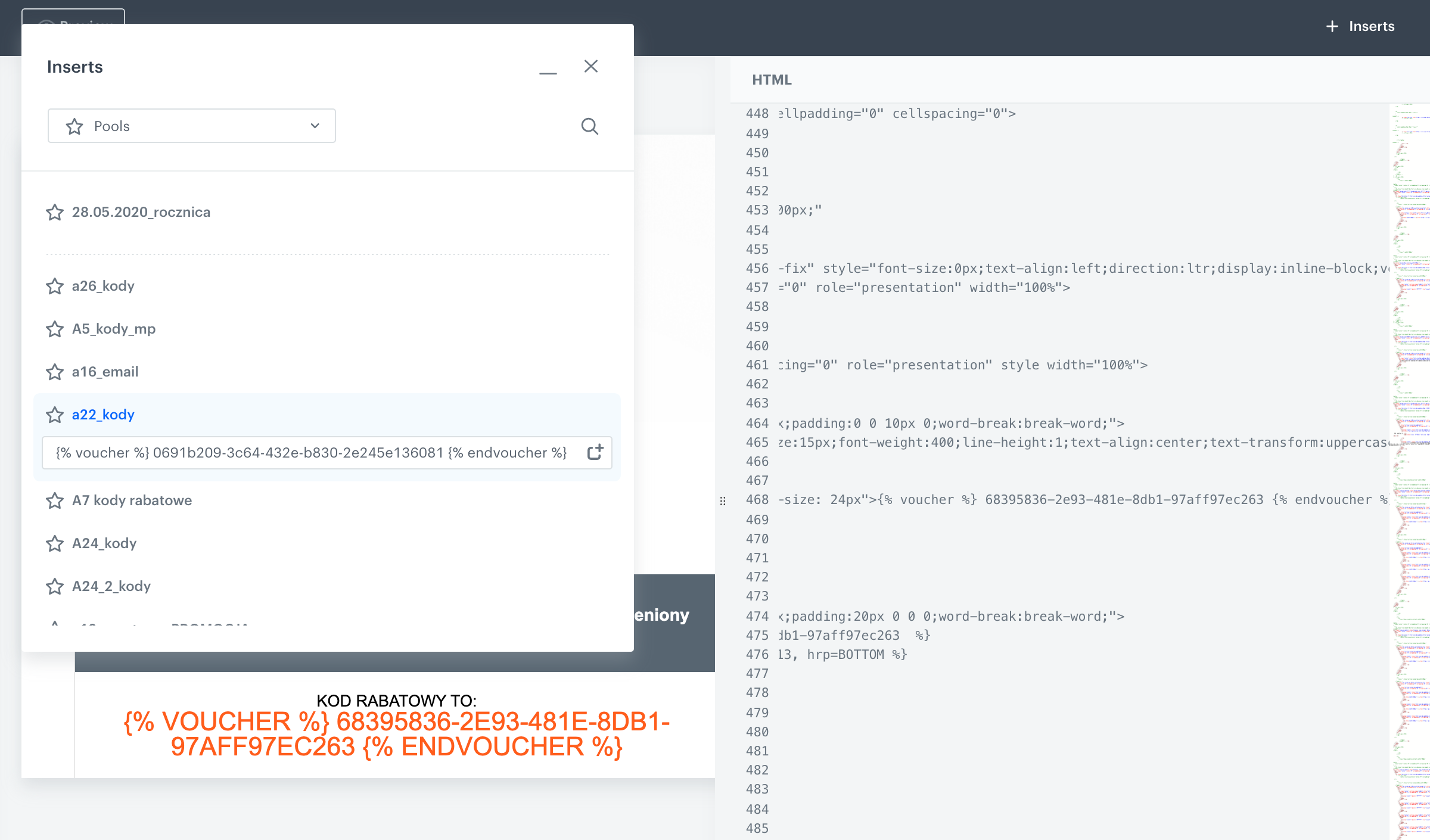
Prepare workflow
To start sending your prepared email template you have to create a workflow, which in basic configuration may look like the one below. To do this, go to Automation > Workflows > New workflow.
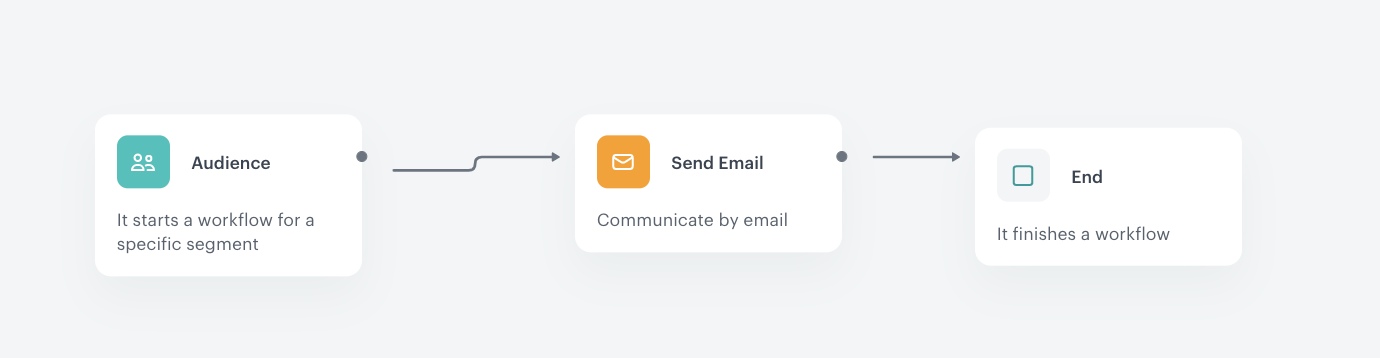
Add the Audience node
To start the workflow for every user who has a birthday on a given date, select the Audience node. Set the Run trigger option to repeatable with 1-day interval.
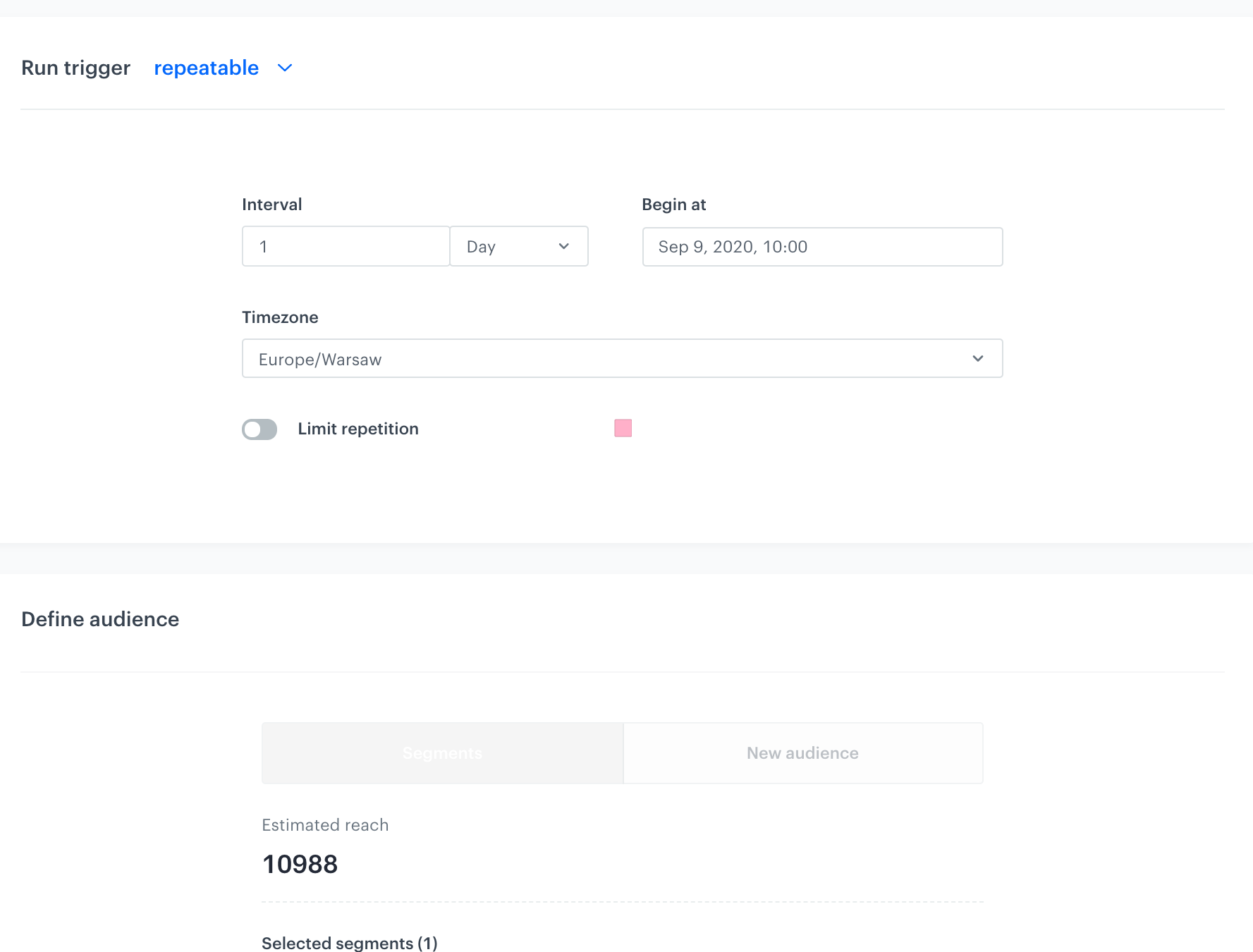
Set up the birthday attribute
Your audience in this trigger has to be customers who have a birthday on this day. During segment creation choose the birthdate attribute, select date format and indicate that value in this attribute has to match the current day and month.
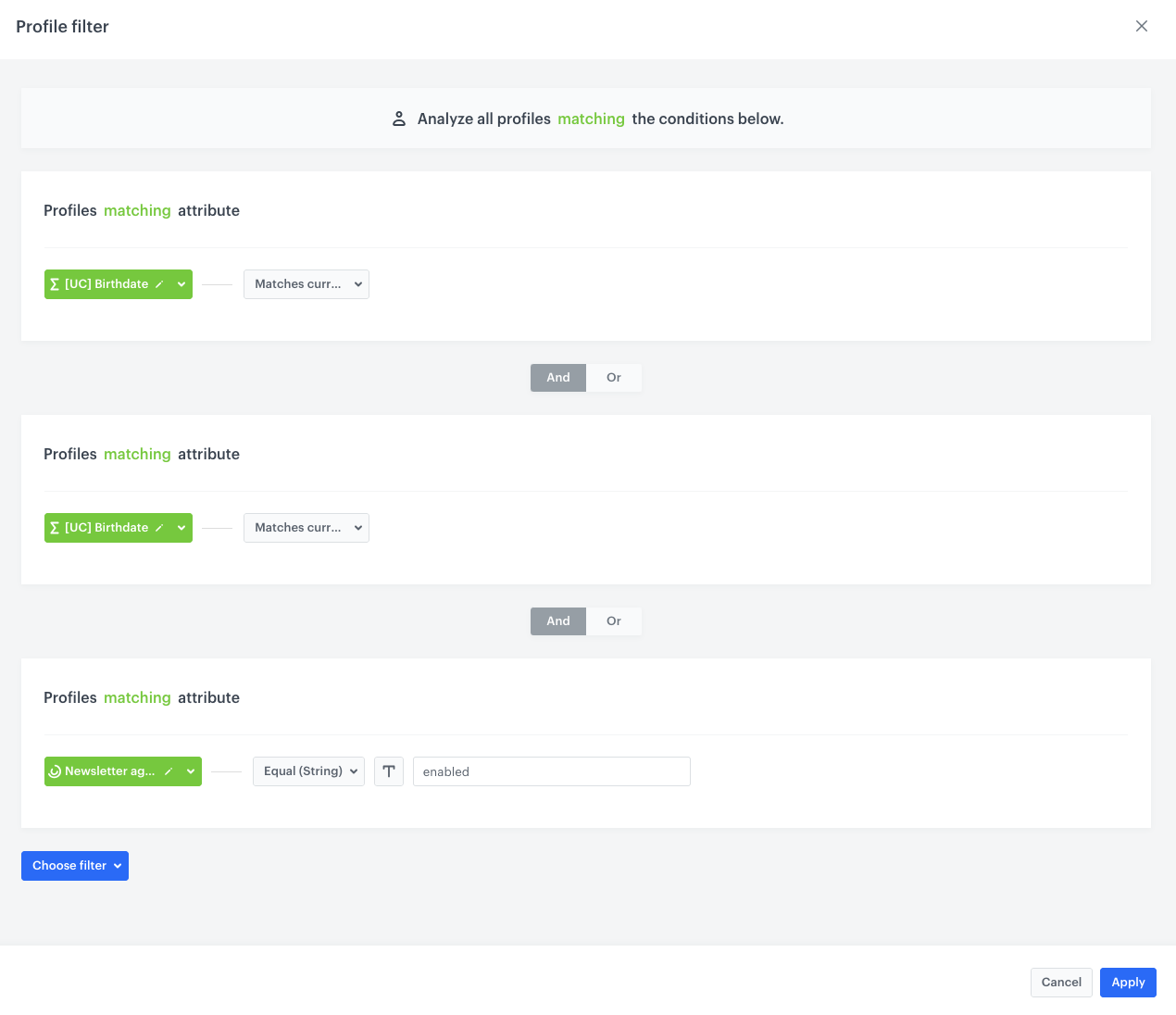
Set up the birthday email
When you finish setting up the birthday attribute, you can set the Send Email node by selecting the appropriate email account, choosing the template that you prepared previously and adding the email subject and UTMs.
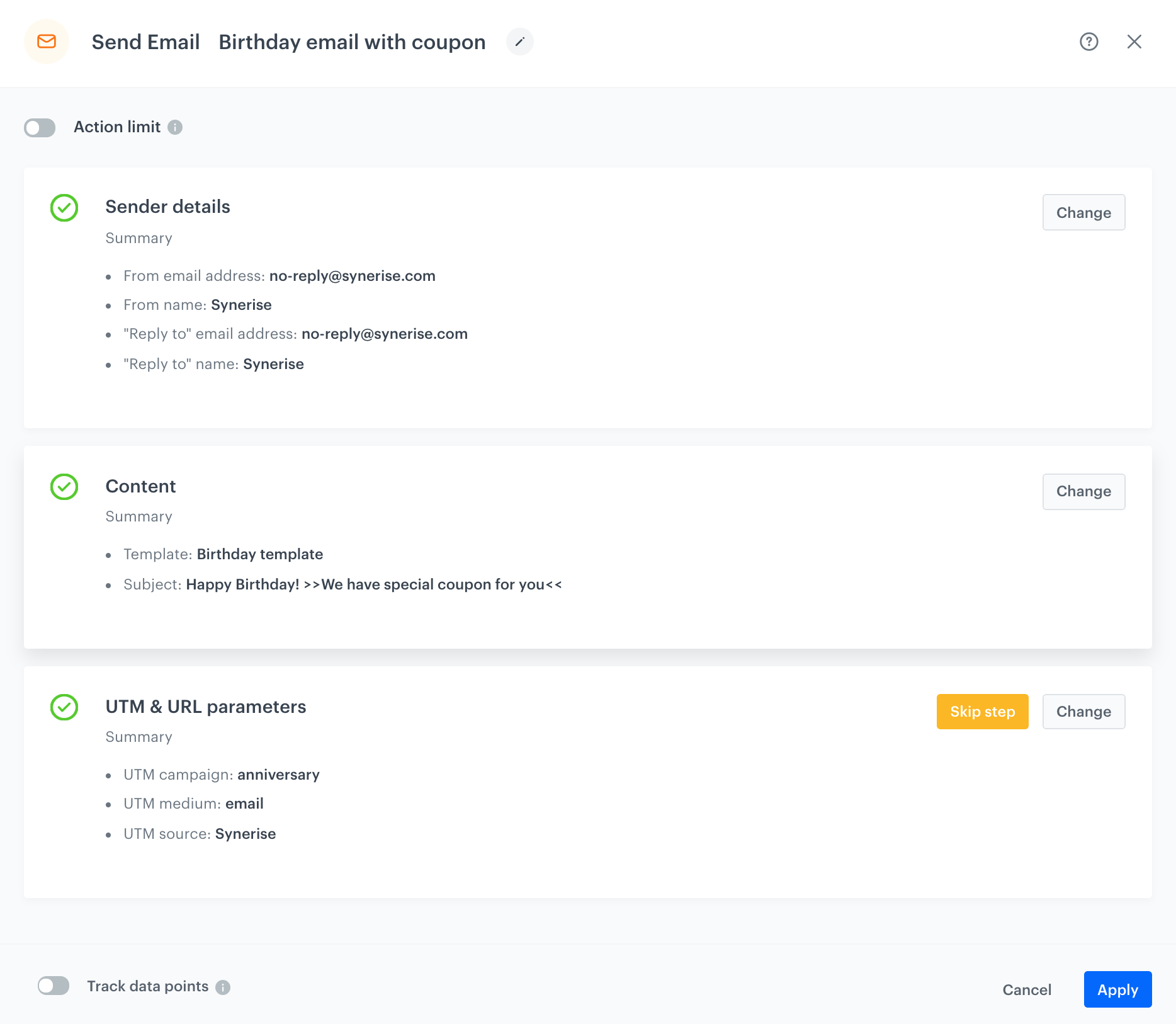
Prepare the final settings
- Add End nodes where the workflow should finish for users.
- Define capping.
- Optionally, add titles to each node so the workflow will be more understandable to your colleagues.
- Name the workflow.
- To save it as a draft, click Save, or activate the workflow by clicking Save & Run.
Check the use case set up on the Synerise Demo workspace
Check the workflow settings in Synerise Demo workspace.
If you’re our partner or client, you already have automatic access to the Synerise Demo workspace (1590), where you can explore all the configured elements of this use case and copy them to your workspace.
If you’re not a partner or client yet, we encourage you to fill out the contact form to schedule a meeting with our representatives. They’ll be happy to show you how our demo works and discuss how you can apply this use case in your business.