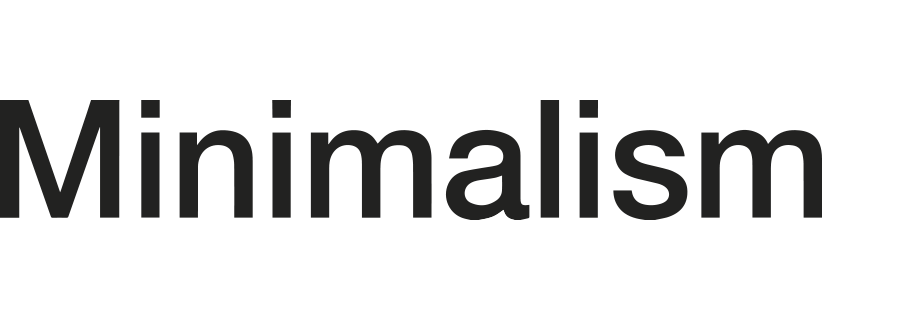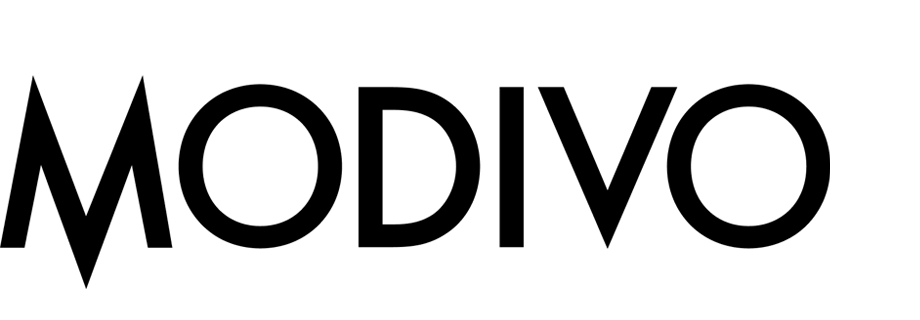Bestselling product recommendations
The psychological mechanism of social proof makes the choices of other people influence the decisions of an individual. It encourages customers to browse (and often buy) products that are popular. This use case describes implementation of bestselling products in the last 30 days.
Prerequisites
- Implement a tracking code into your website.
- Track the transactions.
- Implement OG tags. Required tags:
product:retailer_part_nowhich is the same as<g:id>in the product feed,og:categorywhich is the same as<g:product_type>in the product feed.
- Configure an item catalog for recommendations. Select the Top items model to train the feed.
- Import at least a one week history of page.visit events or transactions. More instructions here.
Process
In this use case, you will go through the following steps:
Prepare AI recommendation
- Go to
 Communication > Recommendations > Add recommendation.
Communication > Recommendations > Add recommendation. - Enter the name of the recommendation (it is only visible on the list of recommendations).
- In the Type & Items feed section click Define.
- From the Items feed dropdown list, select a product feed that has a trained model.
- Select the Top products recommendation type.

Selected type and product feed of the recommendation - Confirm the recommendation type by clicking Apply.
- In the Items section, click Define.
- Click Add slot.
- Click the Unnamed slot that was created.
- Define the minimum and maximum number of products displayed in the frame according to your needs.
- In the Static filters, select the availability parameter and set it to true, so the recommendations will show only available items.
- Optionally, you can use filters to include specific items in the recommendation frame.
- Confirm the configuration by clicking Apply.
- In the Slots and items ordering, click Define.
- Define how you want to arrange the order of slots and their items in the recommendation frame.
- In the Items sorting method within slots section, select your desired item sorting method within slots. From the dropdown list, select Sold items count in the last 30 days.
- Confirm the configuration by clicking Apply.
- Optionally, define the boosting factors in the Boosting section, and settings in Additional settings.
- Click Save.
Create dynamic content
-
Go to
 Communication > Dynamic content > Create new.
Communication > Dynamic content > Create new. -
Enter the name of the dynamic content.
-
Choose Insert Object type.
-
As the audience, select Everyone.
-
In the Content section, select Simple message, and specify the CSS selector where you want to insert recommendations.
-
In the Content tab, click Create Message.
-
In the code editor, insert Jinjava with the AI recommendation and add your own CSS.
Click to see JinjavaReplace
your_campaign_IDwith the ID of the AI recommendation. The ID of the AI campaign is contained in the URL of the recommendation.<!-- Downloading the AI campaign --> {% recommendations3 campaignId=your_campaign_ID %} {% for p in recommended_products3 %} <li data-snr-ai-product-id="{{p.itemId}}"> <a class="snrs-AI--item-link" href="{{p.link}}" title="{{p.title}}"> <img src="{{ p.imageLink }}"class="products-slider__item-image snrAI-product-image snrAI-product-image-{{p.itemId}}" width="90" alt="{{p.title}}" id="snrAI-image-{{p.itemId}}"> <h3 class="snrs-AI-product--product-name"> <span class="snrs-AI-product--name-first">{{p.title}}</span> </h3> <span class="snrs-AI-product--series">{{p.attributes.series}}</span> </a> </li> {% endfor %} {% endrecommendations3 %} -
Save the template.
-
In the Schedule section, select the date when the dynamic content is activated.
-
In Display settings, define the circumstances for displaying the content.
Note: Instructions how to do it are available here. -
Confirm by clicking Apply.
-
In the UTM & URL parameters section, click Skip step.
-
Activate the dynamic content.
Result: The recommendation frames are displayed on the website.
What’s next
You can also show recommendations in emails by inserting Jinjava code with AI recommendations in an email template.
Check the use case set up on the Synerise Demo workspace
You can check the recommendations settings and dynamic content campaignin Synerise Demo workspace.
If you’re our partner or client, you already have automatic access to the Synerise Demo workspace (1590), where you can explore all the configured elements of this use case and copy them to your workspace.
If you’re not a partner or client yet, we encourage you to fill out the contact form to schedule a meeting with our representatives. They’ll be happy to show you how our demo works and discuss how you can apply this use case in your business.