Changes to Documents
This article contains a summary of the changes to the Screen views feature.
Terminology
With the release of the new version of the Documents feature, we introduce new terms:
- Group - It functions as a tag, you can assign documents to various groups. While creating a screen view campaign, you can select a group of documents which will be included in the campaign. Tags also help you you with management of content in screen view campaigns, for example, you can add a new document to a group, and it will automatically show in the screen views which use that group.
- Priority - A parameter that defines the order of displaying documents (1 is the highest, 99 is the lowest).
Summary
See the comparison below to find out what has changed in the feature recently.
| Now | Before |
|---|---|
| You can select the audience of the document while creating a document | The document was visible for all app users by default. Defining the audience of the document was only available through creating a screen view campaign with this document. |
| You can define the priority of the document | You couldn’t define the priority of the document in its settings, however, you could define the priority of a screen view campaign a document was used in. |
| You can assign a document to a group | You couldn’t assign a document to a group/category |
| No document versioning | You could define the versions of the document to publish |
| A document can have the following statuses: - Active - a document is visible to a profile in a mobile application - Scheduled - a document will be activated at a fixed date - Draft - a document is inactive and editable - Paused - a document that was previously active is not visible in a mobile application, it can be edited and activated again - Finished - a document is not visible, it can’t be edited or run again. |
A document could take the following statuses: - - Note: Documents in both statuses were visible in the application, however, the document received the published status, when the Publish option was selected. |
| You can schedule a document display | You could schedule a document display |
UI changes
General
| Now | Before |
|---|---|
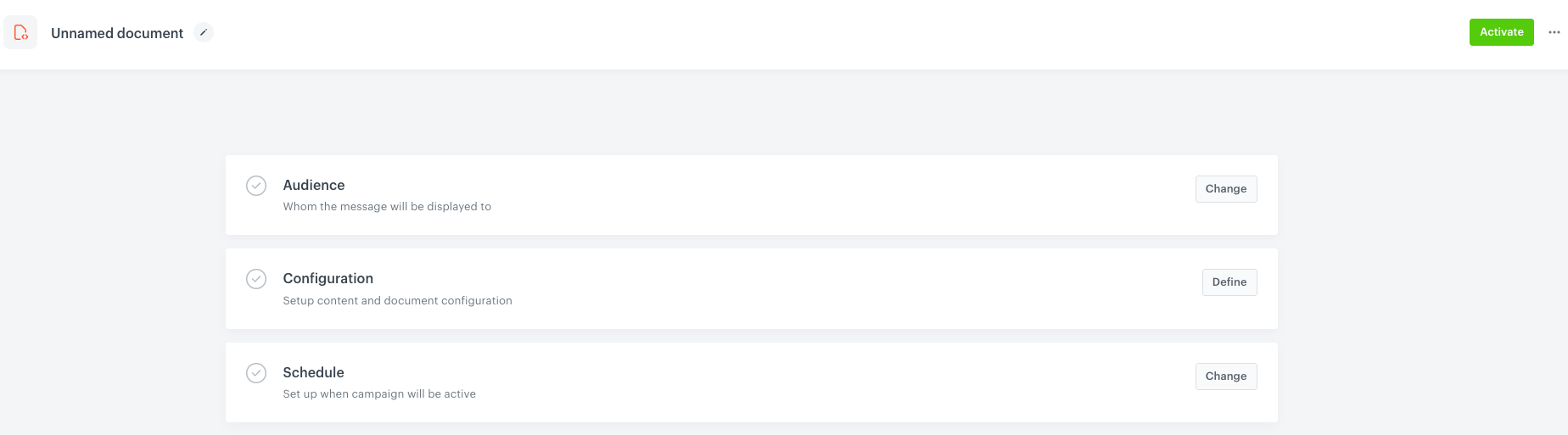 |
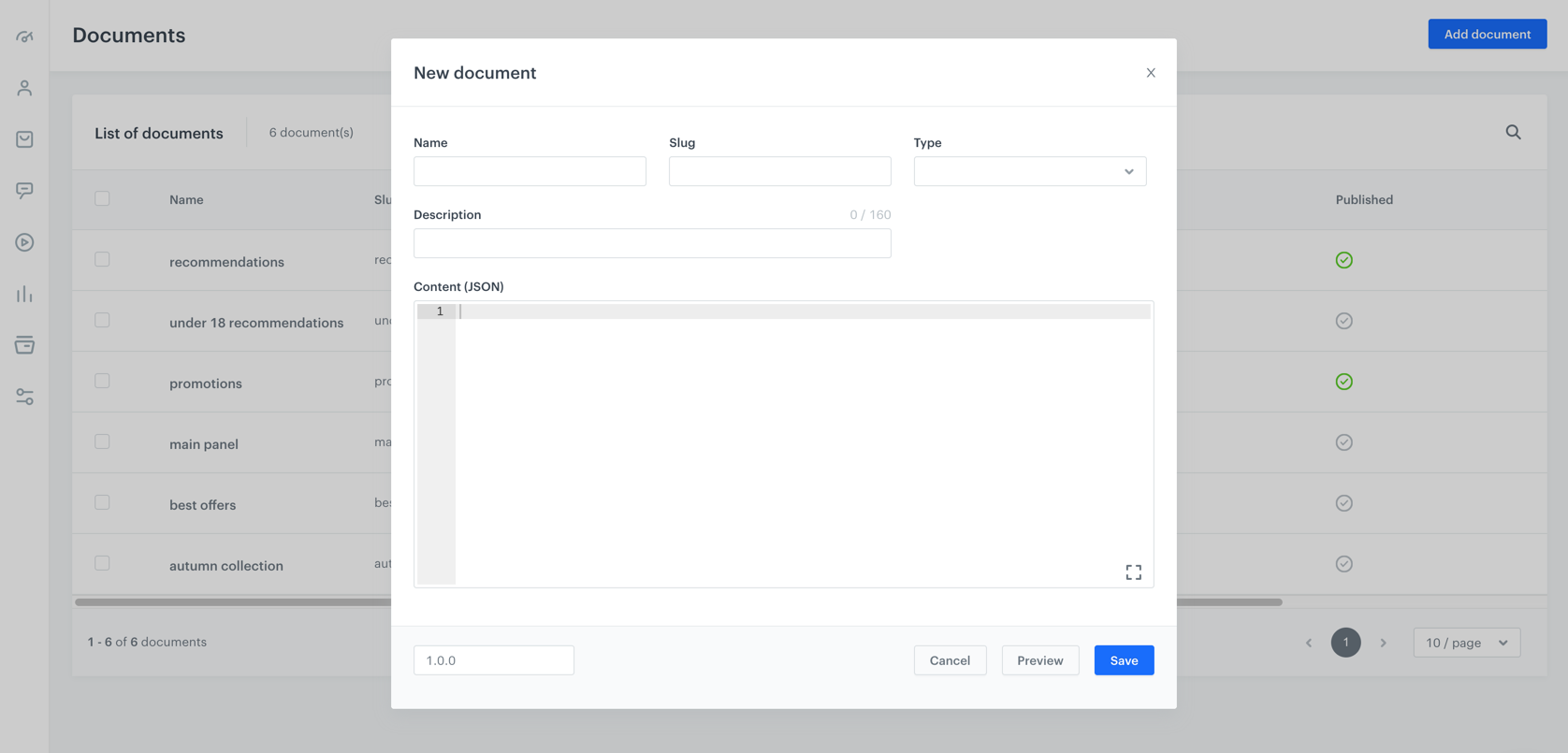 |
In detail
| Action | Now | Before |
|---|---|---|
| Define a document title | 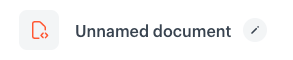 |
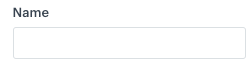 |
| Define the document recipients |  |
n/a |
| Define an identifier of the document | 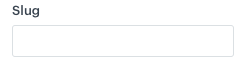 |
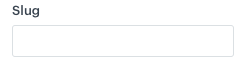 |
| Define the type of the document |  |
 |
| Define the description of the document | n/a |  |
| Define the content of the document | 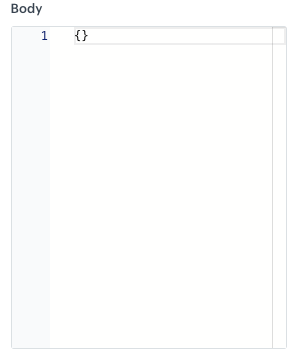 |
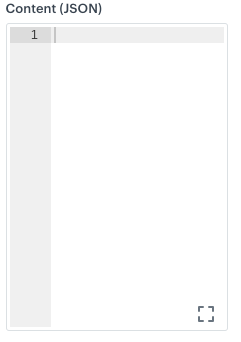 |
| Assign a document to a group/category |  |
n/a |
| Define the priority of a document | 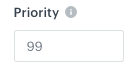 |
n/a |
| Preview a document | 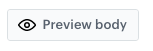 |
 |
| Schedule a document |  |
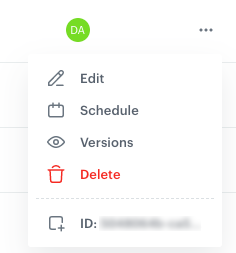 |
Deprecated endpoints
- Create a document - /document
- Get document versions - /document/{uuid}/versions
- Publish document - /document/{uuid}/publish
Q&A
1 How to create a document?
The only difference in the processes before and now is defining the audience. You can also define priority and a group of the document, however, it’s optional.
If you create a new document, you must complete the following steps (these steps are also required when you edit an existing document):
- Define the recipients of the document.
Tip: Documents in the previous version worked as if the audience was set to Everyone. - Create the content of a document.
Optionally, you can define the priority of a document and assign a group (category to a document). - Schedule the activity time (when this document will be visible) of the document.
2 How to make my existing document work as previously?
The core logic of documents remains the same - you can use documents to inject an object with a specific content into a mobile application. If you’re happy with the settings of your active documents, you don’t have to do anything.
You can still use documents on their own or use them in the Screen view campaigns.
3 What will happen with existing documents?
In terms of document status:
- If the document was published (
 ), the document:
), the document:
- receives the Active status,
- the Audience section is set to Everyone,
- other versions of the documents, if existed, are deleted
- If the document was active (
 ), the latest version of the document will be kept and its status will be set to Draft.
), the latest version of the document will be kept and its status will be set to Draft. - Expired documents will be deleted
You can edit only Draft and Paused documents.
In terms of unsupported options
- If a document has more than one version, the latest is kept and older versions are deleted.
- The value of the Description field available in the configuration of the document is not visible on the interface.