Event authentication settings
By default, the use of JS SDK and event aggregation takes place without authentication (except for form.submit events). You can configure authentication requirements so that some (or even all) events can only be sent by customers who confirmed their identity.
The customer’s identity is verified by your own backend, which informs Synerise that the user is authenticated. For technical details of the authentication, see the developer documentation.
Users can create lists of events sent by JS SDK which require the JSON Web Token (JWT) authentication. Users can create three-level authentication of events in the form of lists that contain:
- Events accepted for anonymous customers which don’t require JWT authentication
- Events that modify customer data which don’t require JWT authentication
- Events that modify data and require JWT authentication
Add a certificate
Before you can authenticate events with JWT, you must add a certificate and implement your own logic for generating JWT tokens signed with that certificate.
- Go to
 Data Management > Events.
Data Management > Events. - On the JS SDK event settings tab, in the Certificate section, click Define.
- If a certificate is already added, perform one of the following actions
- Keep using the existing certificate, no further actions are required.
- Overwrite the existing certificate by continuing to step 4.
WARNING: Overwriting a certificate requires providing the new certificate in your backend implementation! JWT tokens signed with the old certificate are rejected!
- Open the terminal.
- Generate public and private RSA keys by using these commands:
openssl genpkey -out private.pem -algorithm RSA -pkeyopt rsa_keygen_bits:2048openssl pkcs8 -topk8 -inform pem -in private.pem -outform DER -nocrypt -out private.deropenssl rsa -pubout < private.pem > public.pem
- Perform one of the following actions:
- To enter the certificate as text, in the Certificate code field paste the certificate with the header and footer.
The header and footer are:-----BEGIN PUBLIC KEY-----;-----END PUBLIC KEY-----
Important: The pasted certificate cannot contain line breaks or spaces.Tip: To open the certificate in the terminal, you can usually usecat public.pemin the root directory. - To upload the certificate as a file, click Upload Certificate > Upload certificate code and select a file from your computer.
- To enter the certificate as text, in the Certificate code field paste the certificate with the header and footer.
- Click Apply.
Event configuration
- Go to
 Data Management > Events > JS SDK event settings.
Data Management > Events > JS SDK event settings.
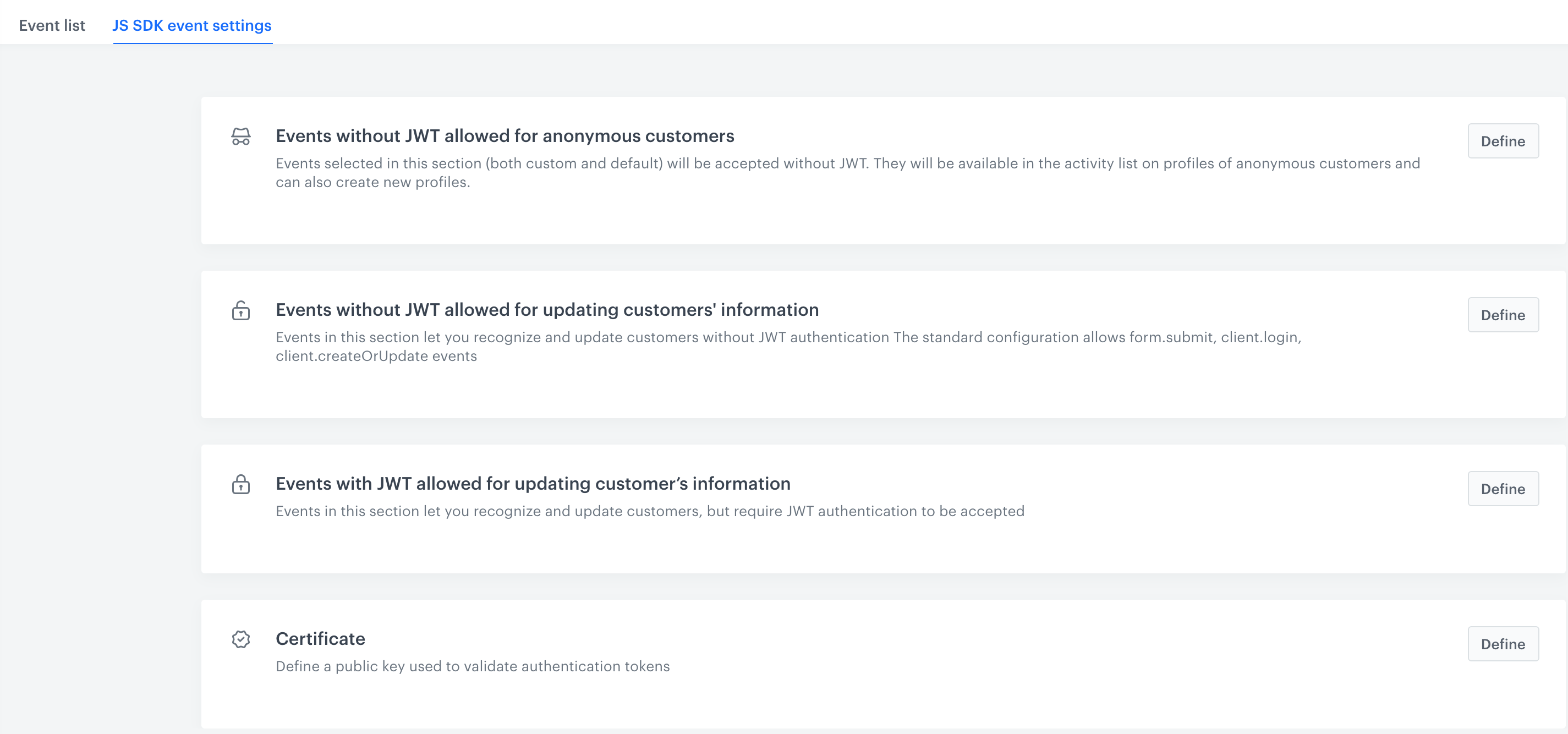
Events for anonymous customers without JWT authentication
- To define events which are accepted for anonymous users and don’t require JWT authentication, in the Events without JWT allowed for anonymous customers section, click Define.
- Use a search box to find an event.
- Click the event you want to add to the list.
- If you want to add more, search them and click them to add to the list.
- Confirm your choice by clicking Add.
Result: The event appears on the Event list. - To save the list of events, click Apply.
Result: The selected events will be visible on the activity list on the profile of anonymous customers and they will create new profiles. If the list is empty, it means that all events sent through JS SDK are accepted for anonymous customers without JWT authentication.
Events which change customer data and don’t require authentication
- To define events that modify customer data and don’t require a JWT, in the Events without JWT allowed for updating customer’s information section, click Define. The standard configuration of this section includes the following events:
form.submit,client.login - Use the search box to find an event.
- Click the event you want to add to the list.
- If you want to add more, search them and click them to add to the list.
- Confirm your choice by clicking Add.
Result: The event appears on the Event list. - To save the list of events, click Apply.
Result: The events added on the list will be accepted without JWT authentication. If this list is empty, all events sent through JS SDK are accepted without JWT authentication (only if the section below is empty as well).
Events which change customer’s data and require authentication
- To define events that modify customer data and require JWT authentication, in the Events with JWT allowed for updating customer’s information section, click Define. Example of such an event:
form.submit(this event is added to this list by default) - Use search box to find an event.
- Click the event you want to add to the list.
- If you want to add more, search them and click them to add to the list.
- Confirm your choice by clicking Add.
Result: The event appears on the Event list. - To save the list of events, click Apply.
Result: The events on the list will require JWT authentication. If this list is empty, all events sent through JS SDK won’t require JWT authentication.