Configuring push notifications (Flutter)
Prerequisites
Firebase Cloud Messaging
Google Firebase Cloud Messaging is necessary to handle push notifications sent from Synerise.
- Follow the instructions in this article and integrate the Firebase plugin with your application.
- Follow the instructions in this article and integrate cloud messaging in your application.
- Integrate Firebase with Synerise. See Integration section.
Setting up - Android
Requirements
-
After configuring Firebase, add the
google-services.jsonfile to your project. -
Add the google-services dependency to your project’s
build.gradlefile.dependencies { ... classpath 'com.google.gms:google-services:4.3.3' ... }
Setting up - iOS
Requirements
-
Configure handling Push Notifications in your application. See Apple Notifications.
-
After configuring Firebase, add the
GoogleService-Info.plistfile to your project. -
Make sure your
Info.plistfile contains the following snippet:
<key>FirebaseAppDelegateProxyEnabled</key><true/>
Extensions for push notifications
Notification Service Extension
Synerise Notification Service Extension is an object that adds the notification functionality to the SDK.
It implements the following operations:
- Decrypting Simple Push communication data (if encryption is enabled).
- Tracking events from Simple Push communication.
- Adding action buttons to Simple Push communication (if the communication contains any).
- Improving the appearance of Simple Push communication (Rich Media - Single Image) with an image thumbnail.
Notification Service Extension should be implemented in the native part of the application. Follow the instructions in this article.
Rich Media Notification Content Extensions
Synerise Rich Media Notification Content Extension is an object that allows rendering your own appearance of a push notification when the notification is expanded (by tapping the notification).
Synerise Rich Media Notification Content Extensions should be implemented in the native part of the application. Follow the instructions in this article.
Set up Firebase Cloud Messaging for Synerise SDK
The following code example explains how to implement Firebase Cloud Messaging integration with Synerise:
- Define a top-level function for handling notifications when the app is in the terminated state.
- Request permissions from the user.
- Set presentation options for foreground state.
- Get Firebase FCM token and set it to deliver push notifications from Synerise.
- Make sure that the Firebase FCM token is always up-to-date.
- Set Firebase listener method for handling notifications when the app is in the foreground.
- Set Firebase listener method for handling notification clicks when the app is in the background.
- Invoke method for handling notification clicks when a user opens a notification in the app’s closed state.
class InitialViewState extends State<InitialView> {
@override
void initState() {
// Initialize Synerise SDK
initializeSynerise();
// Setup notifications with Firebase
setupNotifications();
// 8. Invoke method for handling notification clicks when a user opens a notification in the app’s closed state (see below for definition of the method).
checkForInitialNotificationMessage();
super.initState();
}
Future<void> initializeSynerise() async {
Synerise.initializer()
.withApiKey('YOUR_PROFILE_API_KEY')
.withBaseUrl("YOUR_API_BASE_URL")
.withDebugModeEnabled(true)
.init();
}
Future<void> setupNotifications() async {
await Firebase.initializeApp();
// 1. Define a top-level function for handling notifications when the app is in the terminated state (see below for definition of the method).
FirebaseMessaging.onBackgroundMessage(backgroundHandlerForFCM);
// 2. Request permissions from the user
await FirebaseMessaging.instance.requestPermission(
alert: true,
announcement: false,
badge: true,
carPlay: false,
criticalAlert: false,
provisional: false,
sound: true,
);
// 3. Set presentation options for the foreground state
await FirebaseMessaging.instance.setForegroundNotificationPresentationOptions(
alert: true,
badge: true,
sound: true,
);
// 4. Get Firebase FCM token and set it to deliver push notifications from Synerise
FirebaseMessaging.instance.getToken().then((token) {
if (token != null) {
Synerise.notifications.registerForNotifications(token, true);
}
});
// 5. Make sure that the Firebase FCM token is always up-to-date
FirebaseMessaging.instance.onTokenRefresh.listen((event) {
FirebaseMessaging.instance.getToken().then((token) {
if (token != null) {
Synerise.notifications.registerForNotifications(
firebaseToken!,
mobileAgreement: true, // true or false, should depend on device permissions and customer's agreement in the application
onSuccess: () {},
onError: (error) {},
);
}
});
});
Synerise.notifications.listener((listener) {
listener.onRegistrationRequired = () {
FirebaseMessaging.instance.getToken().then((token) {
if (token != null) {
Synerise.notifications.registerForNotifications(
firebaseToken!,
mobileAgreement: true, // true or false, should depend on device permissions and customer's agreement in the application
onSuccess: () {},
onError: (error) {},
);
}
});
};
});
// 6. Set Firebase listener method for handling notifications when the app is in the foreground
FirebaseMessaging.onMessage.listen((RemoteMessage message) async {
Map messageMap = message.toMap();
bool isSyneriseNotification = await Synerise.notifications.isSyneriseNotification(messageMap);
if (isSyneriseNotification == true) {
Synerise.notifications.handleNotification(messageMap);
}
});
// 7. Set Firebase listener method for handling notification clicks when the app is in the background
FirebaseMessaging.onMessageOpenedApp.listen((RemoteMessage message) async {
Map messageMap = message.toMap();
bool isSyneriseNotification = await Synerise.notifications.isSyneriseNotification(messageMap);
if (isSyneriseNotification == true) {
Synerise.notifications.handleNotificationClick(messageMap);
}
});
}
@pragma('vm:entry-point')
Future<void> backgroundHandlerForFCM(RemoteMessage message) async {
await Firebase.initializeApp();
await initializeSynerise();
Map<String, dynamic> messageMap = message.toMap();
bool isSyneriseNotification = await Synerise.notifications.isSyneriseNotification(messageMap);
if (isSyneriseNotification) {
Synerise.notifications.handleNotification(remoteMessageMap);
}
}
Future<void> checkForInitialNotificationMessage() async {
await Firebase.initializeApp();
RemoteMessage? message = await FirebaseMessaging.instance.getInitialMessage();
if (message != null) {
Map messageMap = message.toMap();
bool isSyneriseNotification = await Synerise.notifications.isSyneriseNotification(messageMap);
if (isSyneriseNotification == true) {
Synerise.notifications.handleNotificationClick(messageMap);
}
}
}
//...
}
Configure Notification Encryption
Android
See Configure Notification Encryption.
iOS
See Synerise Notification Service Extension and Configure Notification Encryption.
Application implementation
In the application, you must set encryption to true in the SDK initializer or in the SDK settings.
// WARNING: This option must be configured before Synerise SDK is initialized!
Synerise.settings.notifications.encryption = true;
Handling incoming push notifications
Synerise payload
The following sample code shows how to handle notifications and check if they are from Synerise:
//...
FirebaseMessaging.onMessage.listen((RemoteMessage message) {
Map messageMap = message.toMap();
bool isSyneriseNotification = await Synerise.notifications.isSyneriseNotification(messageMap);
if (isSyneriseNotification == true) {
Synerise.notifications.handleNotification(messageMap);
}
});
FirebaseMessaging.onMessageOpenedApp.listen((RemoteMessage message) {
Map messageMap = message.toMap();
bool isSyneriseNotification = await Synerise.notifications.isSyneriseNotification(messageMap);
if (isSyneriseNotification == true) {
Synerise.notifications.handleNotificationClick(messageMap);
}
});
//...
Custom payload
You may send both custom push notifications and custom campaigns in Synerise. The code below of one sample Firebase listener method checks the notification origin and then handles it:
//...
FirebaseMessaging.onMessage.listen((RemoteMessage message) {
Map messageMap = message.toMap();
bool isSyneriseNotification = await Synerise.notifications.isSyneriseNotification(messageMap);
if (isSyneriseNotification == true) {
Synerise.notifications.handleNotification(messageMap);
} else {
// Handle other notifications in your own way
}
});
//...
Handling actions from push notifications
- Read more about types of actions in campaigns
- Read more about handling actions from push notifications
Additional in-app alert from push notifications
The Flutter SDK on iOS devices can display an additional alert in the application after a push notification is received. See this article to read more about this feature.
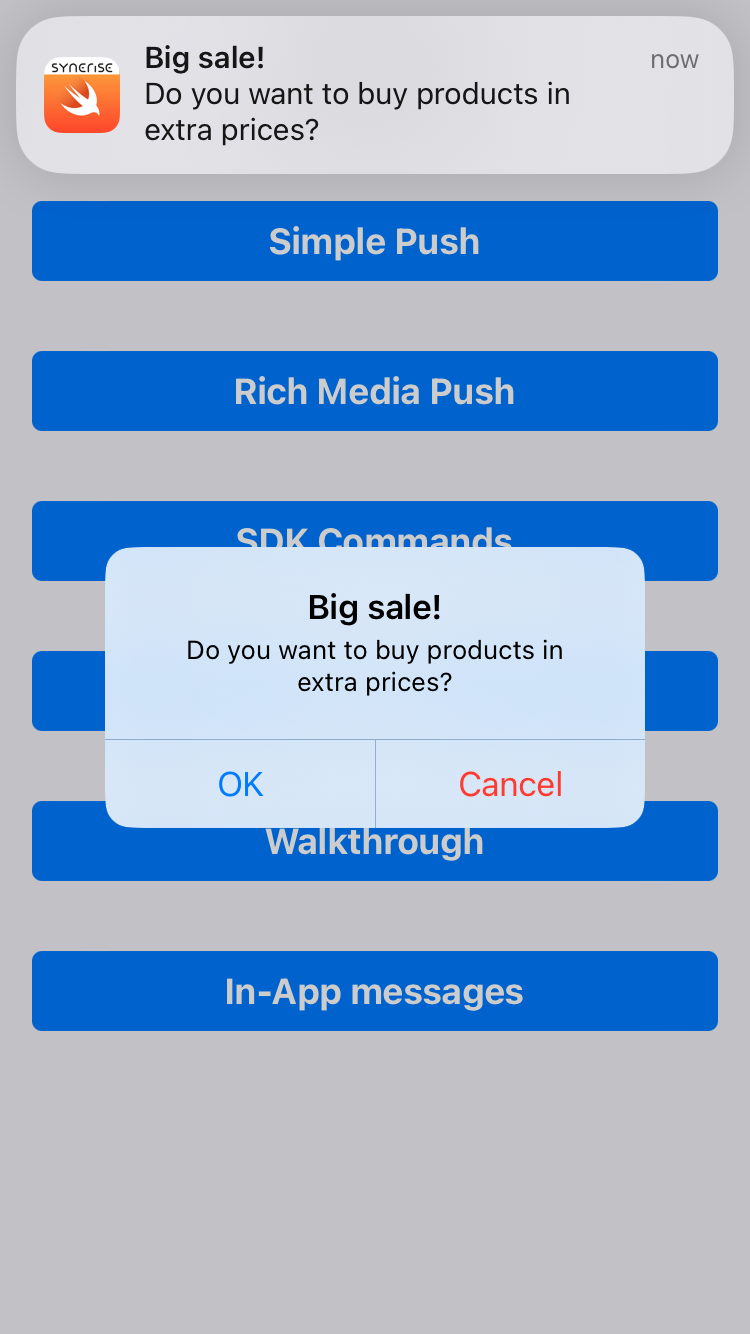
Limitations compared to native platforms
Due to platform limitations, not all notification functionalities may work as in native SDKs.
- iOS only: Native-configured button from a Simple Push campaign always invokes the default action (if configured) or displays an in-app alert with buttons to choose.