Previewing segmentations
When you create a segmentation, you can check the results it produces.
- Go to
 Analytics > Segmentations.
Analytics > Segmentations. - Click the
 icon on the segmentation you want to preview.
icon on the segmentation you want to preview. - From the dropdown list, choose the Open option.
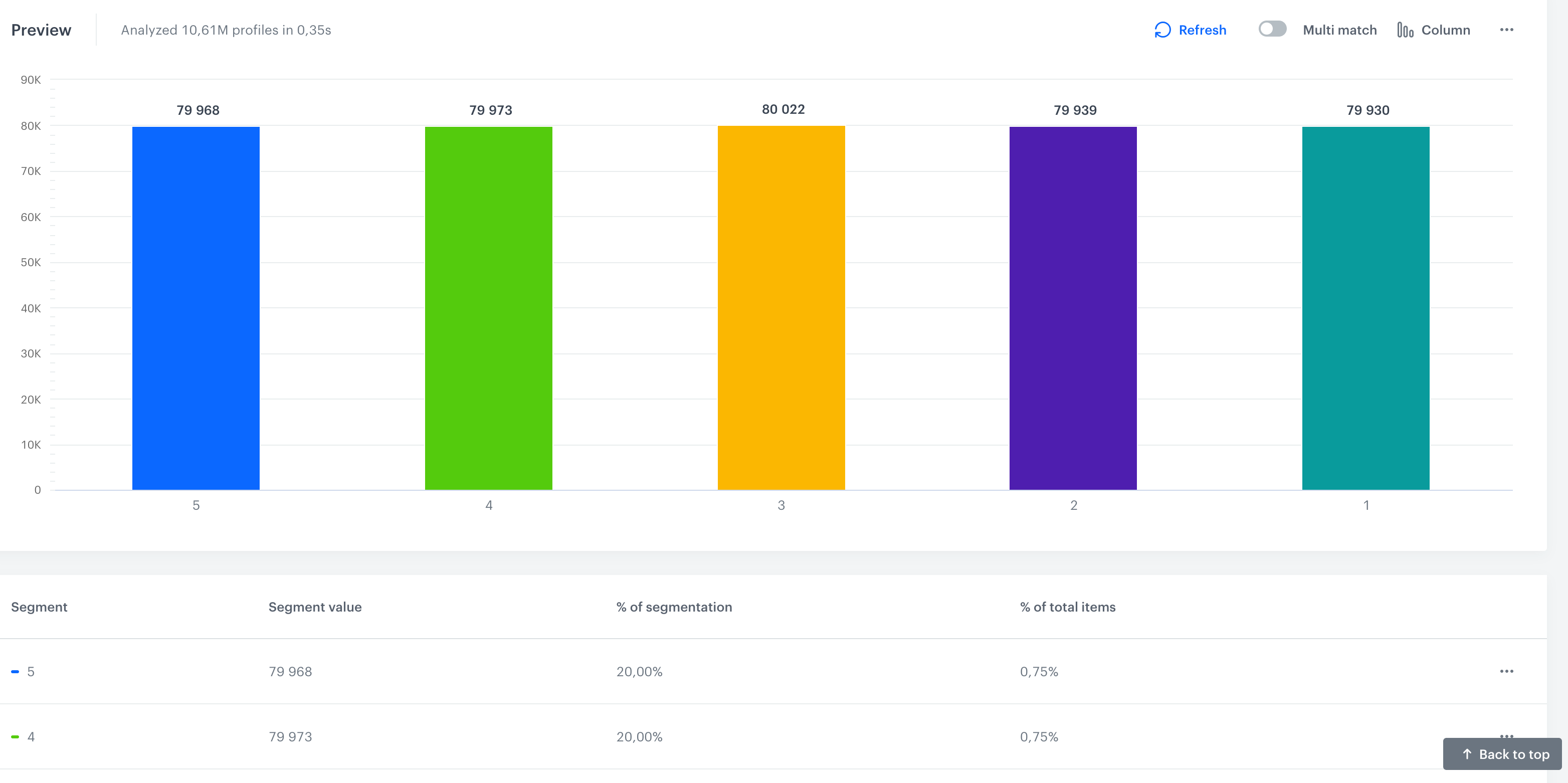
- To go back to editing the segment, scroll up the screen and click Show conditions
- To include a customer in more than one segment, if the customer met conditions, in the preview of the segmentation, switch the Multi-match toggle on.
- To see the percentage distribution, scroll down the page.
- To preview the list of customers that meet the requirements of the segmentation, click the column/slice of a pie chart that represents a segment and select Show records.
- To print out the preview of the segmentation, in the Preview section, click
 and select Print chart.
and select Print chart. - To download the preview of the segmentation as a
.jpg,.png,.pdf,.csv, orxlsx, click and select the option of downloading a corresponding file format.
and select the option of downloading a corresponding file format.