Creating profile aggregates
You can summarize a data set created on the basis of a selected event within a specified time range. This analysis includes profile context, allowing for displaying the result for an individual profile. Within the aggregate preview, you can select a profile identifier to view the results for that specific profile.
Examples of what you can calculate with profile aggregates:
- You can calculate the number of visits of a profile on desktop and in the mobile application to help you understand profile preferences of a communication channel.
- You can calculate the duration of the latest visit on the website.
- You can create an aggregate which returns the SKU of an item recently purchased by a profile.
When another journey in the Automation requests a result of the same analysis in that period, the cached definition is used to calculate the results. This means that if you edit a segmentation, aggregate, or expression used in an Automation, it takes 20 minutes for the new version to start being used in journeys.
This includes definitions of segmentations, expressions, and aggregates nested in other analyses and used in Inserts.
Creating a profile aggregate
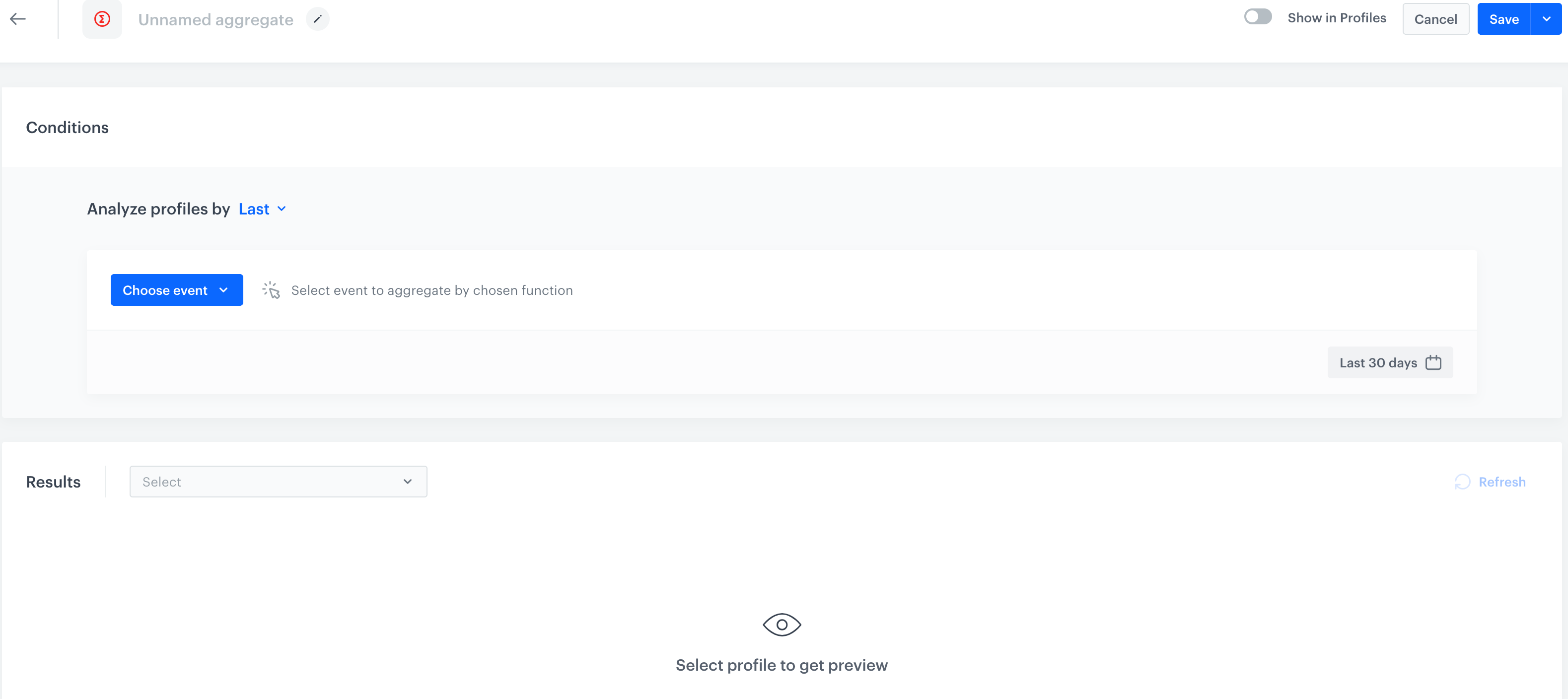
-
Go to
 Analytics > Aggregates > Create aggregate.
Analytics > Aggregates > Create aggregate. -
As the aggregate type, select Profile.
-
Enter the name of the aggregate.
-
By clicking the
 button next to Analyze profiles by, define the type of aggregate result. You can choose from:
Click to expand the function types and their description
button next to Analyze profiles by, define the type of aggregate result. You can choose from:
Click to expand the function types and their description- Exists - The result of an aggregate informs you if a chosen event has occurred in the time range selected in the analysis. The result is a boolean value.
- Sum - The result of the aggregate returns the total value of an event parameter from all event occurrences that match the analysis.
- Min - The result of the aggregate is the minimal value of an event parameter.
- Median - The result of the aggregate shows the value separating the higher half from the lower half. For example, if you want to examine the total value of purchases for a single profile, the result of the aggregate returns the middle value of the amount of money a profile spent.
- Quantile - The result of the aggregate is the value of the characteristics of the studied data, which divide the ordered statistical population into specific, equal parts in terms of the number of statistical units. For example, if you examine the total value of purchases for a single profile and you select the
80quantile, the result of the aggregate will show you the value above which 20% of the results are higher than the number the aggregate returned, and the rest of them is lower than the number the aggregate returned. - Max - The result of the aggregate returns the maximal value of an event parameter.
- Average - The result of the aggregate returns the average value of an event parameter.
- Count - The result of the aggregate returns the number of event occurrences.
- Count Distinct - The result of the aggregate returns the number of unique occurrences of an event parameter.
- Last - The aggregate result shows the latest value of the event parameter.
- First - The aggregate result shows the first value of the event parameter.
- First Multi - The aggregate result shows a list (you can define the size) of items. There are two options for the completion of the list here - it can include parameters from only the first event, or it can include parameters from the first event and subsequent events, if the first one did not contain enough items.
- Last Multi - The aggregate result shows a list (you can define the size) of items. There are two options for the completion of the list here - it can include parameters from only the last event, or it can include parameters from the last event and preceding events, if the last one did not contain enough items.
- Top - The aggregate result shows the most popular occurrence of an event parameter.
- Bottom - The aggregate result shows the rarest occurrence of an event parameter.
- Top Multi - The aggregate result shows a list (you can define the size) of items, returning the most popular occurrences of an event parameter.
- Bottom Multi - The aggregate result shows a list (you can define the size) of items, returning the least popular occurrences of an event parameter.
-
From the Choose event dropdown list, select an event.
-
If you want to be more specific and analyze a particular aspect of the event click the Where button, to select event parameters.
-
To determine the time range from which the data will be analyzed, click the calendar icon.
-
Optionally, if you want to show this aggregate on a customer card, switch the Show in Profiles option on. As an effect, you can check the results of the aggregate for a particular customer on a customer card.
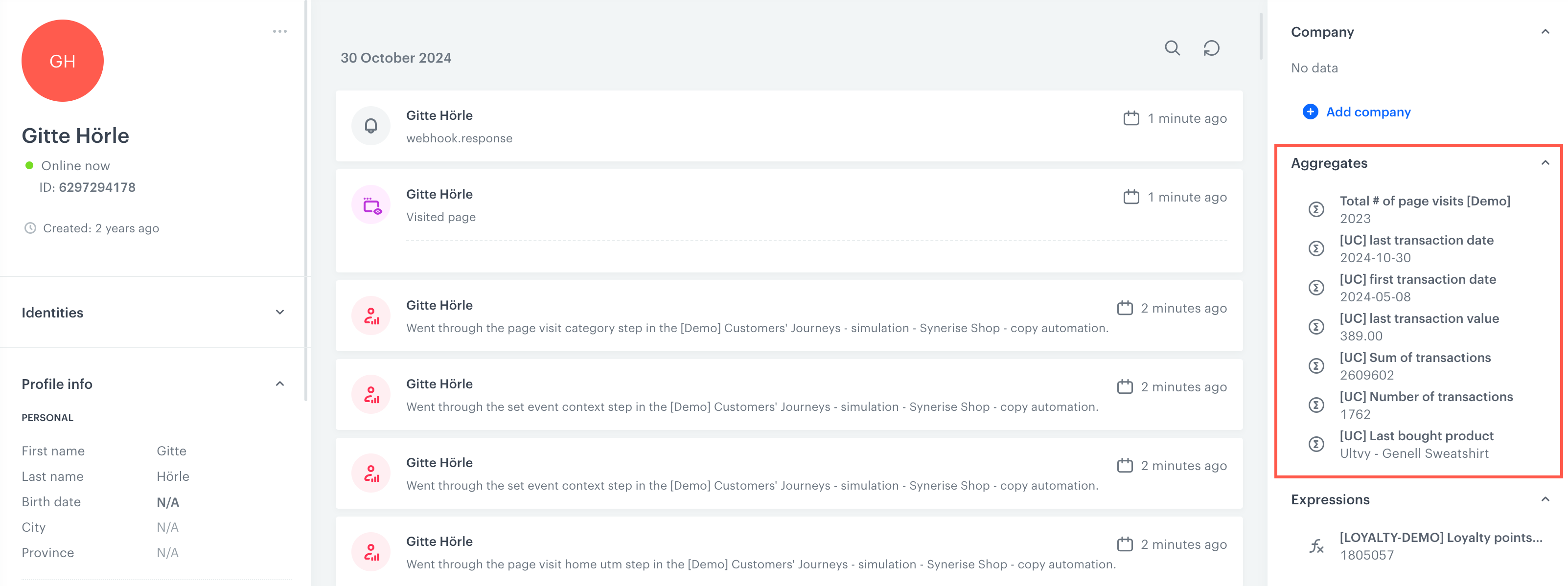
List of analyses on the profile card -
To complete the process, click the Save button.