Versioning expressions
Expression versioning allows you to save modifications to existing expressions as their subsequent versions. This way, you can track the changes made to expressions and return to previous versions when needed. Changes to expressions can be saved in a draft mode as well.
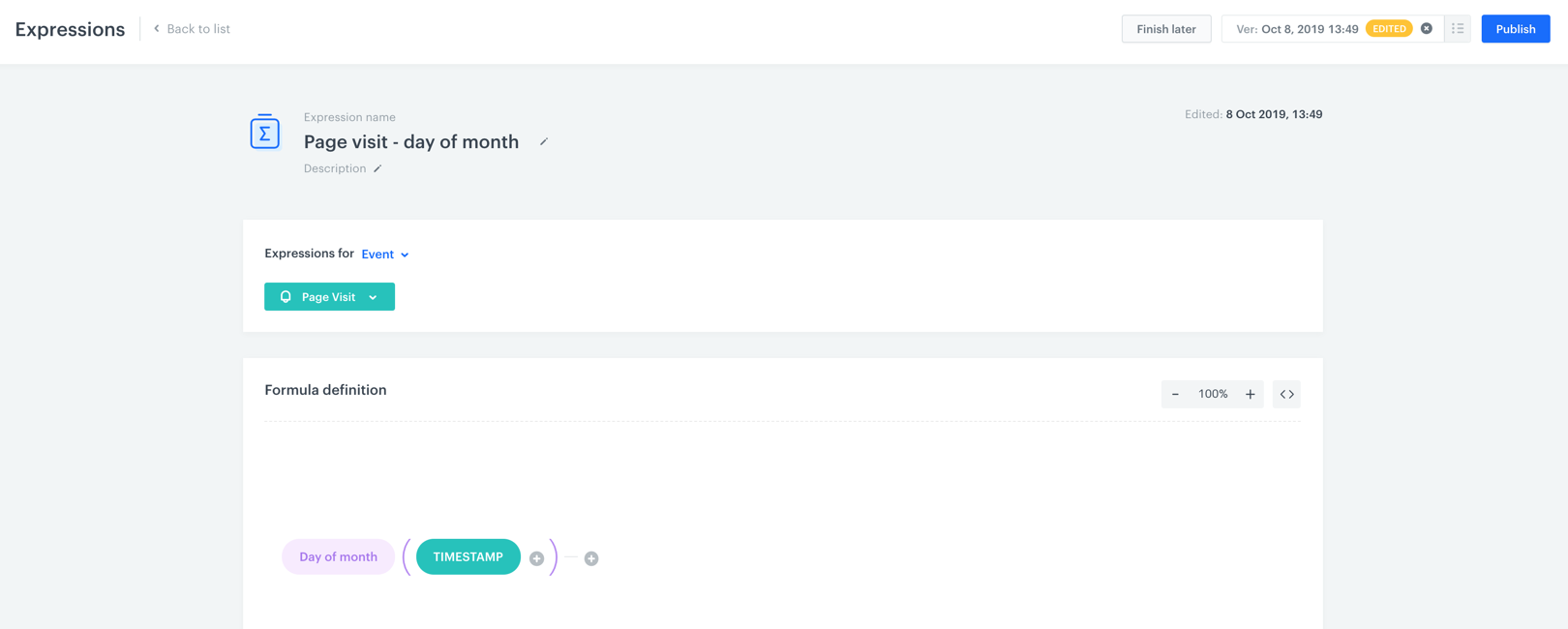
- To access an expression, go to
 Analytics > Expressions.
Analytics > Expressions. - Click the chosen expression.
- Make the changes to the expression.
- To save the changes as a draft, click the Finish later button.
- If you want to publish the changes, click the Publish button.
- If you want to go back to the previous version:
- In the right upper corner, click the
 icon.
icon. - On the list of versions, find the one you want to restore.
- Hover the mouse cursor over the version and click the
 icon.
icon. - From the dropdown list, click either the Publish (to restore the other version of the expression) or Edit (to make changes to other version of the expression) button.
- In the right upper corner, click the