Using basic drag & drop builder
The basic drag & drop builder is an external solution provided by BeeFree implemented in Synerise that lets you create a landing page template by dragging and dropping elements.
It is a great choice for creating templates because it’s user-friendly and efficient, provides visual control, offers customization options, supports collaboration, simplifies updates, and makes campaign management accessible to non-technical users.
You can personalize the content of the message by using inserts. Inserts let you refer to customer attributes (such as name, city, size), product recommendations (for example, last seen items or added to a cart), and the results of aggregates, expressions, and metrics.
You may build and preview templates directly in the platform during creation.
Building templates
- Go to Communication > Landing Page > Add landing page.
- In the Content section, click Define.
- Click Create message > New template.
- On the pop-up, select Drag & drop builder > Basic builder.
- Proceed according to the instructions on building templates is available at the BeeFree help center.
Creating HTML blocks
Apart from the standard building elements such as Title, Paragraph, List, Image, Button, Divider, Social, HTML, Icons, and Menu, the basic builder includes the custom, Synerise-native HTML blocks element. The configuration of this element takes place in the Synerise-native code editor, that lets you derive the benefits provided by the code creator such as:
- creating re-usable template elements (blocks),
- creating a block to be edited in an easy-to-use configuration form that doesn’t require programming skills
- On the right side of the screen, select and drag the HTML blocks element to the template.
Result:
The HTML block added to the template - On the HTML blocks you added to the template, click Configure.
Result: A pop-up appears. - On the upper right side, click New block.
- Create the structure of an HTML block by following the instructions in the “Creating template” section.
- You can build a simple HTML structure in the HTML section.
- On the HTML tab, you can build an easy-to-use configuration form which can be filled out by users with no programming skills. To do so, add variables to the block template such as color pickers and fields, so the users who will use this template in a builder will need only to fill out the fields in this form. For example:
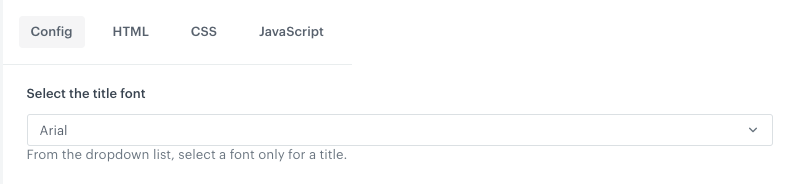
Example field in a configuration form
- To save this block as a template, click an arrow on the left to the Next button, and select Save as. On the pop-up, enter the name of the template and select the folder in which the template will be saved.
- To use this block in a landing page template, click Next.