Test profiles
You can make a group of test profiles by picking them from your existing profiles in the ![]() Profiles section.
You can include up to 99 test profiles, and use them for:
Profiles section.
You can include up to 99 test profiles, and use them for:
- checking preview of message templates, documents, snippets, AI recommendations, and AI Search.
If your message uses customized details, you can choose a test profile to see how the message will look when it’s sent.
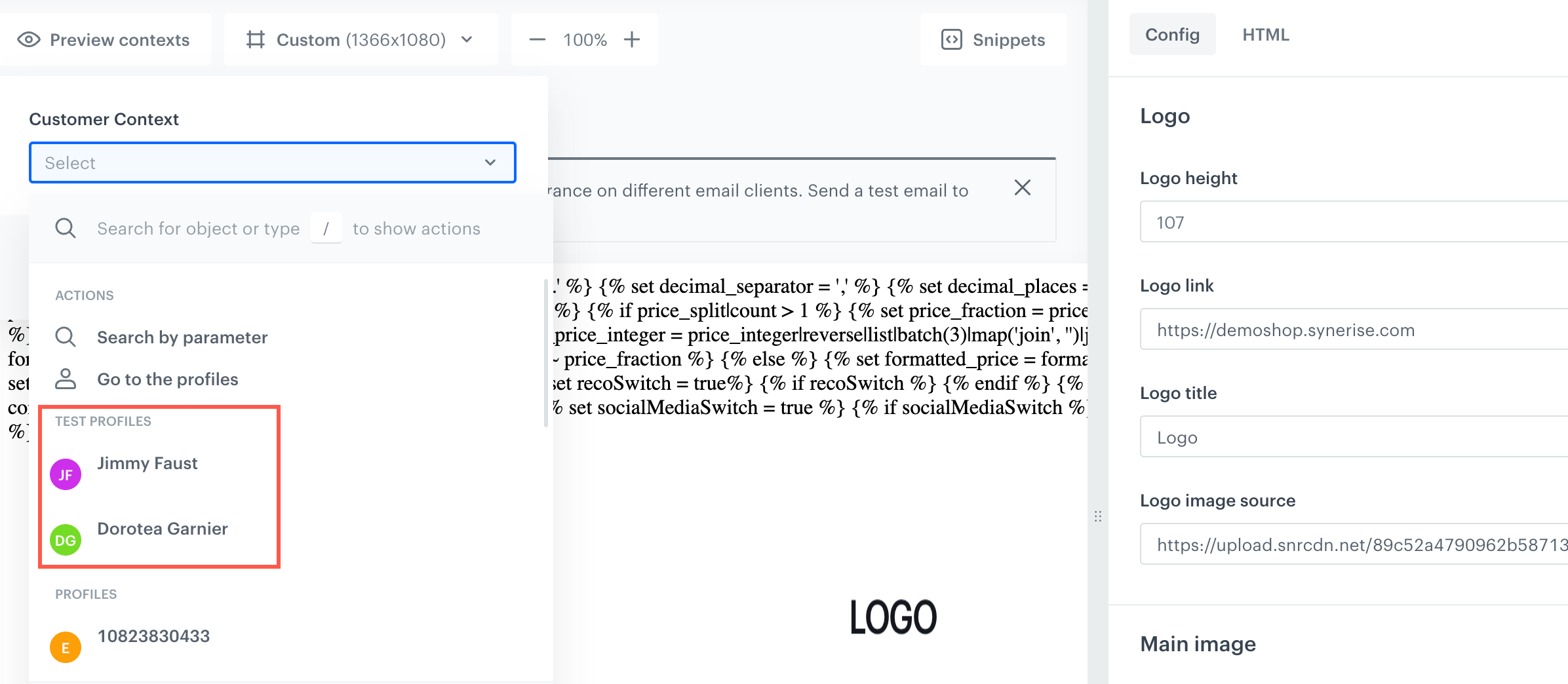
The preview context option is available in the left upper corner in the code editor of any message type in type; after expanding the list, you can find test profiles at the top of the list - sending test messages
When preparing messages for your customers, you can send a test version of such message to the test profiles.
You can also aim these test profiles in the final campaigns, include them in analyses, workflows. You can remove them from the test list to return them back to their original profile status.
Prerequisites
To manage test profiles, you must be granted a user role with a permission to preview (read), create, edit, and/or delete test profiles. The permission is available in the permission matrix under Settings > Test profiles.
Designating test profiles
You can make a group of test profiles by picking them from your existing profiles in the ![]() Profiles section.
Profiles section.
- Go to
 Settings > Test profiles.
Settings > Test profiles. - On the Test profiles section, click Show.
Result: A form appears.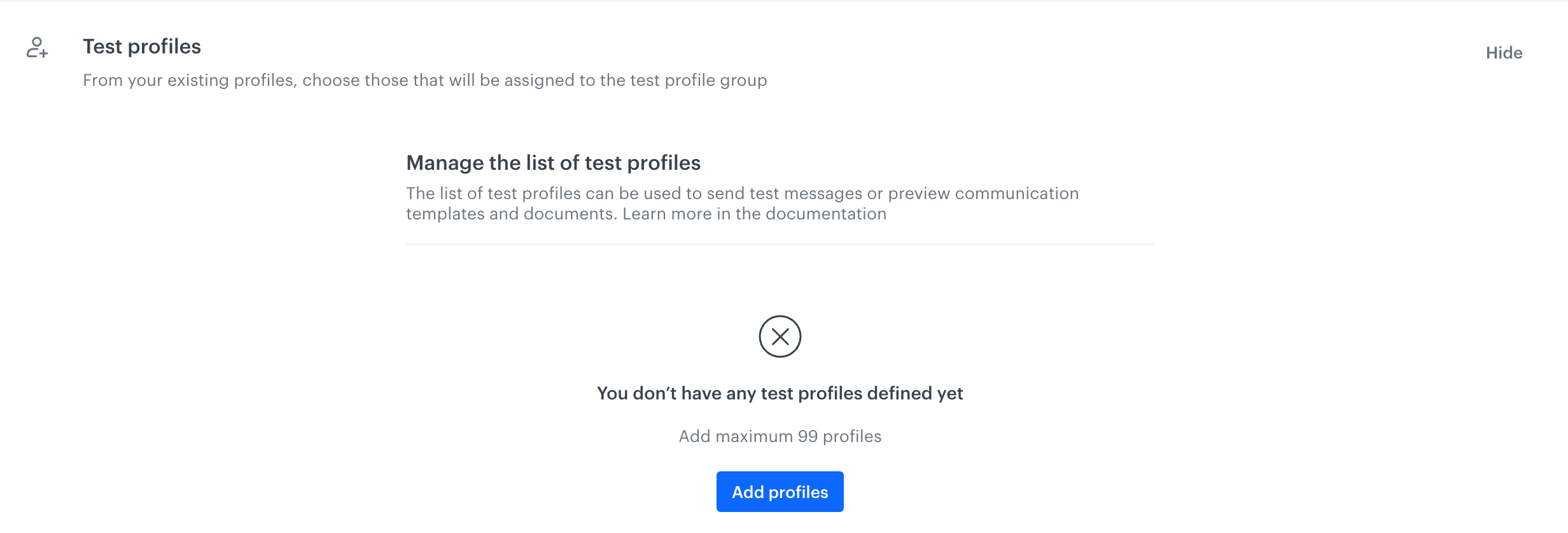
View of unconfigured test profile list - Click Add profiles.
Result: A pop-up with a list of existing profiles appears. - Next to the name of the profile which you want to use as a test profile, select the checkbox.
- At the bottom of the pop-up, confirm by clicking Apply.
Result: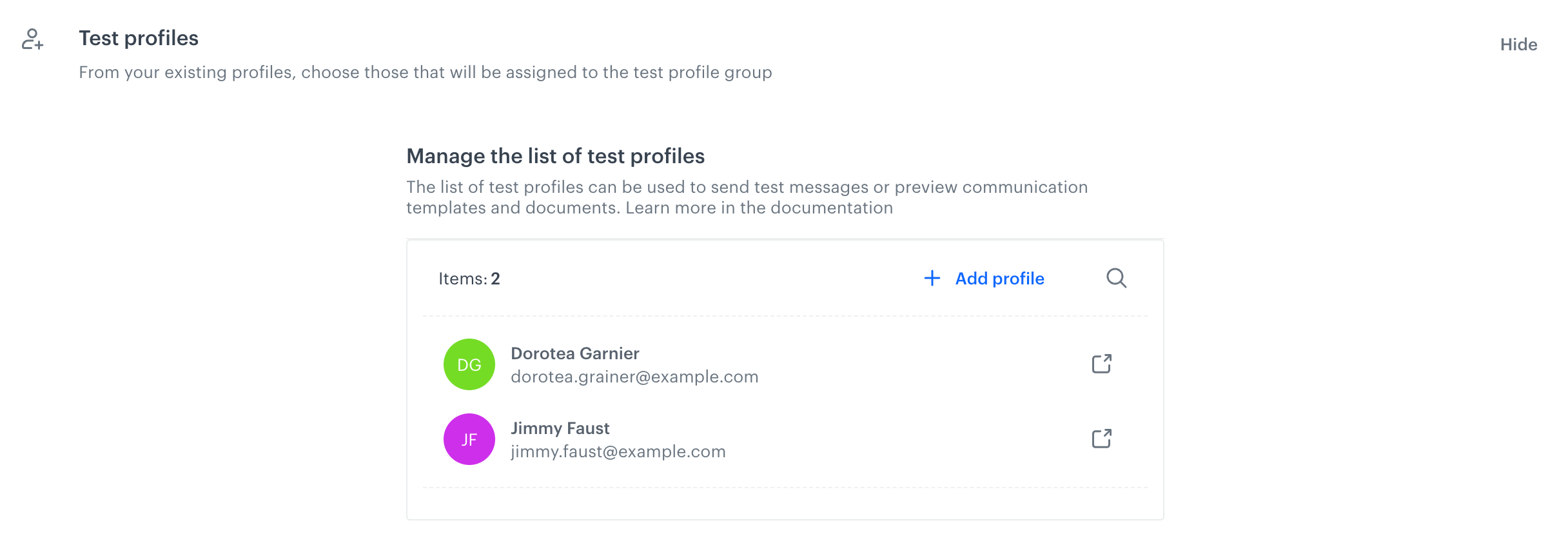
View of configured test profile list