Consumption reports
Consumption graphs and reports let you monitor your usage.
In the Consumption reports view, you can:
- View graphs made with the “New events” calculation method.
- View graphs made with the “Retention events” calculation method.
- Download a detailed XLSX report with results of both methods.
Calculation methods
Synerise offers two modes of event calculation for consumption metrics:
- New events - events that are added to the database every day.
- Retention events - the average number of events already saved in the database every day. The events are stored in the database according to their retention period, which differs between event types and may differ between workspaces.
In both methods, UTC time is used to determine what day an event belongs to.
New events
The “New events” chart counts each event that is processed by Synerise, including events generated automatically by the SDKs and backend.
Events are counted according to the time they were added to the database.
For example, if an item was sold at an offline cash register on September 30 and the transaction.charge event was imported to Synerise on October 1 when the cash register came online, the event is counted towards October.
eventSalt to overwrite events, each time the event is sent counts towards the “new events” metrics.Retention events
The “Retention events” chart counts the average daily number of events stored in the database, including events generated automatically by the SDKs and backend.
The events are counted in the following way:
- Every day at midnight (UTC), Synerise checks the number of events in the database.
This may include events from earlier months, according to their retention period.
Events overwritten witheventSaltare treated as one event, unless the original event was already deleted due to retention. - The number of events is added to the monthly total.
- At the end of the month, the monthly total is divided by the number of days in the month.
The result is the average daily number of events in the database.
The Consumption report shows the retention of each event, in days. -1 means the events are stored infinitely.
If you change the retention of an event, the change is immediate.
For example, if an event’s retention is 30 days, and you change it to 20 days, events older than 20 days are deleted from the database.
Graphs
You can view event consumption as a graph, which can be filtered by event type, date, and workspace.
-
Sign in to Synerise.
-
Enter an organization.
If you can’t see any organizations next to the workspace list, it means you don’t have access to an organization. -
Go to
 Consumption report.
Consumption report. -
In the Filter events section, choose the data to show.
By default, the graph shows all event types, from all workspaces, according to the “New events” calculation method, from the first day of the current month until today.
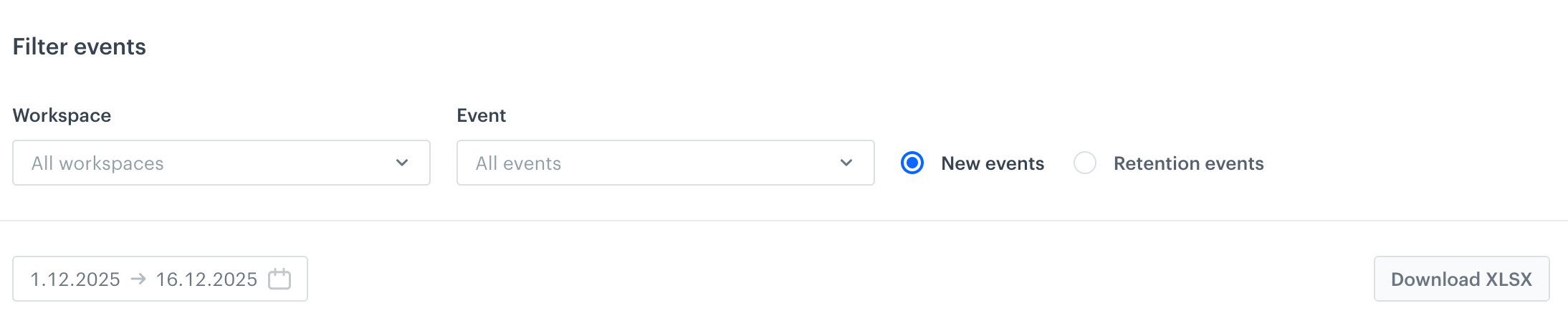
Graph settings
If you want to change the data scope, you can:- Narrow down the workspace selection with the Workspaces list.
- Narrow down the event type selection with the Event list.
- Change the calculation method between New events and Retention events.
- Set a different date range.
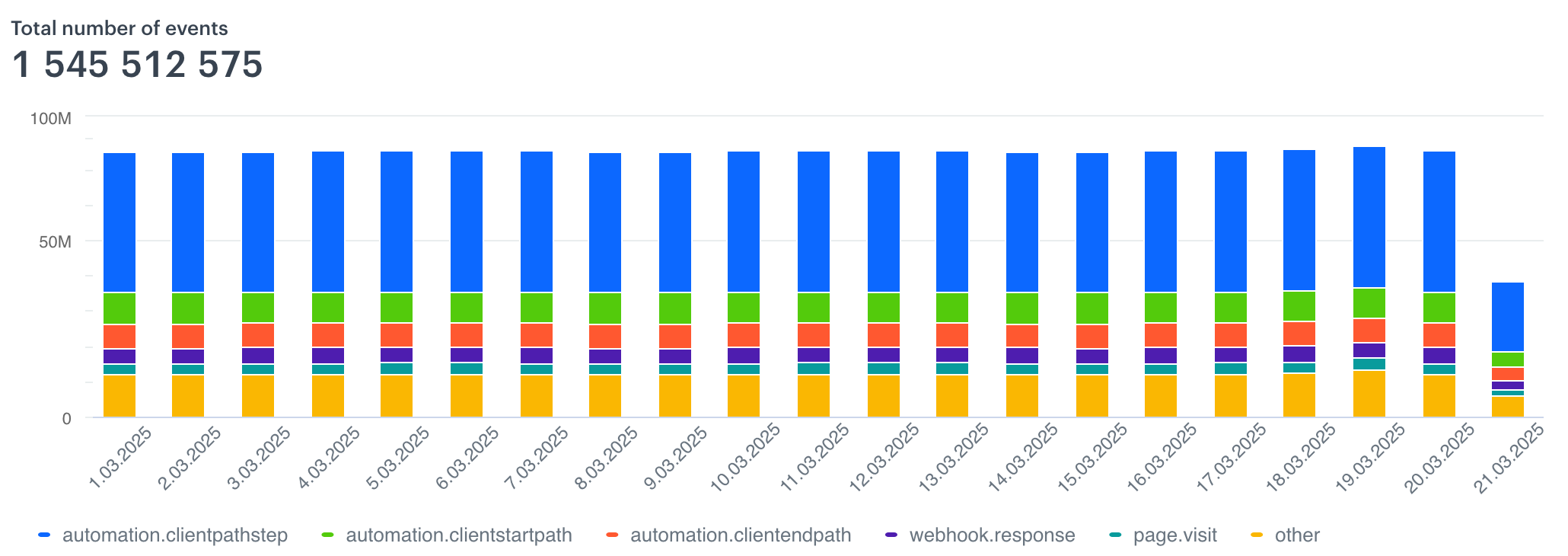
Event graph, default view In the graph, each column (default view) is one day. If you change the date range to be more than a month, the view changes to monthly.
Under the graph, the legend informs which color denotes which event.
By hovering your cursor over a column, you can view the exact numbers.
The table below the graph shows a part of the data. To see the full table, you can use the Download XLSX option, and for a more detailed report, click Generate report.
Consumption reports
Consumption reports are XLSX spreadsheets with detailed event data. They include calculations made with both calculation methods.
To download a report:
- Sign in to Synerise.
- Enter an organization.
If you can’t see any organizations next to the workspace list, it means you don’t have access to an organization. - Go to
 Consumption report.
Consumption report. - In the Filter events section, choose the data scope for the report.
- Click Generate report.
Generating the report may take some time, depending on the size of the dataset.
Result: When the report is ready, your browser downloads it automatically or opens a dialog to confirm the download, depending on your settings.
Reading the report
To read the report, open it with spreadsheet software, such as Microsoft Excel.
You can filter and/or sort the data in the tables in the report. The available options depend on the software you’re using.
Each sheet includes tables with results of the “New events” and “Retention events” methods of counting events.
Summary sheet
Basic information about the report, such as the list of included workspaces and the generation date.
The table in this sheet shows the aggregated number of events in the entire organization for each month.
If your report includes only a part of a month (for example, Sep 1 - Sep 15), remember that:
- New events points are calculated only for the days of the month that are included in the report. If your report is for only a part of the month, the number of events is usually lower than for a full month.
- Retention events and their average number are calculated only for the days included in the report. If a report is only for a part of a month, the average daily value is usually similar to the daily average from a full month.
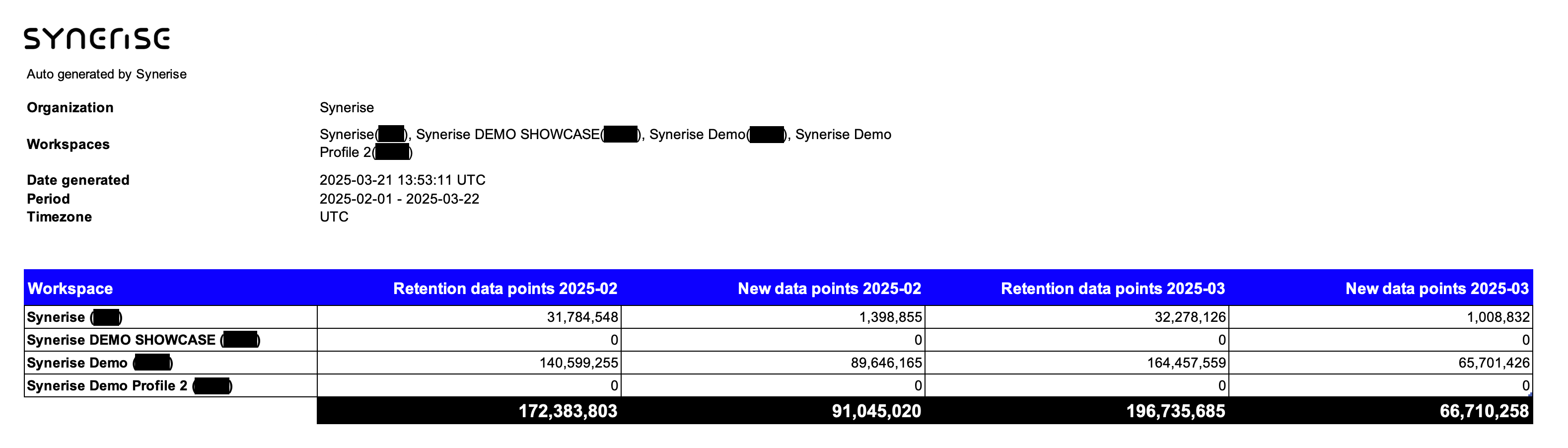
All_events_daily_YYYY_MM sheets
These sheets are generated for each month included in the report.
The tables show the number of events that were calculated each day in each workspace. Only workspaces and events with at least 1 occurrence/daily average are listed.
Monthly_summary_YYYY_MM sheets
These sheets are generated for each month included in the report.
The tables show the number of events summarized for the entire month. Only workspaces and events with at least 1 occurrence/daily average are listed.
Events_for_workspace_YYYY_MM sheets
These sheets are generated for each month included in the report.
The tables show the number of events counted in each workspace in a given month. Only workspaces and events with at least 1 occurrence/daily average are listed.