Organization users
Organization users can access data and use features depending on their role.
- Being an organization user does NOT grant access to workspaces in the organization.
- Being a workspace user does NOT grant access to the organization that manages it.
User roles
A user can be an Administrator or a Member.
The table lists the permissions of each role:
| Member | Administrator | |
|---|---|---|
| View all workspaces1 | ||
| Add workspaces | ||
| Edit workspaces2 | ||
| Delete workspaces3 | ||
| View organization users | ||
| Invite users | ||
| Assign roles to users | ||
| Set time limit for user access4 | ||
| Edit user details | ||
| Delete users | ||
| View consumption reports | ||
| Download consumption reports |
1Including workspaces where the user doesn’t have access
2Requires administrator access to the workspace
3Contact your Synerise Partner or Support representative
4This only affects access to the organization. The user can still access the Synerise Portal and workspaces.
User list
To see the user list:
-
Sign in to Synerise.
-
Enter an organization.
If you can’t see any organizations next to the workspace list, it means you don’t have access to an organization. -
Go to
 Organization users.
Organization users.
Result: The user list opens.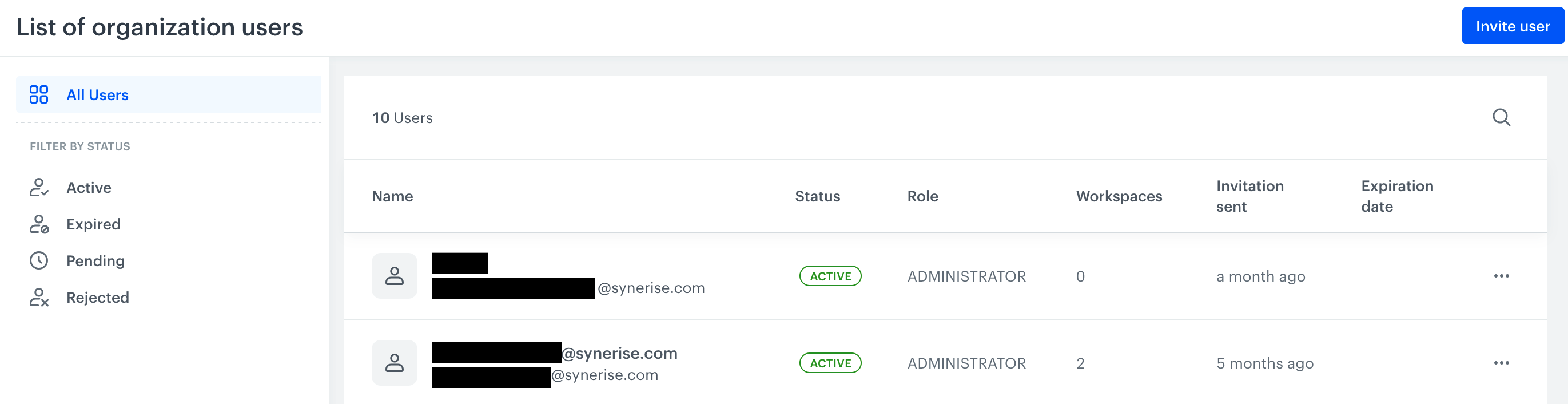
Organization user list -
To filter the list by status, select one of the statuses on the left:
- Active: users who accepted the invitation and joined the organization.
- Expired: users whose access period ended.
- Pending: users who received an invitation and didn’t react to it.
- Rejected: users who rejected an invitation.
-
To sort the list, click a column name and select the sorting direction.
-
To search for users, click the magnifying glass in the upper-right corner of the list and type in a query.
You can search by user names, last names, and emails.
User details
You can view and edit (as an admin) the details of users in the organization.
- In the user list, click a user.
Result: The user’s details are displayed. In the Details section, you can check their personal data, status, and a list of workspaces they have access to.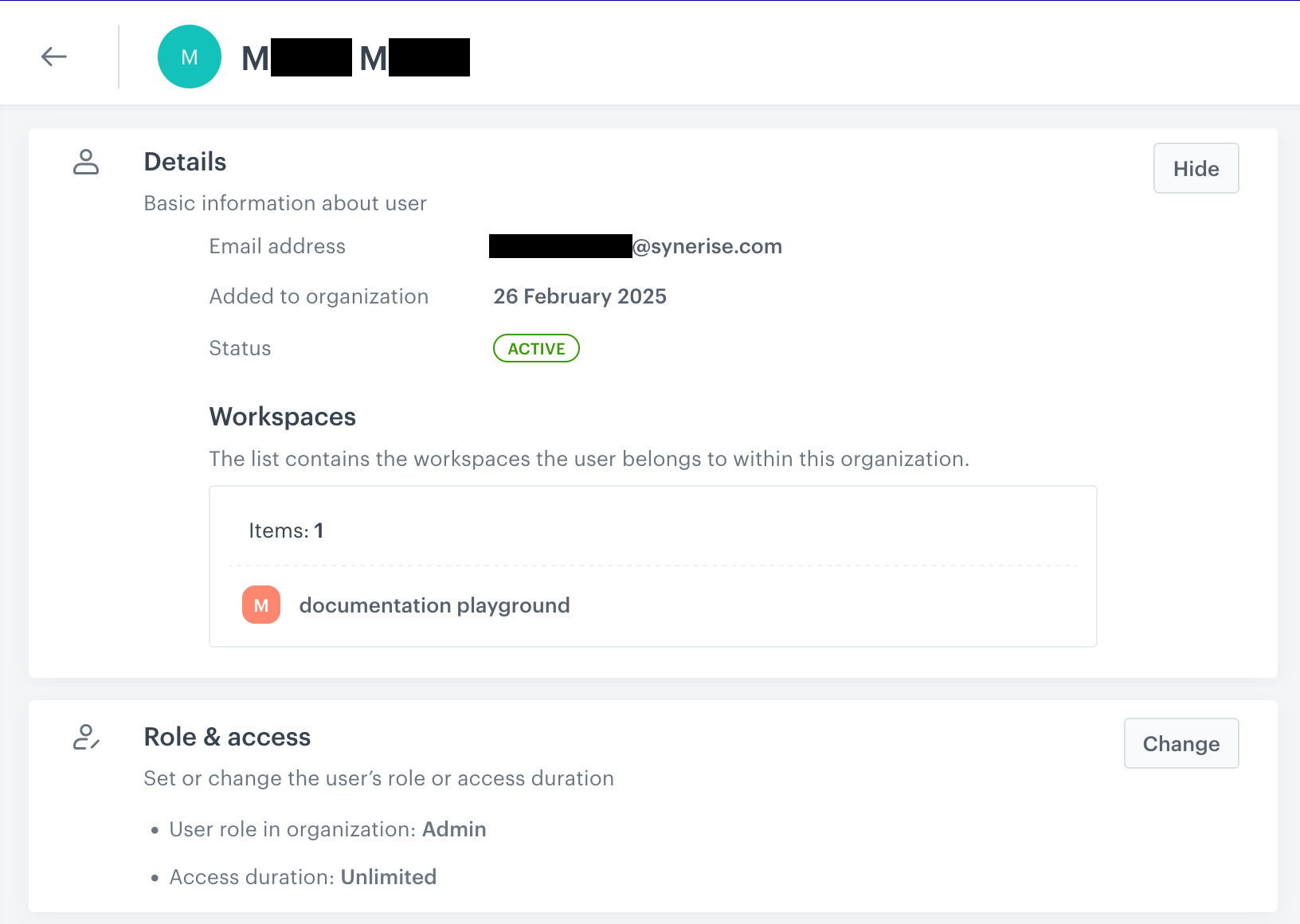
Organization user details - If you are an Administrator, you can change the user’s access level and period:
- In the Role & access section, click Change.
- From the User role in organization dropdown list, select a role.
- In the Access duration (optional) field:
- To set an expiration date, use the calendar and click Apply.
- To remove an existing expiration date, hover your cursor over the field and click the red “Clear” button.
- Click Apply.
Adding users
To add a user, you need to send them an invitation.
- To the upper-right of the user list, click Invite user.
- In the pop-up that opens:
- Enter the user’s email.
- Select the user’s role.
- Optional: Set the user’s access expiration date.
- To invite multiple users, click Add user.
- Click Invite user.
Result: The user or users receive an invitation by email. They need to click the link in the email to accept it. Alternatively, after they sign in to Synerise, they can hover their cursor over the organization and accept or reject the invitation.
Removing users
You can remove a user from the organization. If that user is active, their access will end immediately.
Removing a user from an organization DOES NOT change their access to the Synerise Portal or workspaces.
- In the user list, to the right, click
 .
. - Click Remove user.
- Confirm by clicking Yes, remove or deny by clicking Keep user.