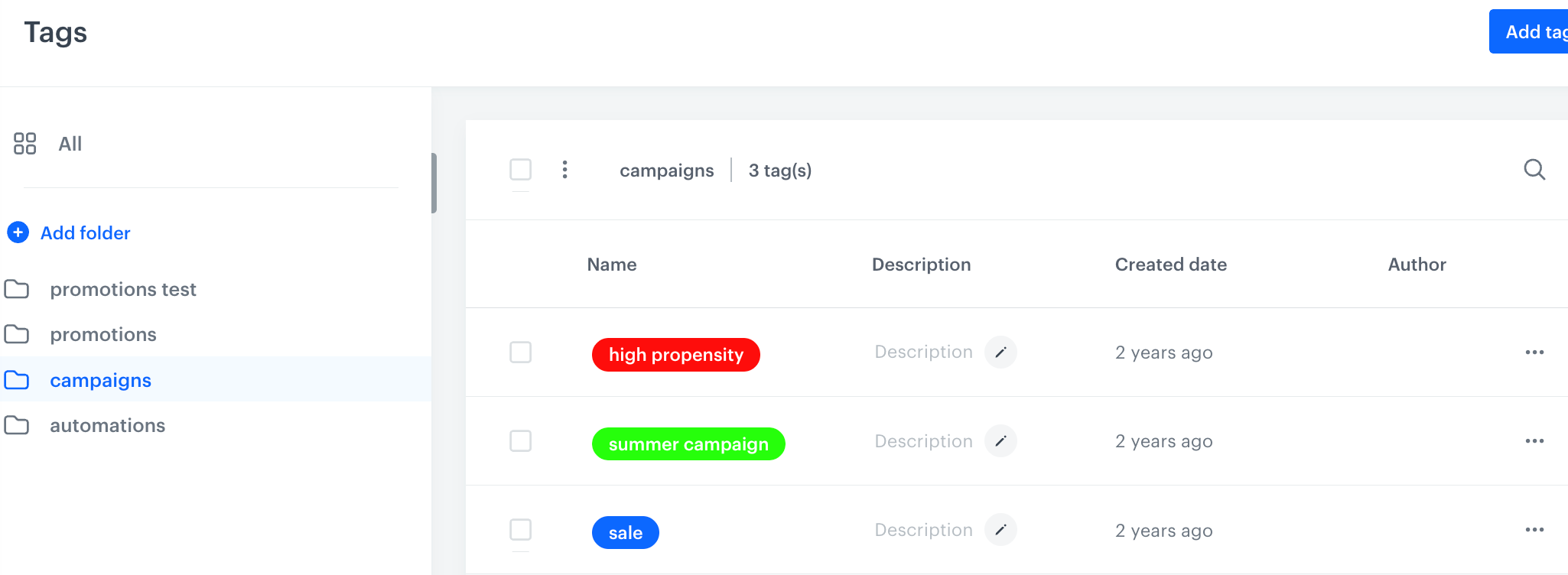Tagging campaigns
Tags are a method of organizing and managing your campaigns. You can assign tags from the predefined campaigns folder to every campaign you send, whether you send it manually or use a workflow in the Automation module.
There is no limit to how many tags you can assign to a single campaign. Keep in mind that tags are case sensitive. For example, newsletter and Newsletter are considered two different tags. While you cannot remove tags once they are assigned to a campaign, you do have the option to edit them (for example, rename them) even after assignment.
Using tags effectively will help you keep your campaigns organized, improve searching and filtering, and make reporting easier.
Benefits
- Keeps your campaigns well organized
- Allows you to filter campaigns by tags
- Makes reporting and analysis clearer
- Lets you set sending limits based on tags (for example, you can limit campaigns tagged as
newsletterto send only once a week) - unavailable for dynamic content, in-app messages, and landing pages
Managing campaign limits
Tagging campaigns is also a method for managing sending limits for the following campaign types: email, mobile push, SMS, and web push. You can define how many campaigns with a specific tag assigned can be sent out to a profile within a specific time unit. You can assign multiple tags to a single campaign.
Tag limits work cross-channel, allowing you to set different sending limits based on the type and purpose of communication rather than the specific channel. This means, for example, you can have separate limits for personalized messages and newsletters, customizing the sending rules to fit each communication style independently of the channel used.
Campaigns available for tagging
You can add tags to the following types of campaigns:
Methods of assigning tags
You can assign tags to communication in several places:
- When creating a campaign

Adding a tag while creating a campaign - On the campaign list page

Adding a tag to a campaign on the list of campaigns - In the settings of these workflow nodes:
- "Send Email" node
- "Send Mobile Push" node
- "Send SMS" node
- "Send Web Push" node
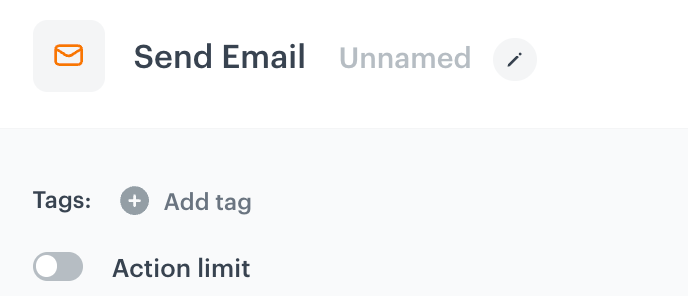
Adding a tag to a campaign send through a workflow Important: A tag added in the node will be applied to the campaign generated by that node (it will be visible in the list of the dedicated channel in the Communication module).
Tags created outside Data Management > Tags will appear in the predefined campaigns folder inside in ![]() Data Management > Tags.
Data Management > Tags.
Filtering campaigns by tags
You can filter and search campaigns in the lists (for example, in Communication > Email) using tags. When you select multiple tags, the filter uses an AND rule, meaning only campaigns with all selected tags will show up in the results.
Creating campaign tags
- Go to
 Data Management > Tags,
Data Management > Tags, - On the left panel, click the predefined campaigns folder.
- In the upper-right corner, click Add tag.
- Follow the instructions in the “Adding tags” section.