Automation permissions
This article describes the permissions needed to use the Automation module.
To set the permissions, you need to create a user role or edit an existing one and open the Permissions matrix. In the matrix, the permissions are collected into groups. Some of these groups can be expanded to set more granular permissions.
How to read this list
In this article, each heading describes an action. The permissions for that action are described in the form of breadcrumbs.
For example, if the required permissions are:
- Profiles > Client list:
read - Search engine:
create,edit
The permission matrix needs to look like this:
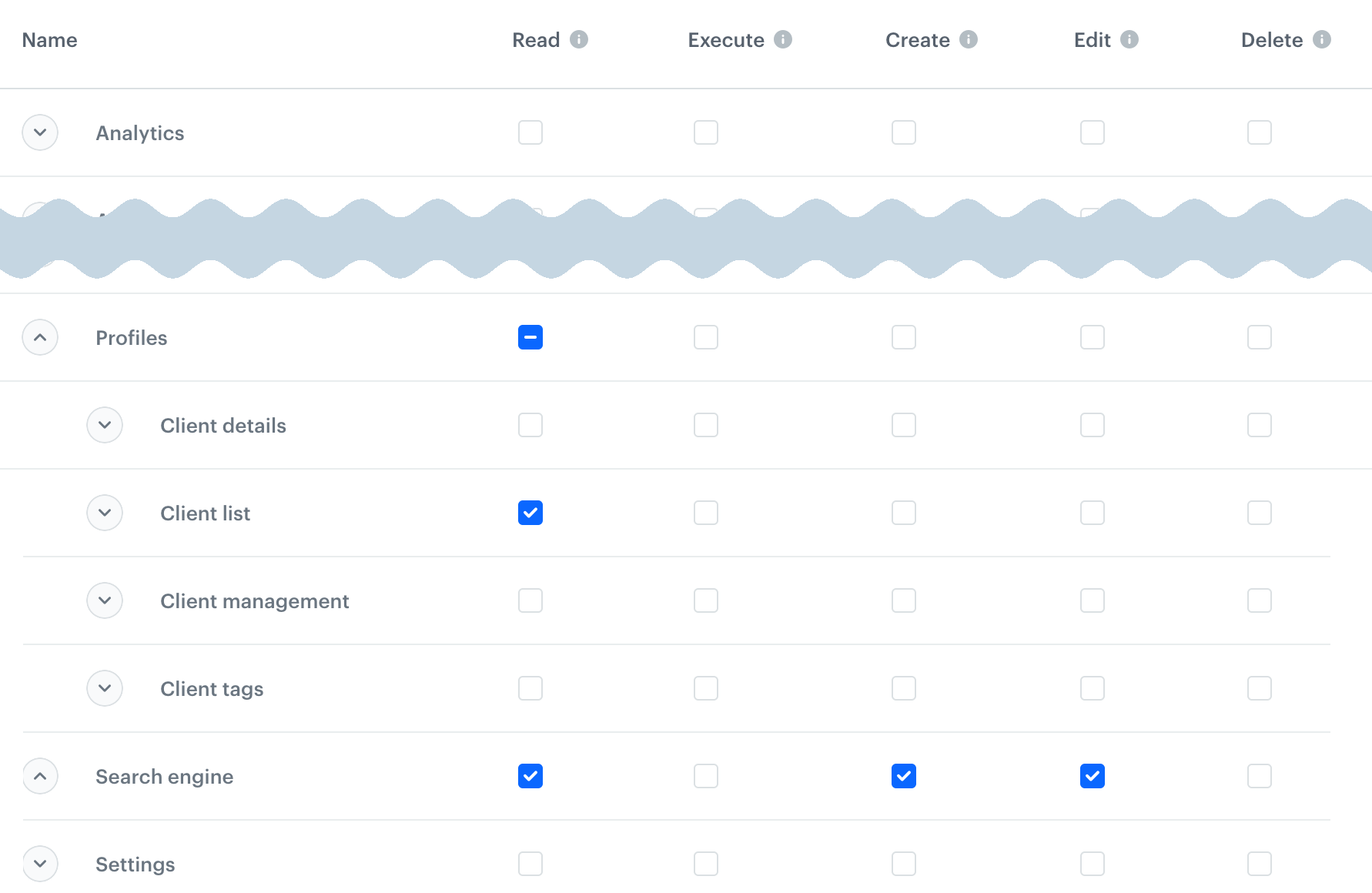
The read permission is not explicitly listed when any higher permission is required - the portal enables it automatically.
I want to…
access the Automation module
Automation (any): read
see workflows
Automation > Journeys: read
see workflow details
- Assets > Tags:
read - Communication > communication type:
read- to see the statistics of a communication type used in the workflow readpermissions to other Synerise elements, depending on the node - see the list in “Create and edit workflows”.
create and edit workflows
- Automation > Journeys:
create,edit - To use incoming/outgoing integration nodes: Automation > Custom blocks:
read - To use Email Alert/SMS Alert Nodes:
- Automation > Email Alert/SMS Alert:
create,edit - Templates:
read - Settings > Integrations:
read - Profiles > Client list:
read
- Automation > Email Alert/SMS Alert:
- Permissions to other Synerise elements, depending on the node:
- Analytics > Segmentations, Expressions, Aggregates:
read- to use profile filters - Analytics > analysis type:
read- for other analyses used in nodes - Profiles > Client list:
read- to see client attribute suggestions when entering a filter value - Profiles > Client details > Client activities:
read- to see event attribute suggestions when entering a filter value - Assets > Catalogs:
read- to access catalog lists - Assets > Voucher pools:
read- to access voucher pool lists - Settings > Connections -
read(to use existing connections),createandedit(to create new connections) - Settings > API key:
read- to access the list of API keys in connections which require them - Data export > data type:
create,edit. The data types are:- Data export list - required to see export jobs and download files
- Export analytics report - “Get Analytics Report” node
- Export campaign statistics - “Get Statistics” node
- Export catalog data - “Get Catalog Data” node
- Export metrics result - “Get Metrics” node
- Export profiles - “Get Profiles” node
- Save file - “Save file” node
- Templates:
read- for nodes which require a template - Settings > Integrations:
read- to access providers in communication nodes - Settings > Global Control Group:
read- to see data in communication nodes
- Analytics > Segmentations, Expressions, Aggregates:
start, pause, resume, and stop workflows
- Automation > Journeys:
execute - Additional permissions are required when the Automation contains any of the following nodes:
- Email Alert node: Automation > Email Alert:
execute - SMS Alert node: Automation > SMS Alert:
execute - Nodes which require a permission from the Data export category: require the
executepermission in that category to change the workflow status (see node list in “Create and edit workflows”)
- Email Alert node: Automation > Email Alert:
save changes in an active workflow
- Automation > Journeys:
execute
delete workflows
- Automation > Journeys:
delete
clone workflows to another workspace
In the source and target workspace, you need:
- Cloning:
create createandeditpermissions for the cloned workflow and all nested objects that will also be cloned in the process
To learn more about cloning, see Cloning objects to other workspaces.
see Data Transformation rules
Automation > Journeys: read
create, edit, publish, and unpublish data transformation rules
- Automation > Journeys:
execute,create,edit
delete data transformation rules
- Automation > Journeys:
delete
see incoming/outgoing integrations
- Automation > Journeys:
read - Automation > Custom blocks:
read
create and edit incoming/outgoing integrations
- Automation > Custom blocks:
create,edit - Assets > File explorer:
create- to upload an icon - Outgoing only:
- Assets > Schema builder:
read - Settings > Connections:
create,edit
- Assets > Schema builder:
publish incoming/outgoing integrations
Automation > Custom blocks: execute
delete incoming/outgoing integrations
Automation > Custom blocks: delete