Data Management permissions
This article describes the permissions needed to use the Data Management module.
To set the permissions, you need to create a user role or edit an existing one and open the Permissions matrix. In the matrix, the permissions are collected into groups. Some of these groups can be expanded to set more granular permissions.
How to read this list
In this article, each heading describes an action. The permissions for that action are described in the form of breadcrumbs.
For example, if the required permissions are:
- Profiles > Client list:
read - Search engine:
create,edit
The permission matrix needs to look like this:
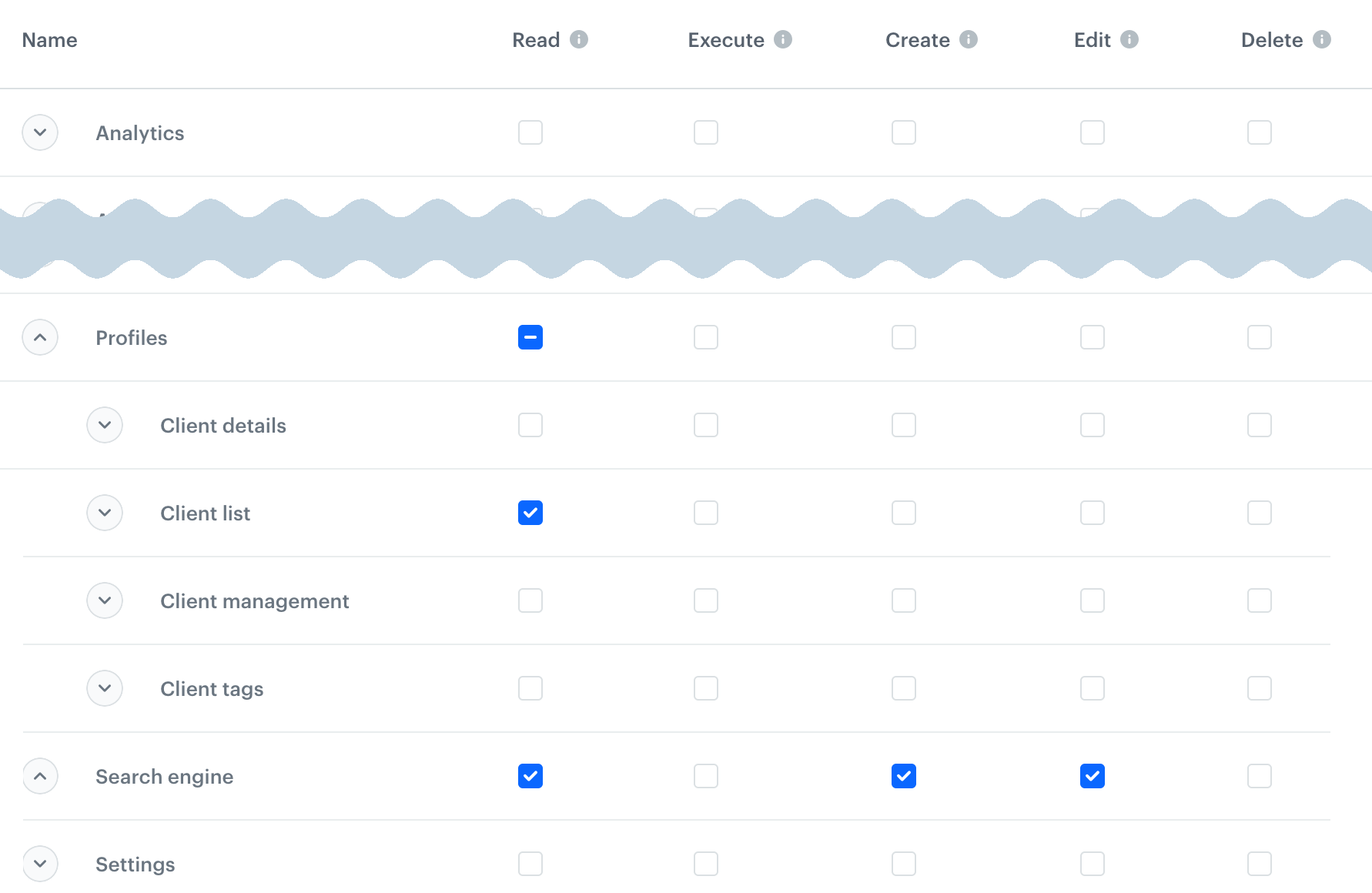
The read permission is not explicitly listed when any higher permission is required - the portal enables it automatically.
I want to…
work with catalogs
see catalogs and items
- Assets > Catalogs:
read - If you want to filter the view, you need:
- Analytics > Segmentations, Aggregates, Expressions:
read - Communications (all):
read
- Analytics > Segmentations, Aggregates, Expressions:
create catalogs
Assets > Catalogs: create, edit
import data to catalogs
- From CSV: Assets > Simple imports:
execute,create- To preview the file: Automation > Journeys:
read
- To preview the file: Automation > Journeys:
- With automation: Automation > Workflows:
execute,create,edit
change catalog settings
This includes event enrichment and indexing.
Assets > Catalogs: create, edit
modify catalog items
Assets > Catalogs: create, edit
manage event definitions
see event definitions and their JS SDK settings
- Assets > Events:
read - Profiles > Client details > Client activities:
read - Assets > Catalogs:
read
create and edit event definitions and their JS SDK settings
Assets > Events > create, edit
manage event parameters
see event parameters
- Assets > Events:
read - Assets > Attributes:
read
create event parameters
- Assets > Events:
create,edit - Assets > Attributes:
create,edit
manage profile attributes
Assets > Attributes:
read- to see attributescreate,edit- to add and modify attributes
work with asset tags
Assets > Tags:
read- to see the list of tags and tag directoriescreate,edit- to add and edit tags and tag directoriesdelete- to delete tags
work with profile tags
see profile tags
- Assets > Tags:
read - Profiles > Client tags:
read
create and edit profile tags
- Assets > Tags:
create,edit - Profiles > Client tags:
create,edit
use the File Explorer
Assets > File Explorer:
read- to see the list of files and file detailscreate,edit- to upload filesdelete- to delete files
work with Brickworks
see schemas
- Assets > Brickworks:
read
create and edit schemas
- Assets > Brickworks:
create
see data collection
- Assets > Brickworks:
read
create and edit data collection
- Assets > Brickworks:
create
publish data collection
- Assets > Brickworks:
execute
see external sources
- Assets > Brickworks:
read
create external sources
- Assets > Brickworks:
create
manage documents
see documents
Assets > Documents: read
create and edit documents
- Assets > Documents: create
- Analytics > Segmentations, Expressions, Aggregates - to choose audiences other than ALL and see the audience size
activate, pause, resume, and stop documents
Assets > Documents: create
duplicate and move documents
Assets > Documents: create
delete documents
Assets > Documents: delete
manage snippets
see snippet list and details
- Templates:
read - Assets > Documents:
edit
add snippets
Templates: create, edit
delete snippets
Templates: delete
manage voucher pools
see voucher pools and vouchers
Assets > Code pool: read
create and edit voucher pools, add vouchers
Assets > Code pool: create, edit
delete voucher pools
Assets > Code pool: delete
use Schema Builder
see schemas
- Assets > Schema builder:
read - Communications (all):
read
edit schemas and records
Assets > Schema builder: edit
create schemas and records
Assets > Schema builder: create
change schema privacy settings
Settings > Object permissions: create
import data
- Assets (any):
read- to access the Data Management menu - Automations (all):
read - Simple Imports:
read
from local file
Simple Imports: execute, create
with Automation
- Automations (all):
create,edit