Settings permissions
This article describes the permissions needed to access the Settings.
To set the permissions, you need to create a user role or edit an existing one and open the Permissions matrix. In the matrix, the permissions are collected into groups. Some of these groups can be expanded to set more granular permissions.
How to read this list
In this article, each heading describes an action. The permissions for that action are described in the form of breadcrumbs.
For example, if the required permissions are:
- Profiles > Client list:
read - Search engine:
create,edit
The permission matrix needs to look like this:
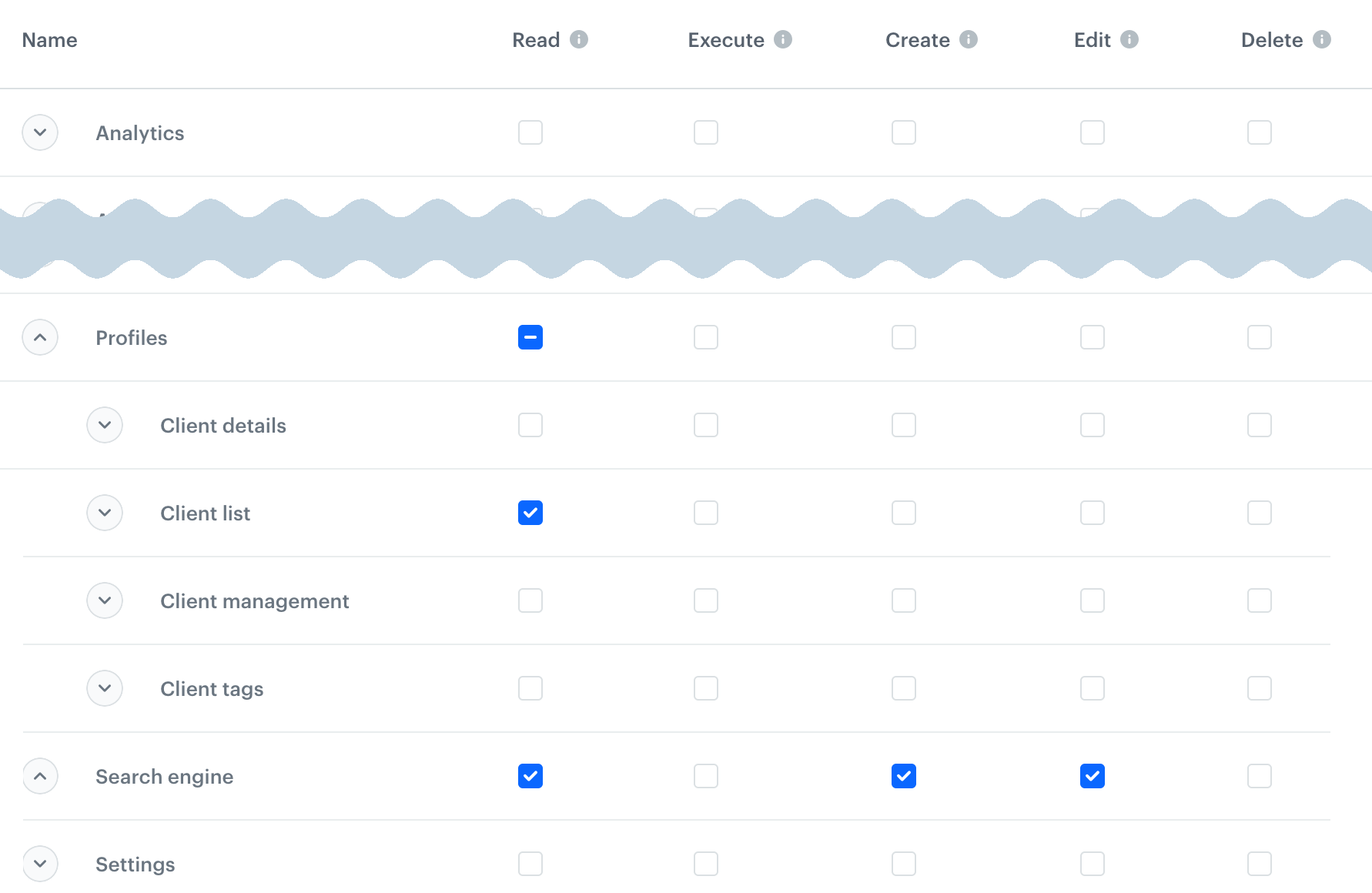
The read permission is not explicitly listed when any higher permission is required - the portal enables it automatically.
I want to…
access the settings module
No permissions are required, but you can only see your own account data.
see and edit my own account (for example, password)
No permissions are required.
access workspace details
Settings > Business Profile: edit - required to see and change the settings
access the Audit Log
Audit Log: read
access the cloning logs
Settings > Cloning jobs: read
clone objects
In the source and target workspace, you need:
- Cloning:
create createandeditpermissions for the cloned object and all nested objects that will also be cloned in the process
To learn more about cloning, see Cloning objects to other workspaces.
see and accept approval requests
- Settings > Approval settings:
read: to see the list of approval requestsedit: to approve templates
- Templates:
read- required to see the template - Communication > campaign type:
create- required to see the template
manage workspace users
- Settings > Business Profile > Managed domains:
read - Settings > Users:
read- to see the user listedit- to change the roles or access expiration time of an existing usercreate- to invite new usersdelete- to revoke a user’s access
manage user roles and groups
- Settings > Users:
read- to see the user list when working with roles - Settings > Roles:
read- to see the rolescreate,edit- to create and update roles and groups
- If PII protection is enabled: to see the PII settings for a role, you need:
- Settings > Object permissions:
read - Settings > PII settings:
read
- Settings > Object permissions:
manage access control
- Settings > User Access Management > category:
create,edit- required to see and change a setting - Settings > Business Profile > Managed Domains:
create- required to open the Access Control menu - Settings > Users:
read- required to open the Access Control menu - Settings > Customers IAM > Password Policy:
create,edit- required to change password settings
manage API keys
- Settings > API keys:
read- to see the list and key detailsedit- to update key settingscreate- to create a keydelete- to delete a key
- If PII protection is enabled: to see the PII settings for the API key, you need:
- Settings > Object permissions:
read - Settings > PII settings:
read
- Settings > Object permissions:
manage connections
Connections are used in Automation. They are used in many nodes in the Integration section and described there.
- Settings > Connections:
read- to see connectionsedit- to update connectionscreate- to create connectionsdelete- to delete connections
- Settings > API key:
read- to access the list of API keys in connections which require them
manage tracking codes
Settings > Tracker:
read- to see the list of tracking codes and code detailscreate- to create and update tracking codesdelete- to delete tracking codes
manage integrations in the Apps & Services menu
Settings > Integrations:
read- to see the current settingscreate,edit- to configure integrationsdelete- to disable integrations
manage authentication for mobile apps
- Settings > Business Profile:
read- required to access the settings - Settings > Customer IAM >
- Account confirmation:
read- to see the settingsedit- to update the settings
- OAuth:
read- to see settings in the Authentication methods sectionedit- to change those settings
- Locking policy:
read- to see settings in the Access control sectionedit- to change those settings
- Account confirmation:
- Templates:
read- to see email templates and select them for usecreate- to create new templates
- Assets > Code pools:
read- to select a code pool for loyalty card assignment - Settings > API keys:
read- to see keys in the Simple authentication sectioncreate,edit- to create new keys
manage Global Control Group
- Settings > Global Control Group:
read- to see the settingsedit- to update the settings
- Analytics > Segmentations:
read- to see available segmentations and the control group size
configure AI Engine
You need these permissions to access the menu and see the item feeds:
- Settings > AI engine configuration:
read - Assets > Catalogs:
read - Search engine:
read
Additionally:
- To open item feed details:
- Communications > Recommendations:
read
- Communications > Recommendations:
- To create and edit item feeds:
- Settings > AI engine configuration:
create,edit
- Settings > AI engine configuration:
- To see Predictions configuration:
- Settings > Predictions:
read - Predictions:
read
- Settings > Predictions:
- To update Predictions configuration:
- Settings > AI engine configuration:
edit - Settings > Predictions:
edit
- Settings > AI engine configuration:
- To configure Time Optimizer:
- Settings > AI engine configuration:
edit
- Settings > AI engine configuration:
manage approval services
These settings only manage services needed to set up approvals. The settings required to use the approvals are described in “See and accept approval requests”.
- Settings > Approval settings:
read- to see the service settingscreate,edit- to create and edit servicescreate,edit- to delete a service
- Settings > Users:
read- to see the list of users required for the settings - Analytics (any):
create- to create an approval service
manage communication limits
Settings > Newsletter: edit - to see and edit the limits
manage email accounts
- Settings > Mail accounts:
read - Settings > Integrations:
read- to see the settingscreate,edit- to add and edit accountsexecute- to send test emailsdelete- to delete accounts
manage SMS accounts
Settings > Integrations:
read- to see the settingscreate,edit- to add and edit accountsdelete- to delete accounts
manage Web push accounts
Settings > Integrations:
read- to see the settingscreate,edit- to add and edit accountsdelete- to delete accounts
manage calendars
- Settings > Calendar:
create,edit - Settings > Calendars import:
create,edit
manage identifiers
- Assets > Attributes:
read - Settings > Identification and merging rules:
read- to see the settingsedit- to update the settings
export data
- Profiles > Client details (all):
read - Settings > Export:
read- to see the list of exports and download datacreate- to create an export
use encryption keys
Settings > Encryption keys:
read- to see and use encryption keysedit,create- to create encryption keysedit- to revoke encryption keys
To learn about encryption keys, see Data exchange encryption.