Workspace Details
In the Workspace Details section, you can:
- set the company’s address
- set the preferred language for your account in the workspace
- manage workspace information and define additional security authorization:
- edit workspace name,
- edit workspace subdomain (deprecated)
- define timezone for the workspace
- encrypt JWT payload
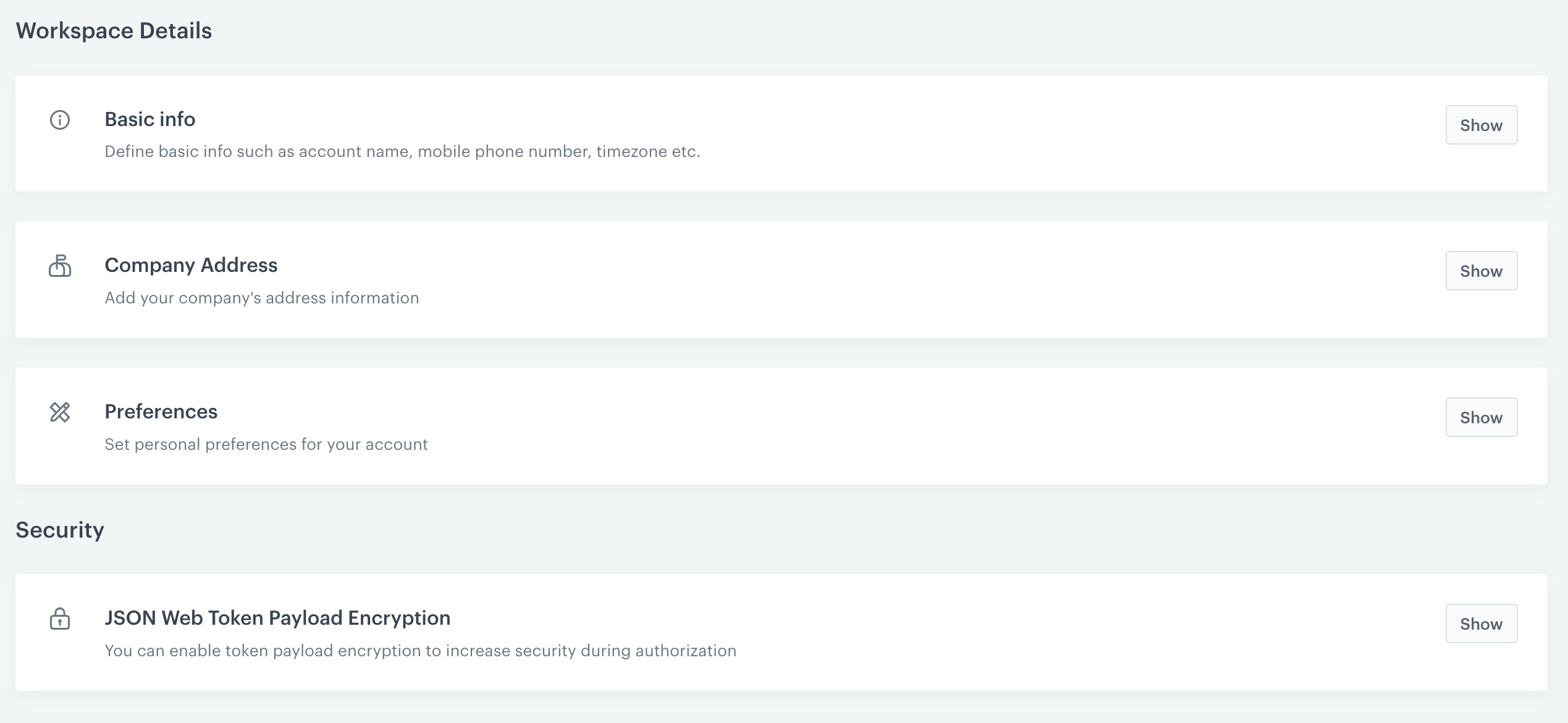
Managing workspace information
- Go to
 Settings > Workspace details.
Settings > Workspace details. - In the Basic info section, to edit information, click Show.
- To change the workspace avatar, click Upload photo.
- To change the name of the workspace, enter a new name in the Workspace name field.
- To change the workspace subdomain, enter a new subdomain in the Workspace subdomain field.
If you create a landing page on the Synerise domain, the value you enter here will be used as a part of the landing page URL. - Confirm the information by clicking Apply.
Setting company address
- In the Company Address section, to fill in information about your company (name, address, telephone number, email address, and so on), click Show.
- In the fields of the form, enter information about the company (each field is optional).
- To confirm the information, click Apply.
Setting language and timezone
- In the Preferences section, to change a setting, click Show.
- From the Language dropdown list, select language of the workspace (currently inactive).
Note: When a user logs in to a workspace, the language of the workspace is consistent with the language selected in the user’s account settings.
- From the Timezone dropddown list, select the timezone for the workspace.
- Confirm the changes by clicking Apply.
- From the Language dropdown list, select language of the workspace (currently inactive).
Encrypting JWT payload
Synerise uses JSON Web Token (JWT) as the authorization method. The token is generated by the authentication endpoints. Encrypting the payload ensures security in scenarios where the JWT may be intercepted. By default, encrypting JWT payload is disabled for the workspace.
The encryption feature works in authorization endpoints for Profiles in version 3 (/sauth/v3/auth/) and Workspaces.
- In the JSON Web Token Payload Encryption section, click Show.
WARNING: If you decode JWTs for sourcing information, encryption will break integrations that do so. - Switch the Enable payload encryption toggle.
- Confirm settings by clicking Apply.