Communication permissions
This article describes the permissions needed to use the Communication module.
To set the permissions, you need to create a user role or edit an existing one and open the Permissions matrix. In the matrix, the permissions are collected into groups. Some of these groups can be expanded to set more granular permissions.
How to read this list
In this article, each heading describes an action. The permissions for that action are described in the form of breadcrumbs.
For example, if the required permissions are:
- Profiles > Client list:
read - Search engine:
create,edit
The permission matrix needs to look like this:
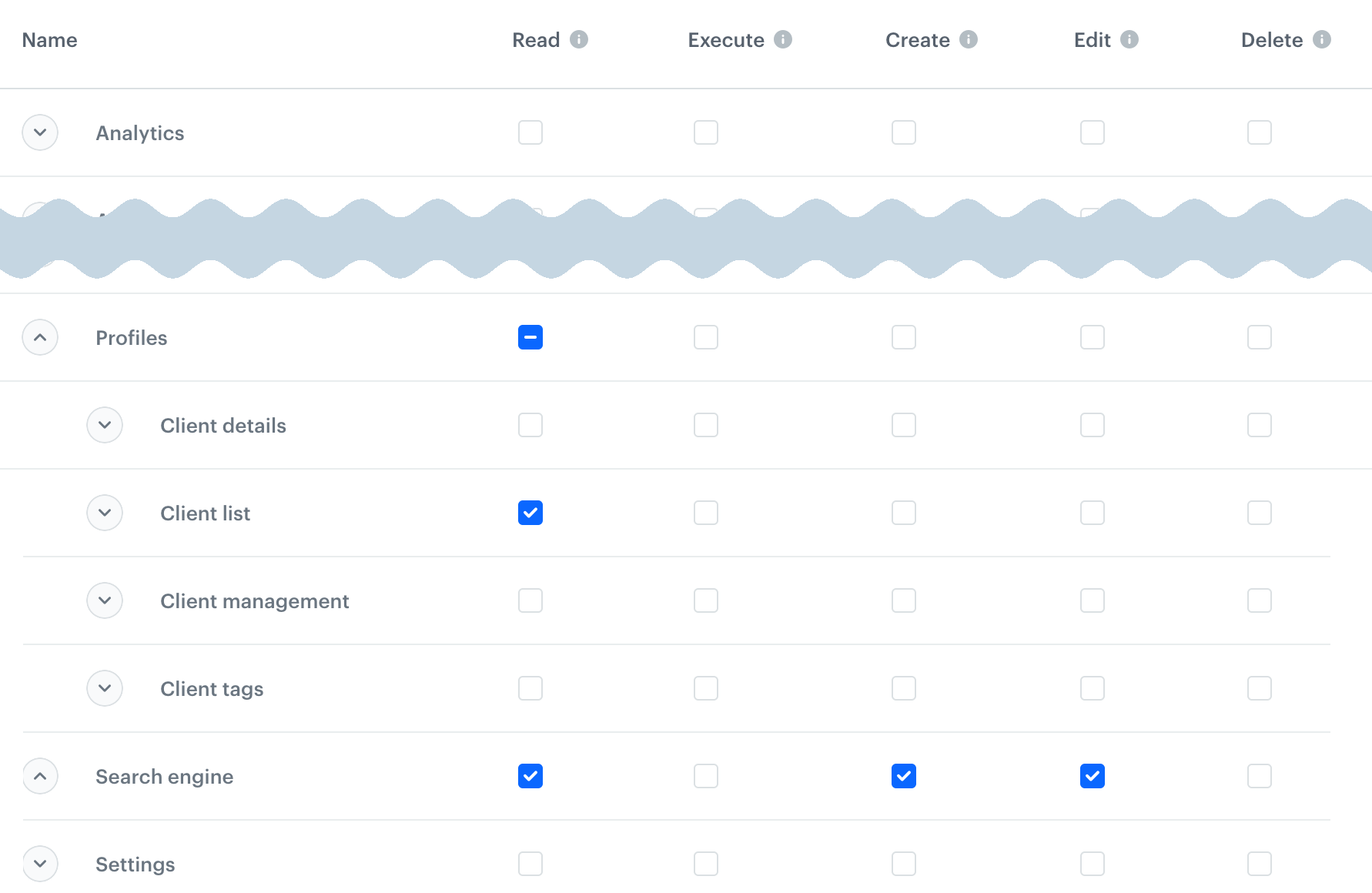
The read permission is not explicitly listed when any higher permission is required - the portal enables it automatically.
I want to…
see, create, and edit communication templates
- Templates:
create,edit - Communications > communication type:
create,edit
delete templates
Templates: delete
see and create campaign directories
Communications > communication type: create, edit
delete campaign directories
Communications > communication type: delete
see and create campaign tags
Assets > Tags: read
This includes seeing the tags assigned to a campaign.
see the communication calendar
Settings > Calendar: read
work with: Email, SMS, Web Push, Mobile Push, Dynamic Content, In-App Messages or Landing Pages
see the campaigns
- Communications > campaign type:
read
see campaign statistics
Analytics (all): read
create, edit or edit a campaign
- Communications > campaign type:
create,edit - Settings > Global Control Group:
read - Templates:
execute,create,edit - Email only:
- Settings > Integrations:
read - To add attachments: File explorer:
create - To see if a test recipient is an existing profile: Profiles > Client details:
read
- Settings > Integrations:
- To use an existing segmentation as the audience: Analytics > Segmentations:
read - To define a new audience: Analytics > Segmentations, Expressions, Aggregates:
read - To see suggestions in audience filter values: Profiles > Client list:
read
duplicate or move a campaign
- Communications > campaign type:
create,edit - Settings > Global Control Group:
read - Templates:
execute,create,edit
preview a Landing Page
Communications > Landing Page: create, edit
launch, pause, or stop a campaign
Communications > campaign type: execute
delete a campaign
Communications > campaign type: delete
clone a campaign
In the source and target workspace, you need:
- Cloning:
create createandeditpermissions for the cloned campaign and all nested objects that will also be cloned in the process
To learn more about cloning, see Cloning objects to other workspaces.
work with Screen Views
see Screen Views
- Assets > Documents:
read - Communications (any):
read- required to see the Communication module
create and update Screen Views
- Assets > Documents:
create,edit - To use audiences other than ALL: Analytics > Segmentations, Expressions, Aggregates:
read
activate, pause, and finish Screen Views
Assets > Documents: create, edit
duplicate and move Screen Views
Assets > Documents: create, edit
delete screen views
Assets > Documents: delete
work with promotions
see promotions
- Communications > Promotions:
read - Analytics > Segmentations, Expressions, Aggregates:
read
create, update and duplicate promotions
- Communications > Promotions:
create,edit - Assets > Tags:
read - Assets > Catalogs:
read
publish and hide promotions
Communications > Promotions: create, edit
delete promotions
Communications > Promotions: delete
import promotions
See “Import data” in “Data Management permissions”.
work with personalized promotions
see personalized promotions
Communications > Personalized promotions: read
create, edit, and duplicate personalized promotions
- Communications > Personalized promotions:
create,edit - Assets > Catalogs:
read
publish and unpublish personalized promotions
Communications > Personalized promotions: create, edit
delete personalized promotions
Communications > Personalized promotions: delete
work with Recommendations
see Recommendations and statistics
- Communications > Recommendations:
read - Assets > Catalogs:
read
preview a Recommendation
Profiles: read - required to select a context profile for the preview
see Recommendation details, create and edit a recommendation
- Communications > Recommendations:
create,edit - Settings > AI engine configuration:
read - Analytics > Aggregates, Expressions:
read - Search engine:
read
This also enables saving and activating a Recommendation.
duplicate a Recommendation
Communications > Recommendations: create, edit
delete a Recommendation
Communications > Recommendations: delete
work with Recommendation A/B/X tests
- Recommendation permissions as described above
- Communications > Test optimizer:
read- to see the testscreate,edit- to create and edit testsexecute- to run tests