Enabling the TideMobile integration
In this article, you will find out how to enable the TideMobile and/or TideMobile Premium integration in Synerise and how to create an SMS sender account in Synerise which will let you send text messages to your profiles (for example, customers).
Prerequisites
- Create an account in TideMobile.
- In the TideMobile documentation, check the text message limits imposed by TideMobile. While planning SMS campaigns and sending SMS batches, take these limits into consideration.
Enabling the integration
-
Go to
 Settings > Apps & Services.
Settings > Apps & Services.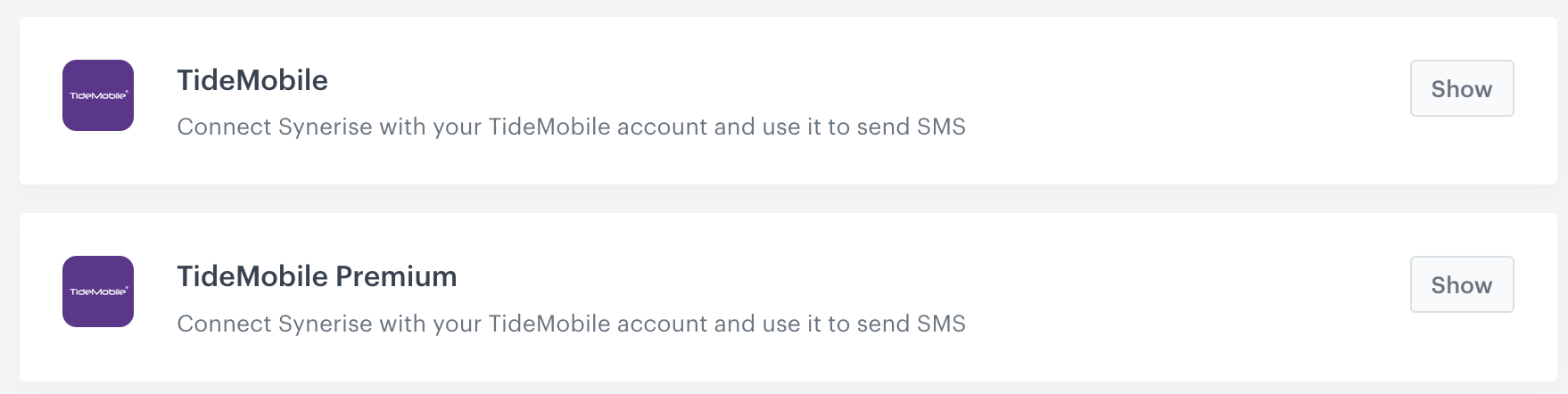
TideMobile integrations on the list of integrations in Settings > Apps & Services -
In the list of integrations, find TideMobile or TideMobile Premium, and next to the integration name, click Show.
- If there is a connection, you may proceed to Creating TideMobile account in Synerise
- If there is no connection or you want a new one, proceed with the integration settings.
- Click Add connection.
Result: A pop-up appears. - On the pop-up, switch the Enable integration toggle.
- In the Client ID field, provide the OAuth client ID.
- In the Client secret field, provide the OAuth client secret.
Note: To learn more, visit TideMobile documentation.
- Click Next.
-
In the Connection name field, enter the name of the connection which will be visible on the list of TideMobile integrations in Synerise in Settings > Apps & Services.
-
Click Apply and confirm by clicking Yes.
-
Proceed to creating a sender account.
Creating TideMobile SMS account in Synerise
After enabling the connection, you need to create a sender account in Synerise, which can be used in communication.
- Go to Settings > SMS > Add account.
- In the Account name field, enter the name of your SMS account. It’s used only on the list of SMS accounts in Synerise.
- In the From name (SenderId) field, enter the telephone number or alias (if supported by your plan) which will be shown to the recipients.
- From the SMS provider list, select TideMobile.
- From the TideMobile integration dropdown list, select the connection you created in the previous part of the process.
- Finish by clicking Apply.
Result: You can now use this sender when configuring SMS communication.