Limits
You can use a few types of limits to define the allowed number of repetitions of single nodes or the entire workflow.
To ensure the clarity of this document, familiarize with the following terms:
-
A workflow:
- is a sequence of nodes that together describe a scenario and define the course of actions to be performed in defined circumstances. This term refers to the concept of an automated process whose subject is a profile (customer-oriented workflow) or a process involving retrieving or sending out data (business workflow). The structure of the workflow is referred to in the documentation as a diagram.
- is a single instance of a business workflow. Each time the trigger conditions defined in the trigger node are met the system creates a new workflow instance. It concerns the workflows which start with the Business Event node and Scheduled Run node. There is a limit of 50 requests per second which can trigger such workflow instance.
-
A path is a progression of a customer in a workflow. Each time a customer performs an action that triggers a workflow the system records it as a path of that particular workflow. New paths can be started even when the workflow is already triggered. This happens when an action limit in the trigger node is higher than 1. You can decide if the first path that reaches the final node terminates the remaining paths. This behavior is configurable in the End node.
- Customer-oriented workflows
- Example of terminating remaining paths when one of them reaches the End node:
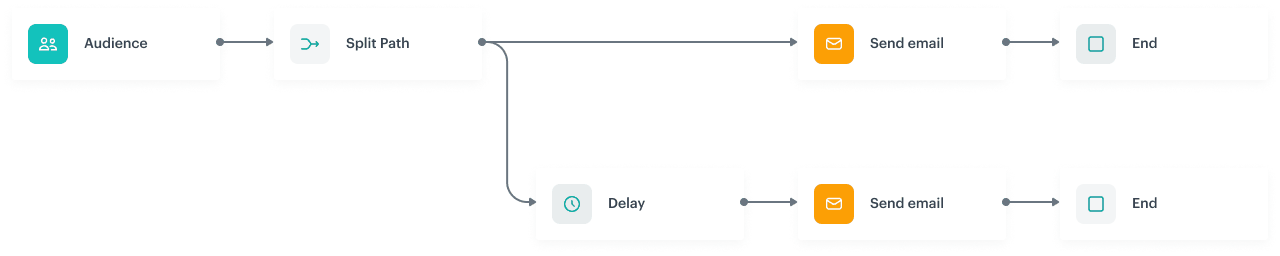 In the example above, the first path terminates the path which stuck in the Delay node
In the example above, the first path terminates the path which stuck in the Delay node - Example of allowing finishing other paths:
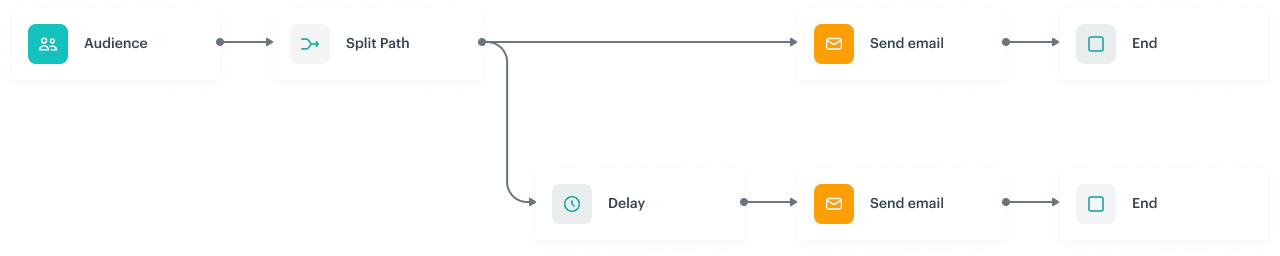
In the example above, the Delay path could be finished after the first path arrived to the final node.
- Example of terminating remaining paths when one of them reaches the End node:
- Customer-oriented workflows
Workflow capping
How it works
This limit allows a user to define the number of times a workflow can be started in a specific time unit. The calculation context is the entity (such as a customer) that triggers the workflow, not global.
The timer starts when the journey is triggered.
The maximum limit for workflow capping is 20 years.
Example of use
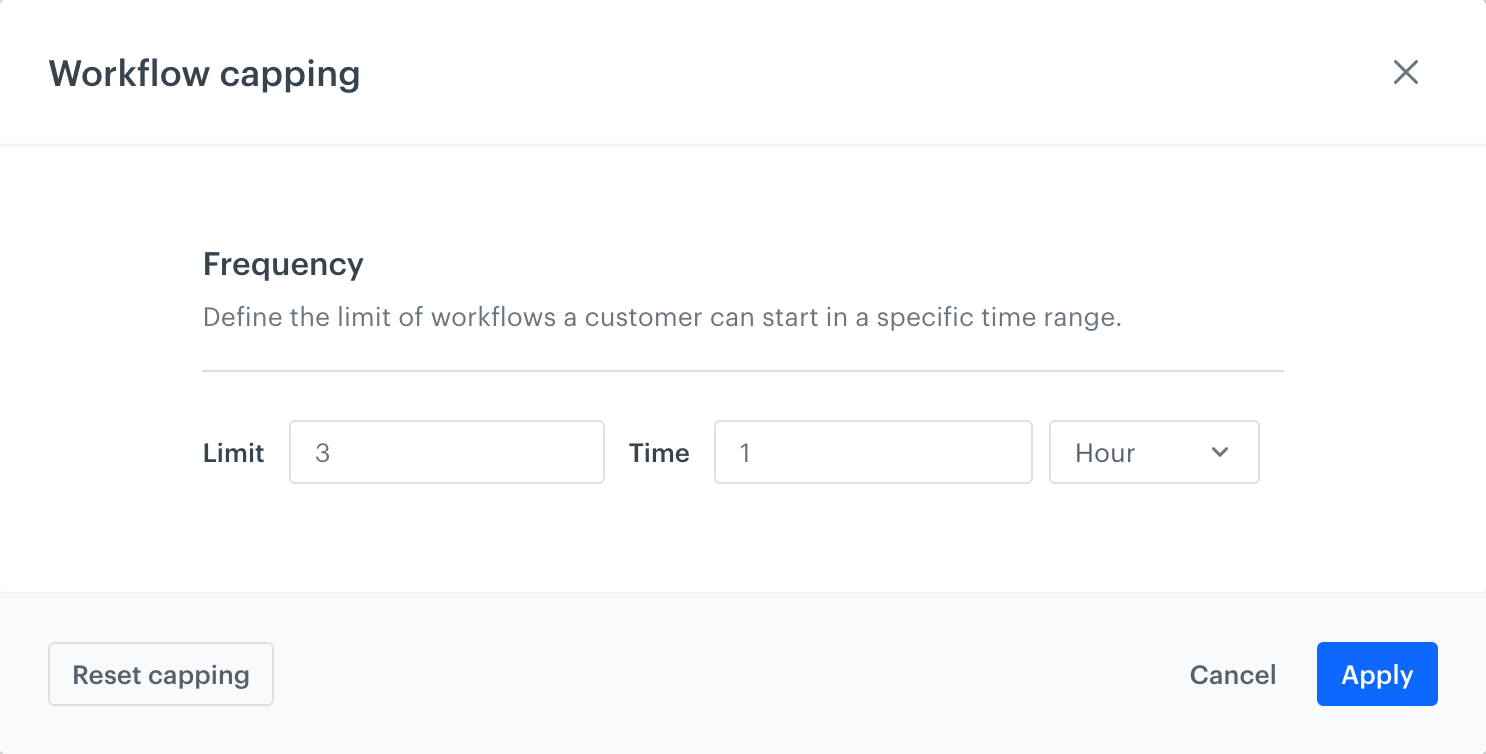
In this example, a workflow can be triggered up to 3 times in an hour. When this limit is exceeded, a new workflow won’t be started.
Trigger limits
How it works
This type of limit can be found in the settings of most triggers. It defines the number of paths that can be started within one workflow. The default limit is set at 1 path.
This limit is particularly useful when a user wants to use a frequently occurring event as the trigger (for example, a visit to a main page of an online shop).
Example of use
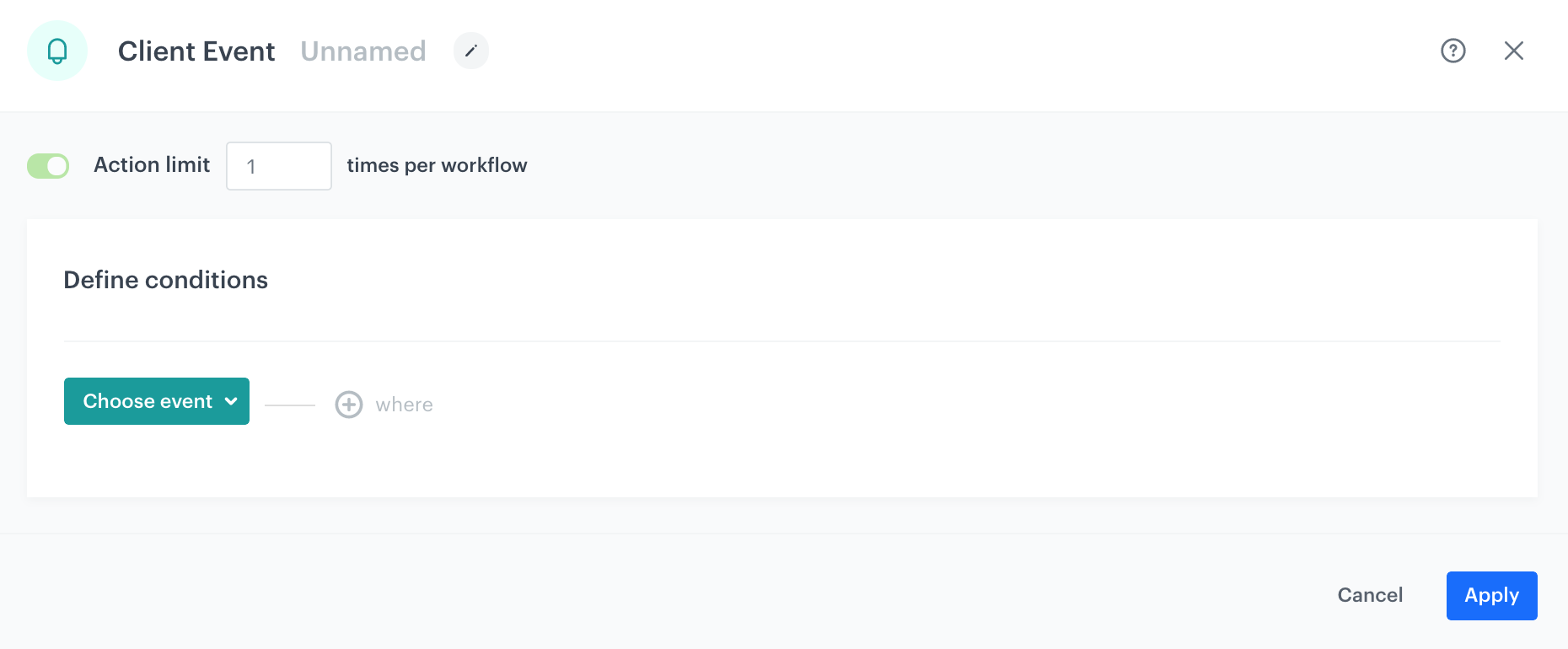
The trigger limit is set at 1 per workflow. This means that a customer who began a workflow, and a path at the same time, cannot begin another path until a workflow is finished.
Flow control limits
How it works
This type of limit allows users to narrow down the passages to next steps in the workflow (it resembles the mechanism of a funnel).
Example of use
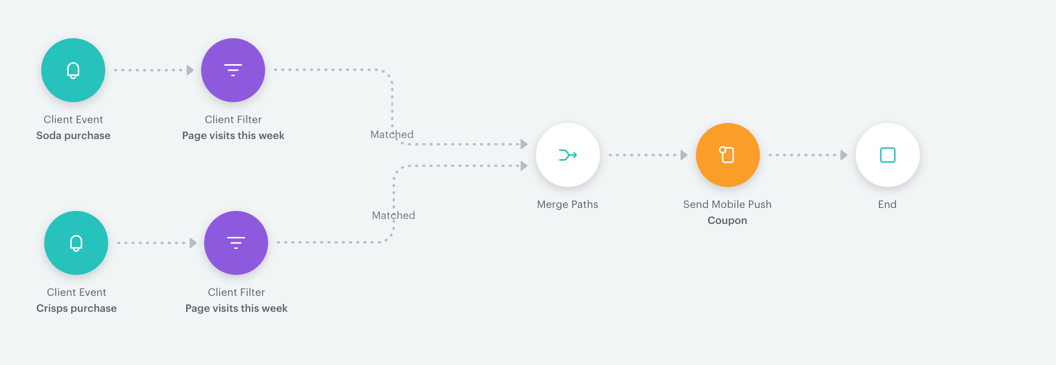
In this example, the workflow is triggered either by a purchase of bottle of soda or a pack of crisps. Later, customers proceed to the profile filter to check whether they visited a particular URL in the specific time. If they did, a mobile push is sent to those customers.
The Merge Paths node in this example fills two functions here:
- It joins two separate paths.
- It defines how many times a customer can go through this node in a specific time unit or in a workflow.
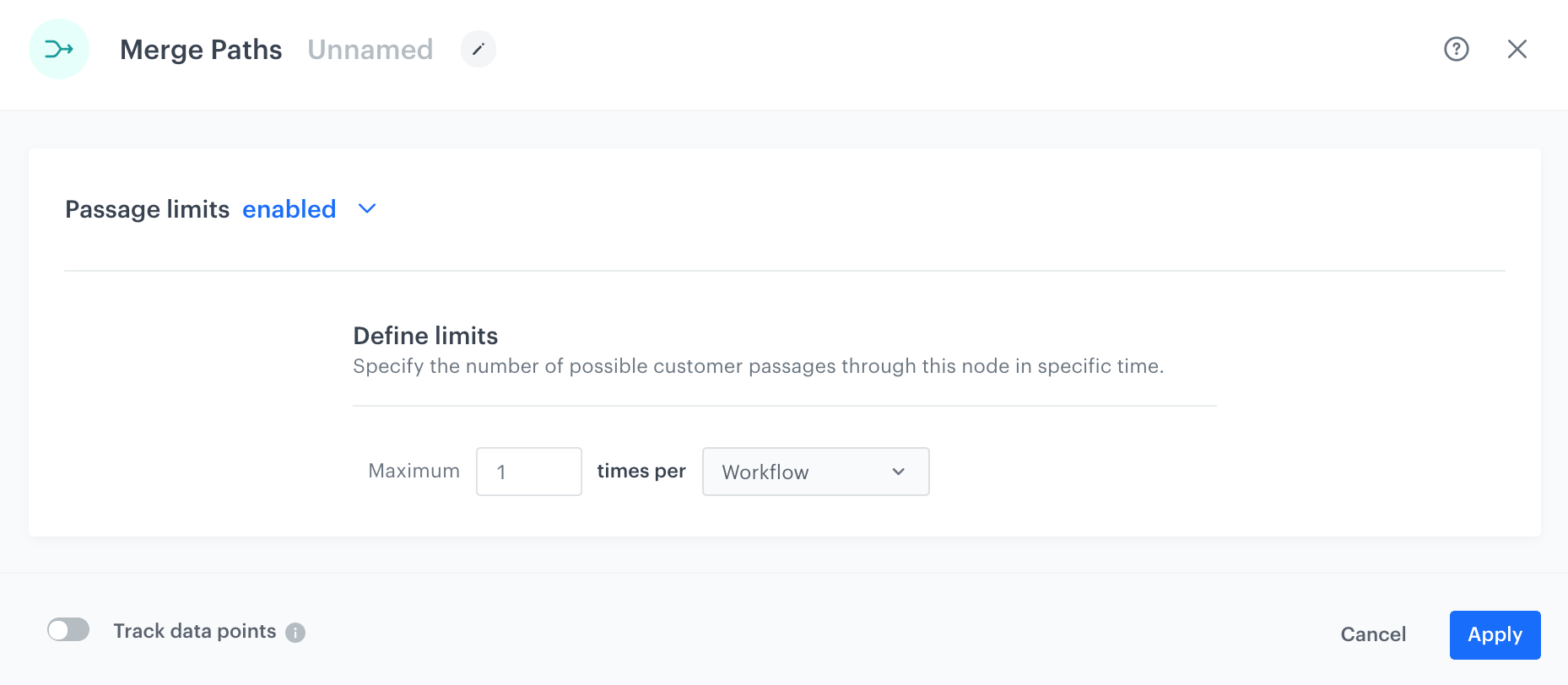
Filled Merge Paths node settings
Action limits
How it works
This type of limit allows a user to define how many times an action defined in the action node logic can be repeated when customers follow the same path in one workflow.
Example of use
If the settings of a workflow facilitate a launch of many paths, you can, for example, limit the execution of actions in the workflow to avoid sending too many messages to your customers. You can use two types of limits available in the action node settings:
- Workflow limits
- Time limits
Workflow limits
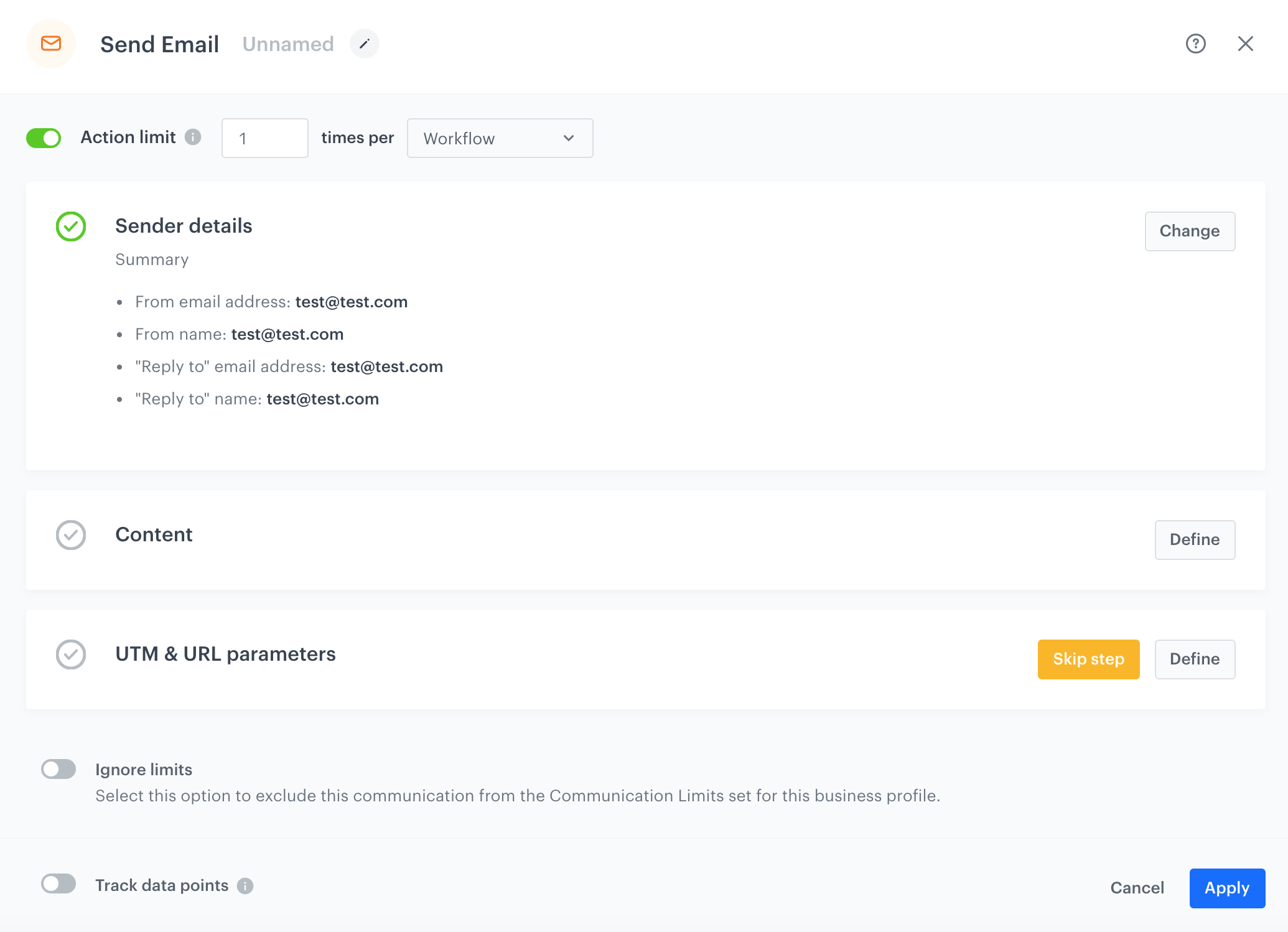
If the action limit is set at 1 per workflow, it means that customers get only one email, even if they go through this node in the same workflow several times. Another message can be sent when customers finish the workflow and start it once again.
Time limits
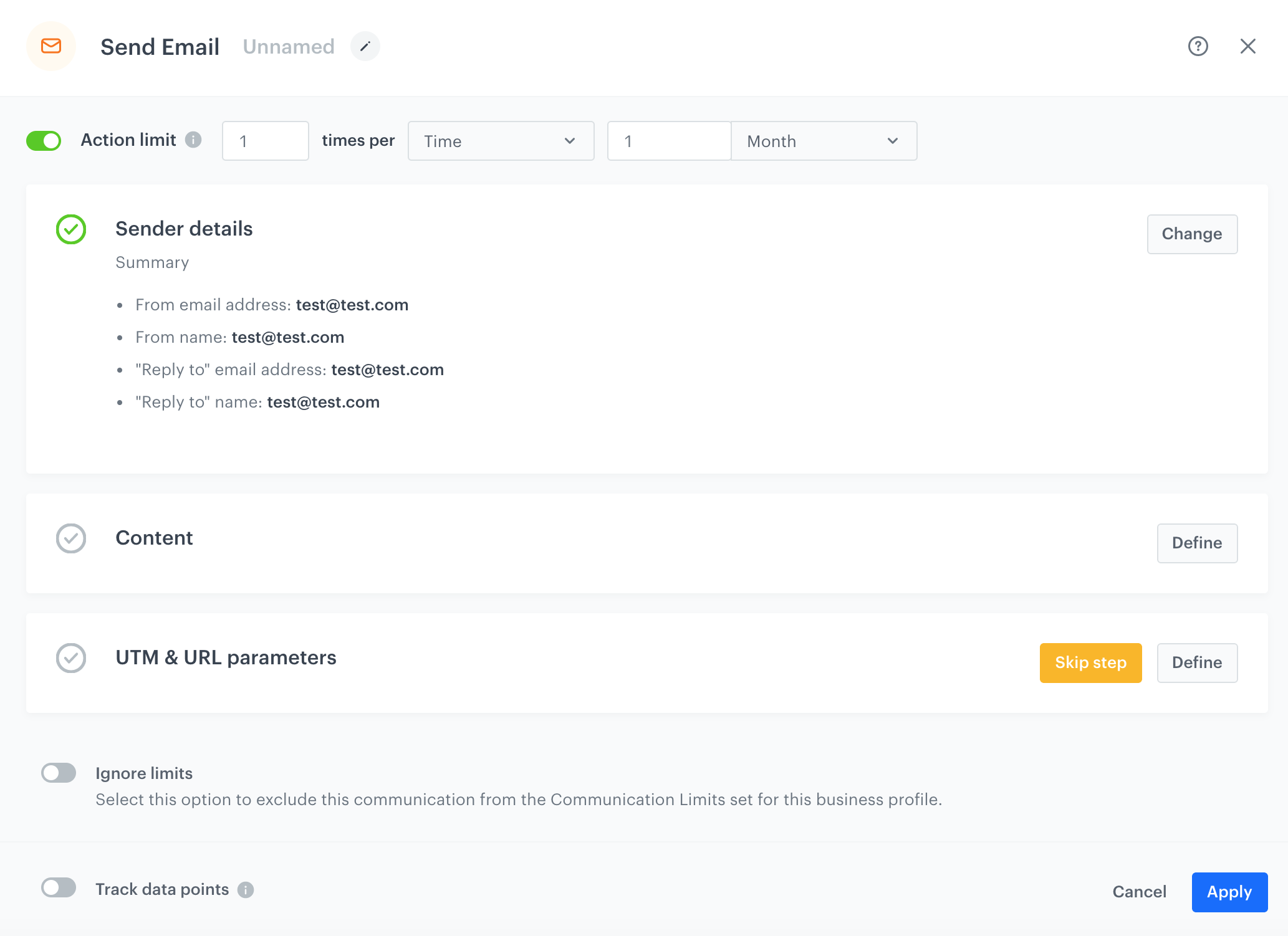
The 1 time per 1 hour configuration ensures users that customers who go through this node many times in one workflow get one email (only if next paths start at the same time as the first email was sent). However, when customers arrive at this node again in one workflow after 60 minutes since sending the first email, another email is sent.
It’s important to understand that time limits work within one workflow. In other words, consecutive workflows don’t process time limits of preceding workflows, even if the time of launching consecutive workflow coincides with the action time limit of the preceding workflow.
Ignoring global communication limits in workflows
Communication limits are defined in a workspace settings to state the number of messages of specific types to be sent to a single customer per day. However, if your workflows send system messages such as transaction confirmations, information about shipping, notifications about delay of the order delivery, and so on, you may want to make exceptions for such kind of the messages.
For such circumstances, in the action nodes: Send Email, Send Web Push, Send Mobile Push, and Send SMS, you may enable the Ignore limits option, which causes sending the message even if the global limits for messages sent to a customer per day defined in Settings > Communication Limits are exceeded.
