"Local File" node
You can use the Local File node to transfer the files from your device to the workflow. You can use the node in the workflows whose purpose is to pass the data further (for example, for import).
Prerequisites
- Only accepted file formats:
.CSV,.XML,.JSONL,.JSON - Maximum size of the file: 500 MB
Node configuration
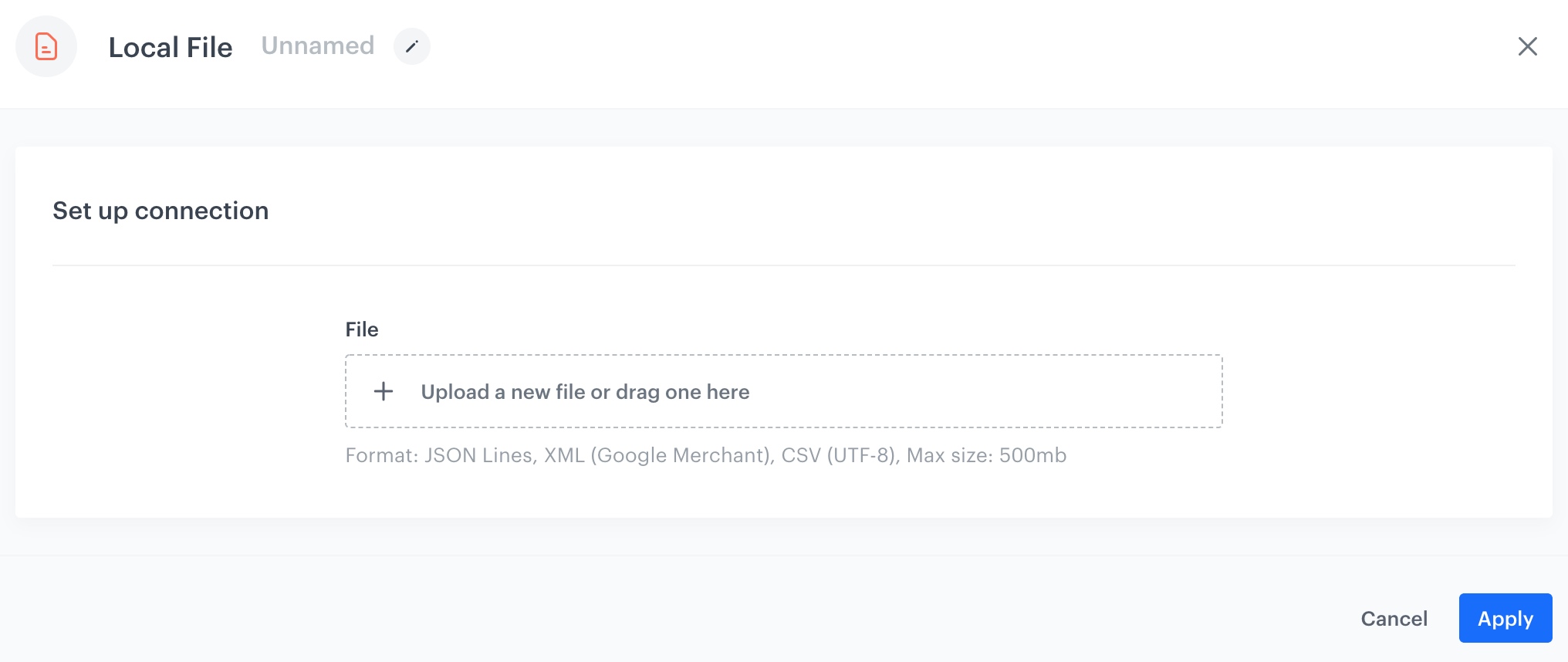
- Click the Local File node.
- On the pop-up, upload a file from your device.
Important: You can’t change the file after you launch the workflow. To import a different file, you must create a new workflow. - Optionally, you can modify the delimiter, quotation mark character, and escape characters:
- Enable Customize metacharacters.
- Modify values in Delimiter, Quotation mark, and Escape character fields.
- Optionally, you can get the preview of the first 20 records of the uploaded file.
- Confirm by clicking Apply.
Example of use
You can combine the Local File node with the Import profiles node to import a file with customer data.
firstName,lastName,email
Dwight,Addams,dwight.addams@test.com
Martin,Smith,martin.smith@test.com
Kurt,Doe,kurt.doe@test.com
- Start the workflow with the Scheduled Run node.
- In the configuration of the node:
- Set the Run trigger to one time.
- Select the Immediately tab.
- Click Apply.
- Add the Local file node.
- In the configuration of the node:
- Upload the file with customers.
- Click Apply.
- Add the Import profiles node.
- Add the End node.