ABx Test node
This condition allows to branch the paths in a workflow and define the allocation of customer groups to every path. It’s a good way to test the effectiveness of communication through a given channel and to verify content.
The Group stickiness option in this node lets you keep a profile assigned to the same group in situations when the profile re-enters the node. By default, the profile may be assigned to a different group than before. With Group stickiness enabled, the profile is always assigned to the same group as the first time.
The following list outlines the differences in a flow between group stickiness enabled and disabled:
- A profile enters a workflow.
- A profile arrives at the ABx Test node.
- A profile is assigned to the group
A. - A profile finishes the workflow.
- A profile re-enters the workflow.
- A profile arrives at the ABx Test node.
- The profile is assigned to a group:
- Stickiness enabled: Always to group
A, same as the first time. - Stickiness disabled: Any group, possibly
Aagain.
- Stickiness enabled: Always to group
Node configuration
- Click the pencil icon on the node.
- Click the Add group button. You can add up to 10 groups.
- Optionally, you can select the Equal allocation option to evenly distribute customers between the paths.
- If you want to always assign the customer to the same test group, enable the Group stickiness option.
- Optionally, you can enable Generate a variant assignment event option. Enabling this will generate group assignment events (
automation.abTestVariantAssigned) at each profile transition, which may increase costs due to the additional events generated. - Confirm by clicking Apply.
Example of use
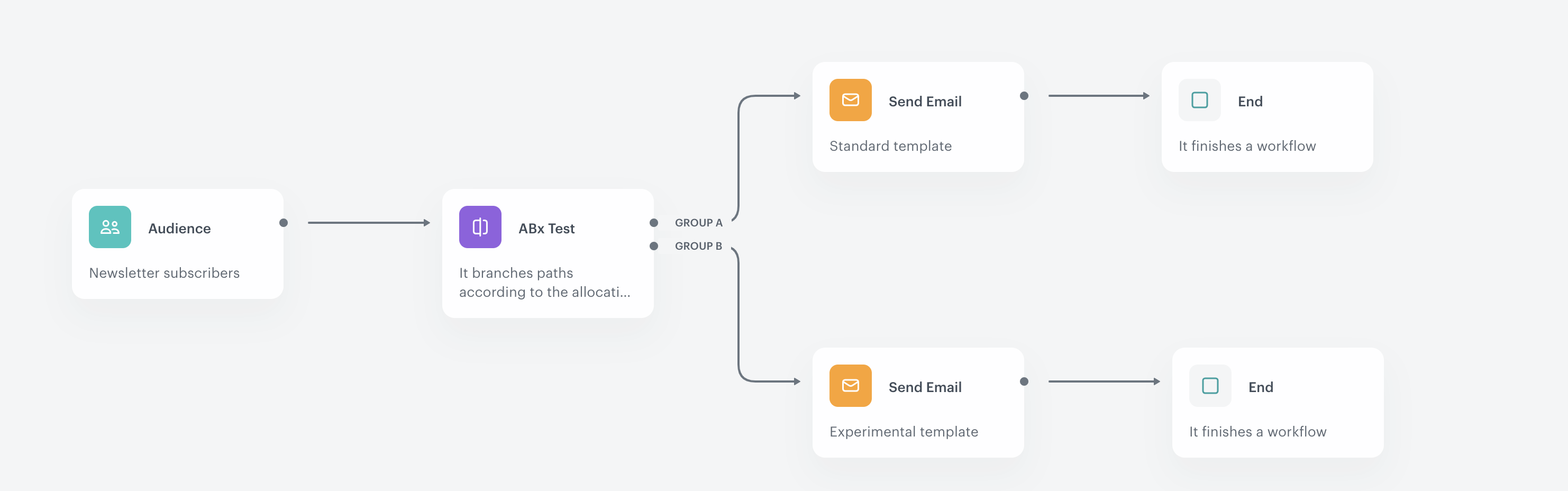
The aim of this workflow is to compare two email templates. Group A receives a standard version of the newsletter, whereas Group B receives an experimental version.
- Start the workflow with the Audience trigger node. In the settings of the trigger, define the recipients and select a start date for the workflow.
- Add the ABx Test condition. In the settings of the condition, divide the groups. Group A consists of 80% of the whole audience, whereas Group B consists of the remaining 20%.
- Add the Send Email action nodes to every path. In the settings of the actions, select the appropriate templates.
- When an email is sent, the workflow is completed.