"Send Channel Message" node (deprecated)
The Send Channel Message node allows you to create a business-oriented workflow for sending notifications to your team members in a Microsoft Teams channel. For example, you may send notifications immediately after a deviation occurs in your workspace.
Prerequisites
Create an incoming webhook in Microsoft Teams and learn how to build it JSON request body.
Node configuration
-
Click the node.
-
On the pop-up, click Create connection.
-
In the Incoming webhook URL field, enter the webhook you created earlier.
Result: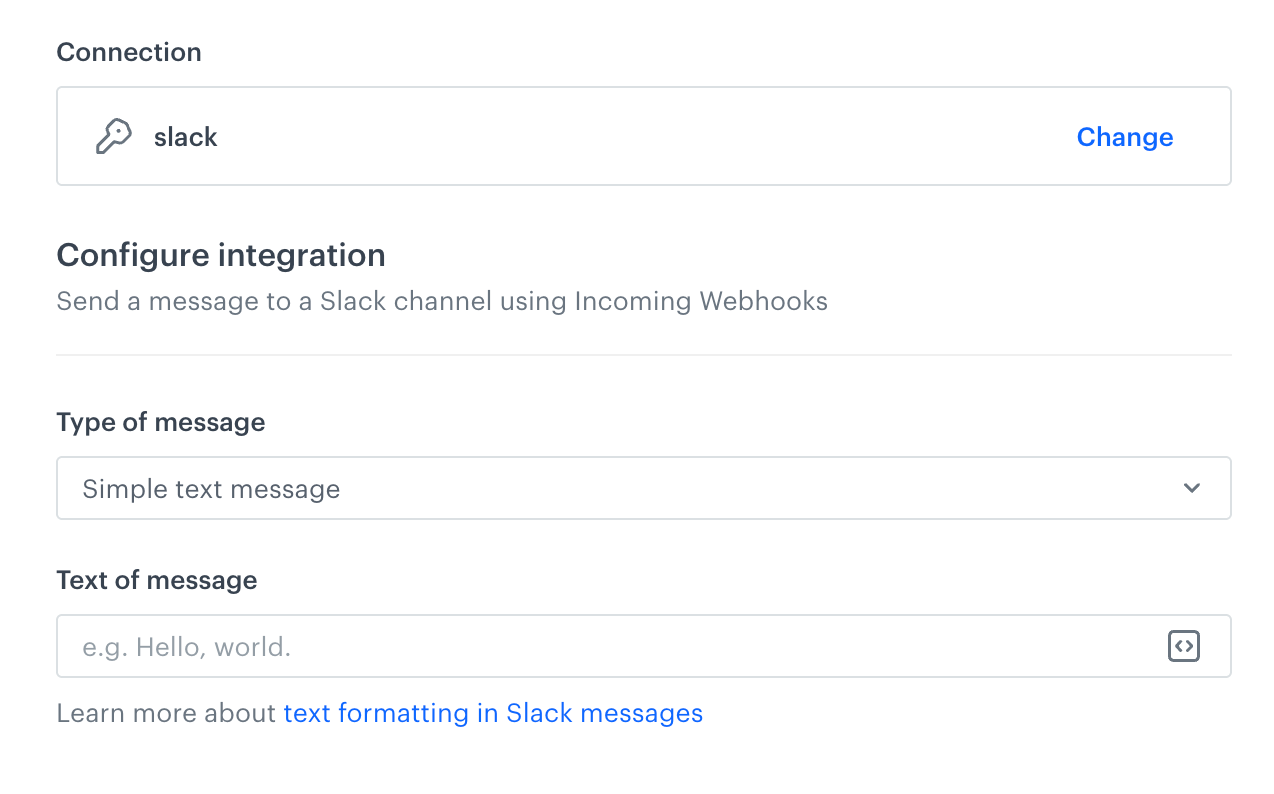
A blank configuration form in Send message to channel node (Slack) -
From the Type of message dropdown list, select the type of the message you want to create:
- Simple message - Choosing this option lets you write a plain text.
- Interactive message (JSON) - Choosing this option lets you build messages with sections, buttons, links, simple surveys.
-
Follow the scenario according to the message type you selected:
- If you selected the Simple message option:
- In the Text of message field, enter the text you want to include in the message.
- If you selected the Interactive message (JSON) option:
- In the JSON body of message field, enter the structure of the message as the JSON body.
- If you selected the Simple message option:
-
Confirm by clicking Apply.
Example of use
For example of use, refer to our Send an alert to Microsoft Teams channel use case.