"Get Survey Link (Single Product)" node
TrustMate is a tool that enables building online brand image through management of reviews of your online shop or company. Use this integration to build workflows that will automatically pass information about purchased products. In return, TrustMate will give back the survey link which you can use in a seasonal communication to your customers.
This node is recommended for generating an invitation to review a single product. To generate invitation links for multiple products simultaneously, use "Create Invitation" node
Prerequisites
Contact TrustMate support in order to receive the API key required for authorization.
Node configuration
- Click the node.
- Click Select connection.
- From the dropdown list, select the connection.
If you haven’t established a connection yet, see Create a connection.
Create a connection
After you generate an API key in TrustMate, use it to establish a connection.
- At the bottom of the Select connection dropdown list, click Add connection.
- In the API key field, enter API key generated by TrustMate.
- Click Next.
- In the Connection name field, enter the name for the access token you generated.
- Click Apply.
Result: A connection is created and selected.
Define the integration settings
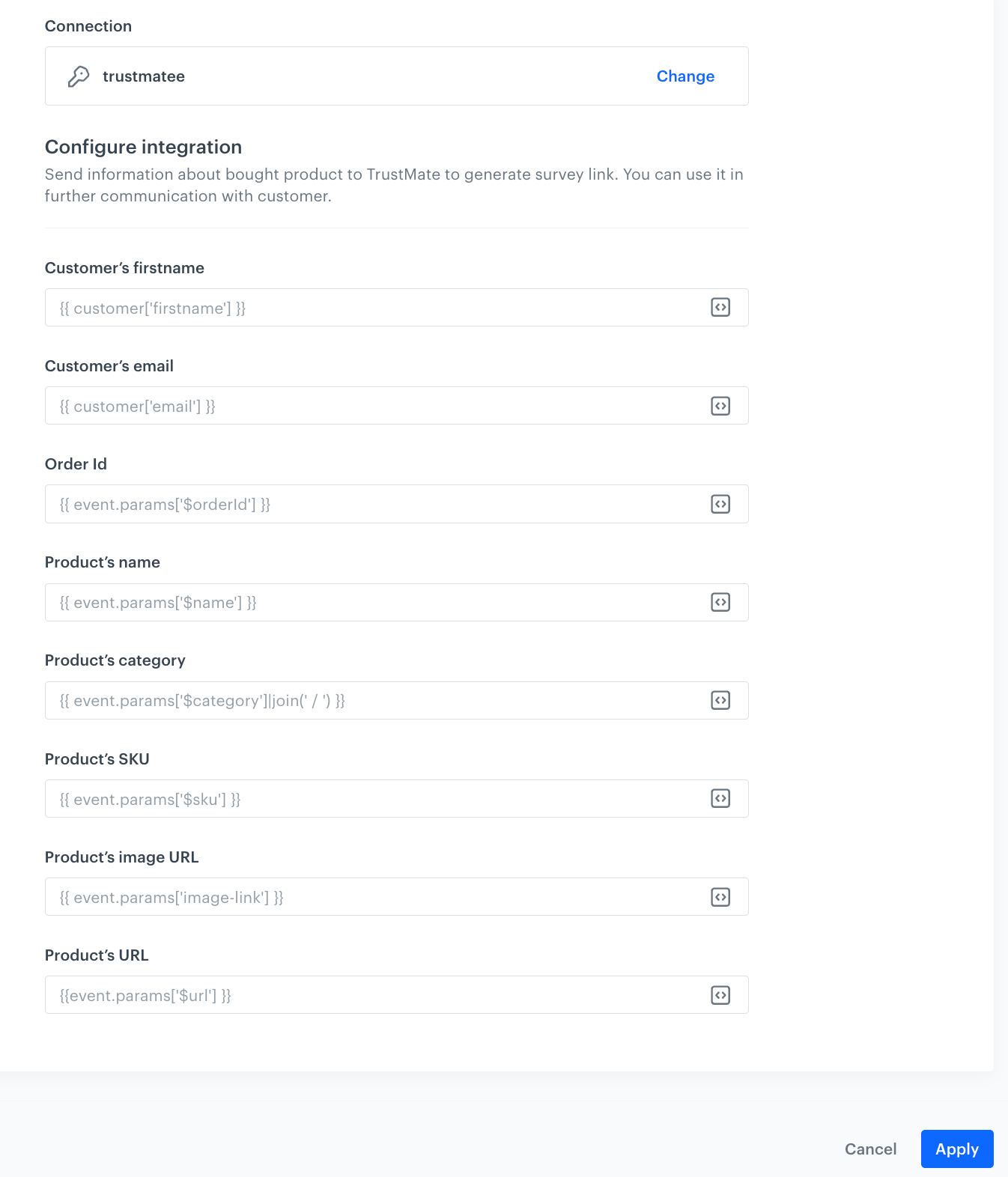
-
In the Customer’s firstname field, enter the name of your customer. You can use the following insert to extract it from the customer’s attribute:
{{ customer['firstname'] }}. -
In the Customer’s email field, enter the email of your customer. You can use the following insert to extract it from the customer’s attribute:
{{ customer['email'] }}. -
In the Order Id field, enter the order Id of the purchase that triggers the workflow. Use the following insert to extract it from the profile event trigger:
{{ event.params['$orderId'] }}. -
In the Product’s name optional field, enter the name of the purchased product. Use the following insert to extract it from the profile event trigger:
{{ event.params['$name'] }}. -
In the Product’s category optional field, enter the category of the purchased product. Use the following insert to extract it from the profile event trigger:
{{ event.params['$category']|join(' / ') }}.Note: Read the article about the Automation inserts. -
In the Product’s SKU field, enter the SKU of the purchased product. Use the following insert to extract it from the profile event trigger:
{{ event.params['$sku'] }} -
In the Product’s image URL optional field, enter the URL of the image of the purchased product. Use the following insert to extract it from the profile event trigger:
{{ event.params['image-link'] }} -
In the Product’s URL optional field, enter the URL of the purchased product. Use the following insert to extract it from the profile event trigger:
{{ event.params['$url'] }} -
Confirm by clicking Apply.
trustmate.getSurveyLinks event.Example of use
For an example of use, refer to our use case.