"Import to Catalog" node
This node initiates the import of data to a catalog created in Data Management > Catalogs.
Import modes
When importing data into your catalog, you can choose how to handle existing and new records. You can use the following options:
-
Create or overwrite records
How it works:- If an item does not exist in the catalog, it will be created as a new record.
- If the item already exists, the entire record will be fully updated, replacing all existing parameters with the new data.
When to use it:
You want to discard some or all items in the catalog and replace them with their new versions, without keeping any of their old data.
Example:Before import Imported data Results after import Item A:
{ "Name": "Widget", "Price": 10, "Color": "Red" }Item A: { "Name": "Widget", "Price": 12 }Item A: (Color removed){ "Name": "Widget", "Price": 12 }Item B does not exist Item B: { "Name": "Gadget", "Price": 25 }Item B: { "Name": "Gadget", "Price": 25 } -
Create or partial update
How it works:- If an item does not exist, it will be created as a new record.
- If the item already exists, only the parameters included in the import will be updated or added; existing parameters not mentioned remain unchanged.
When to use it:
You want to update specific parts of existing records without losing any other data, allowing incremental or additive changes.
Example:Before import Imported data Results after import Item A:
{ "Name": "Widget", "Price": 10, "Color": "Red" }Item A: { "Price": 12 }Item A:
{ "Name": "Widget", "Price": 12, "Color": "Red" }Item B does not exist Item B: { "Name": "Gadget", "Price": 25 }Item B: { "Name": "Gadget", "Price": 25 }
Summary
| Option | Creates new records? | Updates existing records? | Update type | When to use |
|---|---|---|---|---|
| Create or overwrite records | Yes | Yes | Full replacement | Completely refresh existing data |
| Create or partial update | Yes | Yes | Partial / additive | Incrementally update or add parameters |
Requirements
- Create a catalog. The catalog can be empty.
- This node must be preceded by one of the following nodes:
Node configuration
- To configure the node, click it.
Result: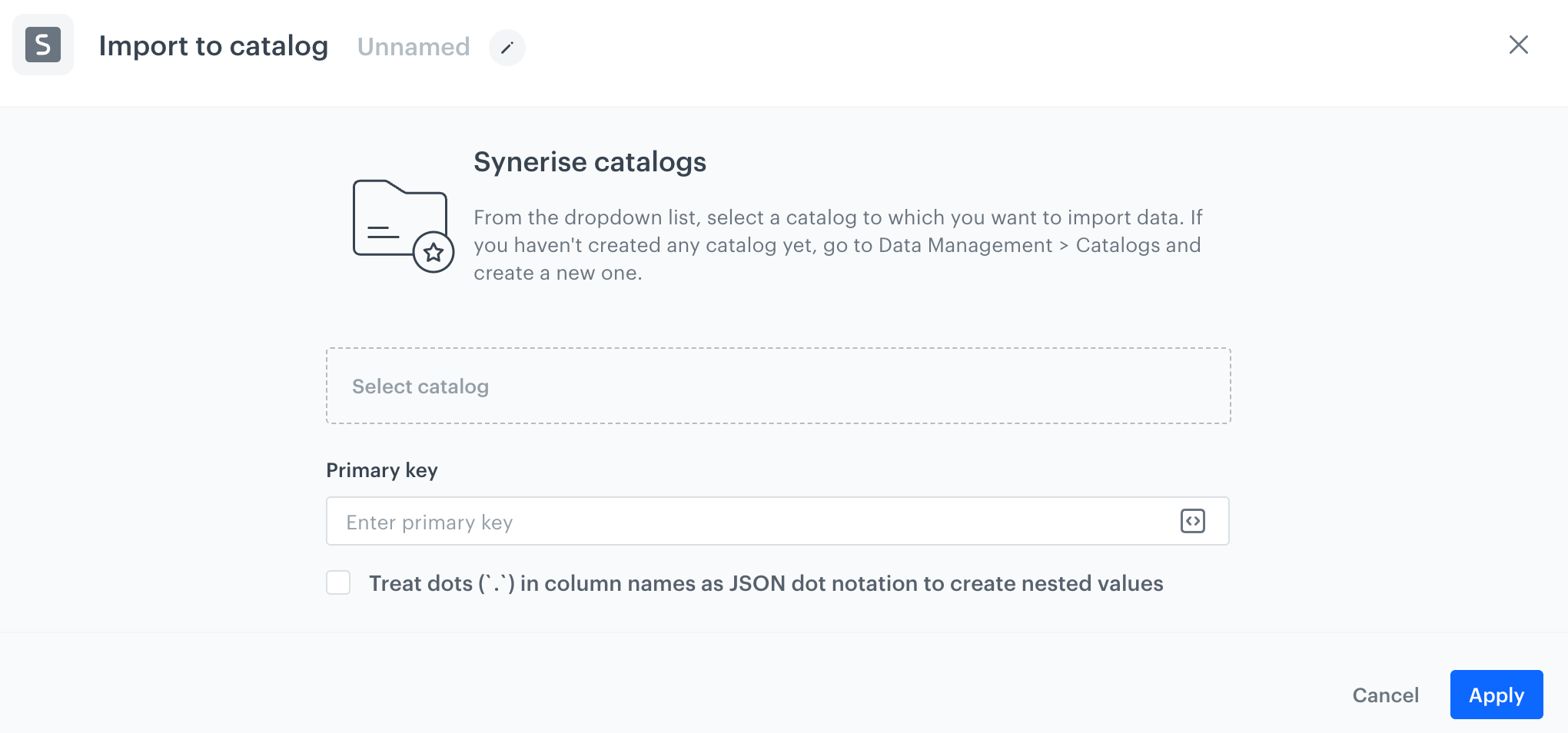
The preview of a form in the Import to catalog node - From Select catalog dropdown list, select the catalog to which the data from the file will be imported.
- In Primary key, enter the name of the column which contains the unique identifiers of the items.
This field accepts snippets or inserts. - In the Import modes section, select how data will be updated in the catalog:
- Create or overwrite records - if an item from the file exists in the catalog, the entire record in the catalog is overwritten with data from the file;
- Create or partial update - if an item from the file exists in the catalog, the record is modified - new parameters are added, matching parameters are updated. If a parameter doesn’t exist in the file, it’s not modified in the catalog.
You can learn more about import modes in Import modes section.
- Confirm by clicking Apply.
Important: Importing data to the catalog is an asynchronous process, which means your data is added to a queue and will become available after processing.
Example of use
You can initiate a single import of a file with the list of stores.
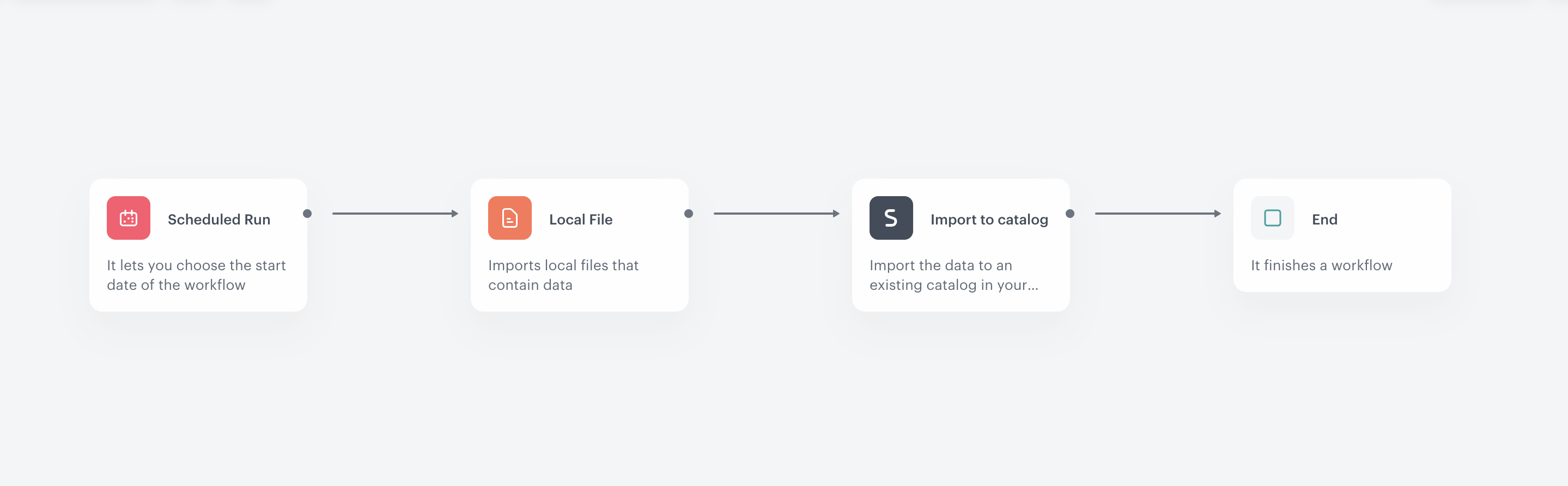
- Start the workflow with the Scheduled Run node.
- In the configuration of the node:
- Set the Run trigger to one time.
- Select the Immediately tab.
- Click Apply.
- Add the Local File node.
- In the configuration of the node:
- Upload the file with the list of stores.
- Click Apply.
- Add the Import to Catalog node.
- In the configuration of the node:
- Select the catalog to which the file will be imported.
- As the primary key, enter the name of the column which contains the unique identifiers of the items.
- Click Apply.
- Add the End node.