"Create Coupon" node
The Create Coupon node lets you send requests for creating coupons in the AIR Wallet in Eagle Eye. This integration simplifies coupon generation by automating the communication between Synerise and Eagle Eye’s API, allowing marketers to efficiently manage promotions and engage customers.
This node is available for profile-oriented and business-oriented workflows.
Execution of the node in a workflow generates an eagleEye.couponCreated event on the activity list of a profile who is an actor in the workflow.
Prerequisites
You must have account in Eagle Eye. You will need the following data from Eagle Eye:
- client ID
- client secret
- EES AIR Wallet ID
- EES AIR Campaign ID
Node configuration
- Go to Automation > Workflows > Create new.
- Create a workflow by adding nodes and arranging them in an order that aligns with your business requirements and the intended logic.
Tip: You can read more about the workflow basics in Creating workflows. - As one of the nodes, select Eagle Eye > Create coupon.
- To allow the data exchange, establish a connection between Synerise and Eagle Eye, click Select connection.
- From the dropdown list, select the connection.
- If no connections are available or you want to create a new one, see Create a connection.
- If you selected an existing connection, proceed to defining the integration settings.
Create a connection
If you haven’t established any connection yet or you want to create another, establish a connection between Synerise and Eagle Eye that facilitates the exchange of data.
- In the Connection name field, enter the name of the connection.
It’s used to find the connection on the list. - In Client ID, enter a unique identifier assigned to your application by Eagle Eye.
- In Client secret, enter client secret assigned to your application by Eagle Eye.
- Confirm by clicking Create.
Result: You will be redirected to the form in which you will define the integration settings. The connection you created is available in Settings > Connections.
Settings > Connections.
Define the integration settings
In this part of the process, fill in the configuration form so that you can create a coupon in AIR Wallet in Eagle Eye.
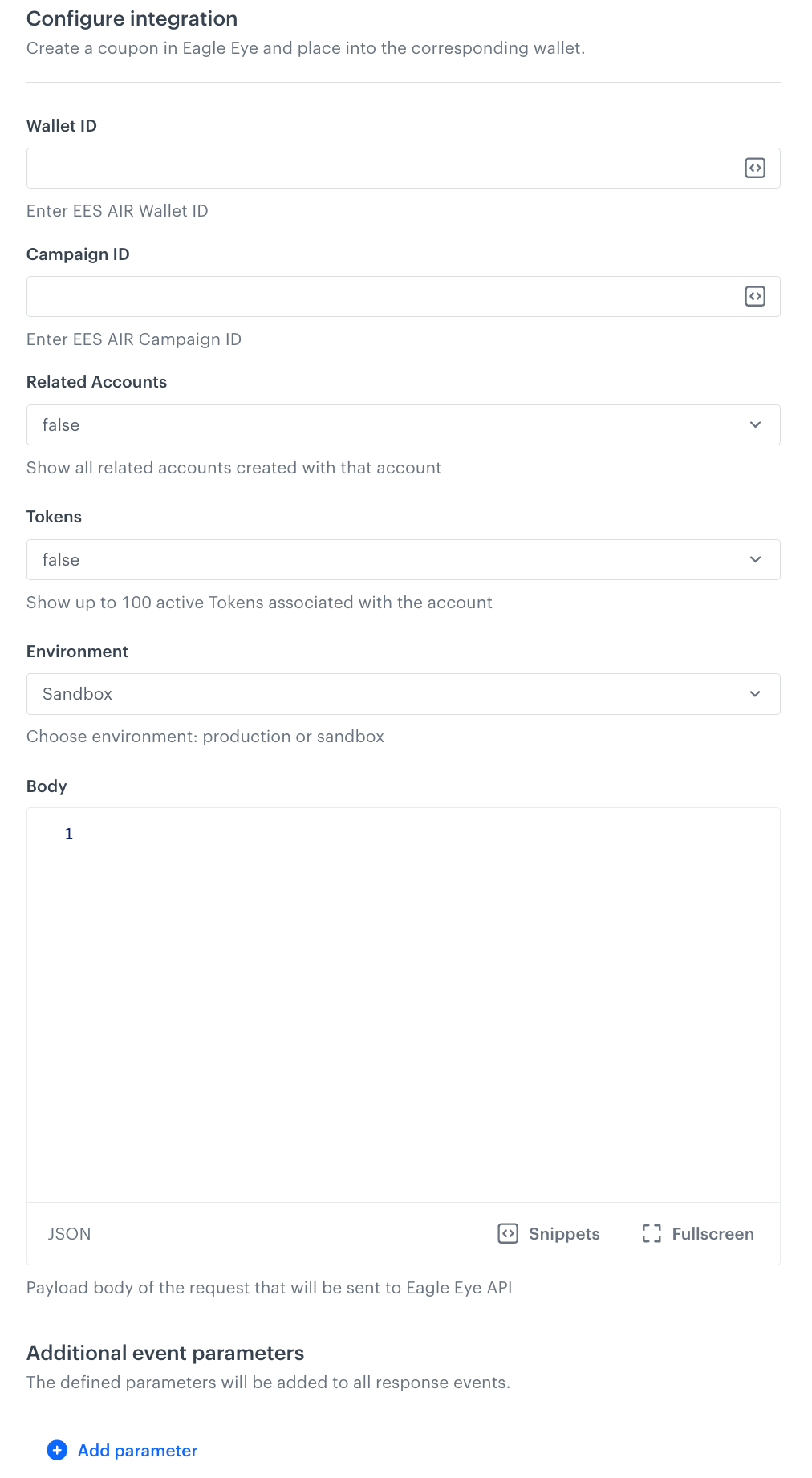
- In Wallet ID, enter EES AIR Wallet ID.
You can add snippets by clicking the icon in the field.
icon in the field. - In Campaign ID, enter EES AIR Campaign ID.
You can add snippets by clicking the icon in the field.
icon in the field. - Optionally, in Related Accounts, define if you want to show all related accounts created with that account in the
eagleEye.couponCreatedevent. - Optionally, in Tokens, define if you want to show up to 100 active tokens associated with the account in the
eagleEye.couponCreatedevent. - Optionally, in Environment, choose the environment in which the coupon will be created.
- In Body, provide custom parameters which you can send to Eagle Eye.
You can add snippets by clicking the icon in the field.
icon in the field. - Optionally, in Additional parameters, you can add parameters which will be added to the event generated after request response (the
eagleEye.couponCreatedevent).-
In the Parameter field, enter the name of the parameter.
- The name must not contain special characters or exceed 128 characters
- The following parameters cannot be sent:
eventUUIDstatusstatusDescriptionuuidclientIddiagramIddiagramNameblockIdblockNamereqnamebody
-
In the Value field, enter the parameter value.
- The value is always sent as a string when the event’s JSON payload is generated. The maximum length of the value is 230 characters.
- You can use snippets in the Value field.
-
- Confirm by clicking Apply.
Example of use
You can create a workflow that grants a coupon to a user when they subscribe to the newsletter. The Synerise workflow triggers an API call to Eagle Eye. Eagle Eye generates or assigns a unique coupon code to the user.
It is important to enforce limits within this workflow to ensure that only one coupon reward is granted per newsletter subscription.
- Start the workflow with Profile Event. In the settings of the node, select an event which signifies newsletter subscription.
- As the next node, add Create coupon. Fill out the configuration form in the node as described earlier in the article.
- As the final node, add End.
Result:
Final workflow configuration