"Update Profile" node
The Update Profile node lets you modify profile attributes, as well as add or remove tags from profiles.
- A profile attribute is a characteristic assigned to profiles. There are two types of profile attributes: custom (those which you create yourself) and default (attributes which are assigned to a profile, such as first name, last name, phone, city, email, and so on). Profiles can have many attributes, all displayed on a card in the
 Profiles module.
Profiles module. - Profile tags help you organize your profiles into groups for better communication and management.
To find out more about profile tags, you can refer to Profile tags.
The actions available in the Update Profiles node vary depending on whether the attributes are custom or default.
Requirements
You must implement the tracking code to your website.
Node configuration
- To configure the settings of the node, click it.
Result: A pop-up opens. - From the Attribute dropdown list, you can:
- select an existing attribute or tag,
- create a new profile attribute or tag by clicking Add profile attribute or Add profile tag, respectively.
- From the Action dropdown, select an action:
- The Clear field option removes the old value and leaves the attribute empty. This option is available only for default profile attributes such as
email. - The Update option defines a new value for the profile attribute.
- The Add option adds the selected tag to a profile.
- The Remove option deletes the selected tag and/or a custom attribute.
- The Clear field option removes the old value and leaves the attribute empty. This option is available only for default profile attributes such as
- For the Update option: Next to the action selection dropdown, enter a value that replaces the old value. You can also add snippets by clicking the
 icon in the field. It’s useful when you want to update the attribute value with the value of the aggregate, expression or the event parameter.
icon in the field. It’s useful when you want to update the attribute value with the value of the aggregate, expression or the event parameter. - To
impose a limit on the action, switch the Action limit toggle. Enter a number and from the dropdown list, select the time unit. You can define how many times this action can be executed for the whole automation process (workflow), or you can define how many times per second/minute/hour/day/week/month can be executed.
- Confirm by clicking Apply.
Example of use
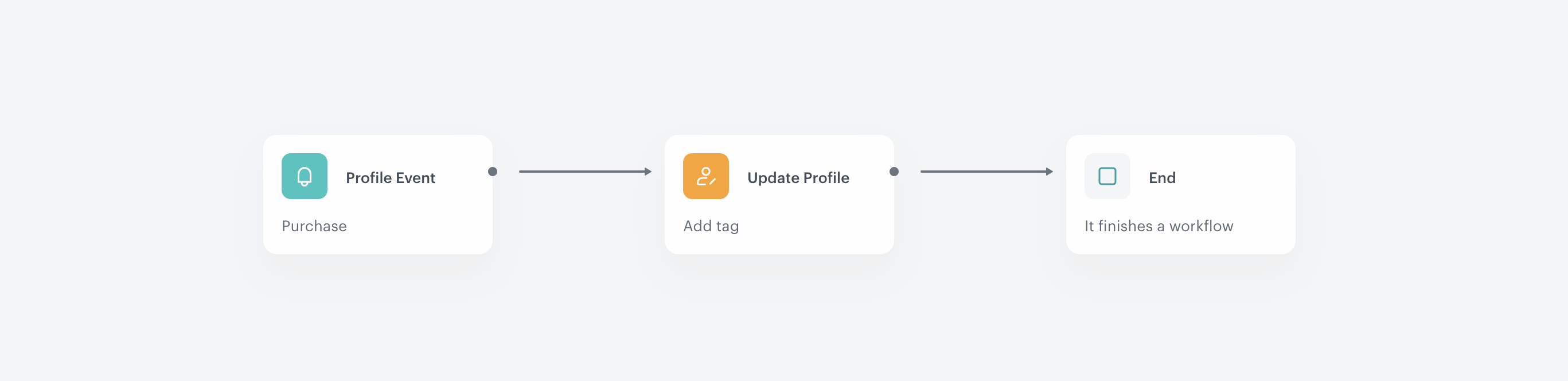
The output of this workflow is tag assignment to profiles who buy premium-classified products is tagged with the TopCustomer label.
- Add the Profile Event trigger and select an event that signifies transaction (
product.buy). - Add an action that updates a profile attribute. In this case we add the TopCustomer tag.
Result: Once the action is launched, the scenario is completed.